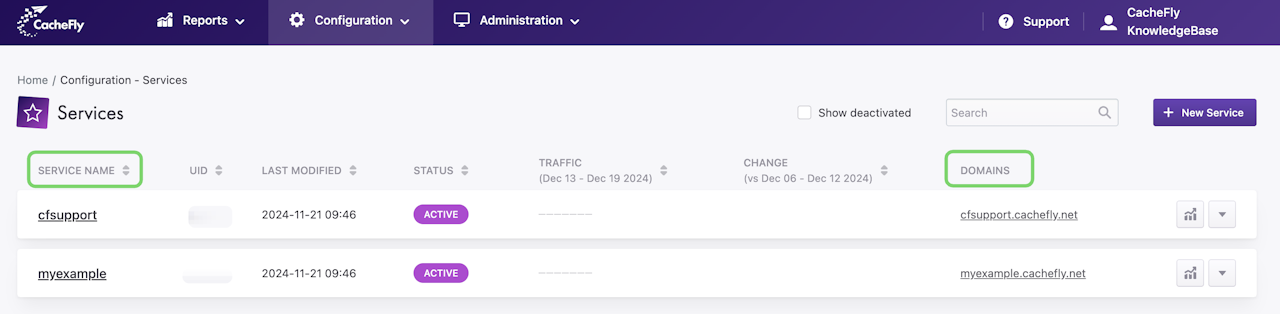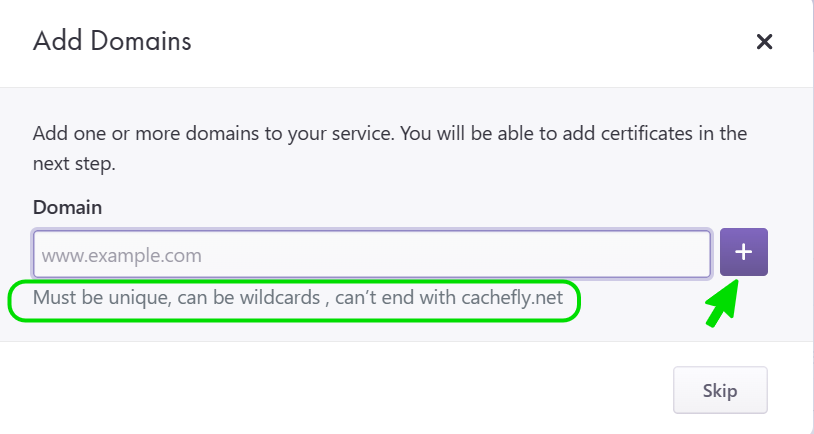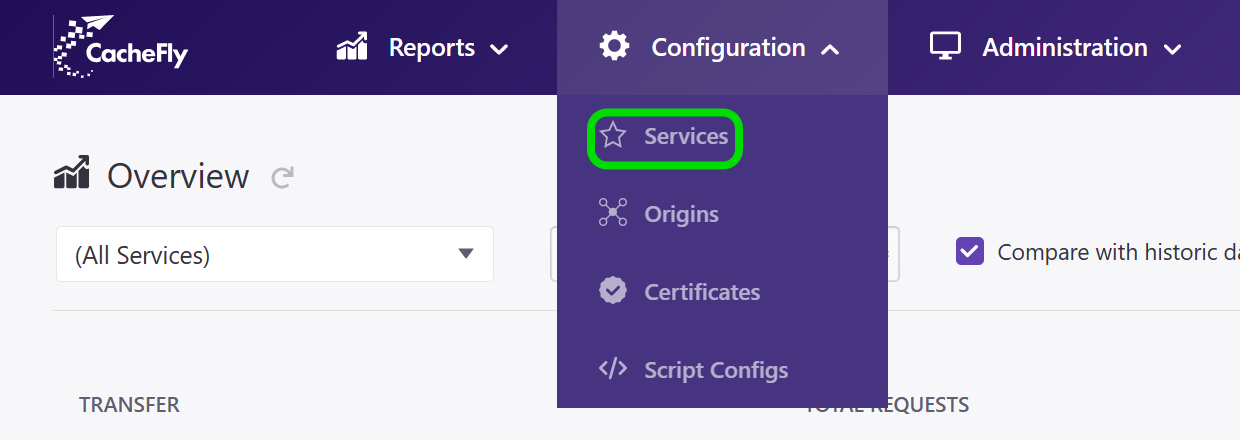
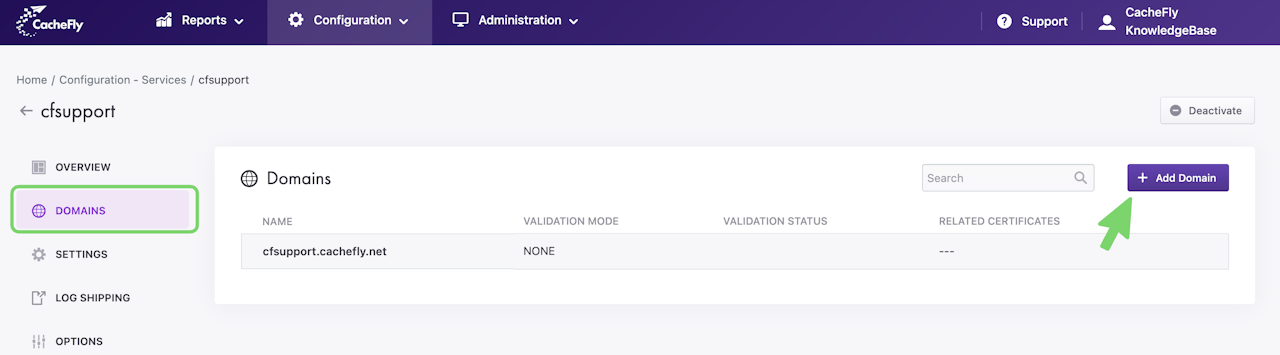
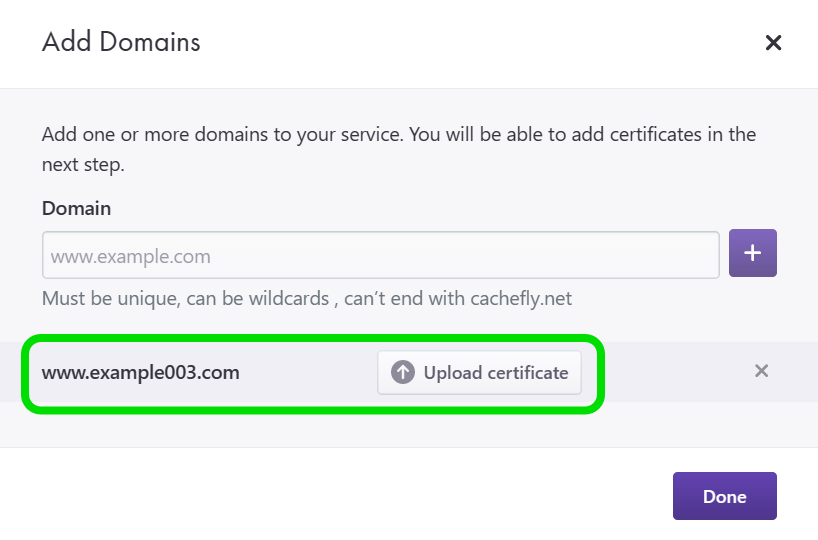
Adding Domains to a Service
To route requests and traffic for a domain via a CacheFly service, add the domain to that service.
Besides adding a domain like example.com, you can also add a subdomain (like www.example.com or support.example.com) or a fully qualified domain name (FQDN) to identify a resource such as a host server that is connected to the net.
For instance, if your domain name is "example.com." and you have a computer named "plato", you can make plato.example.com. the FQDN or hostname for that computer.
Your domain or FQDN is then recognized by CacheFly as an alias for your CacheFly service (for instance, at servicename.cachefly.net.)
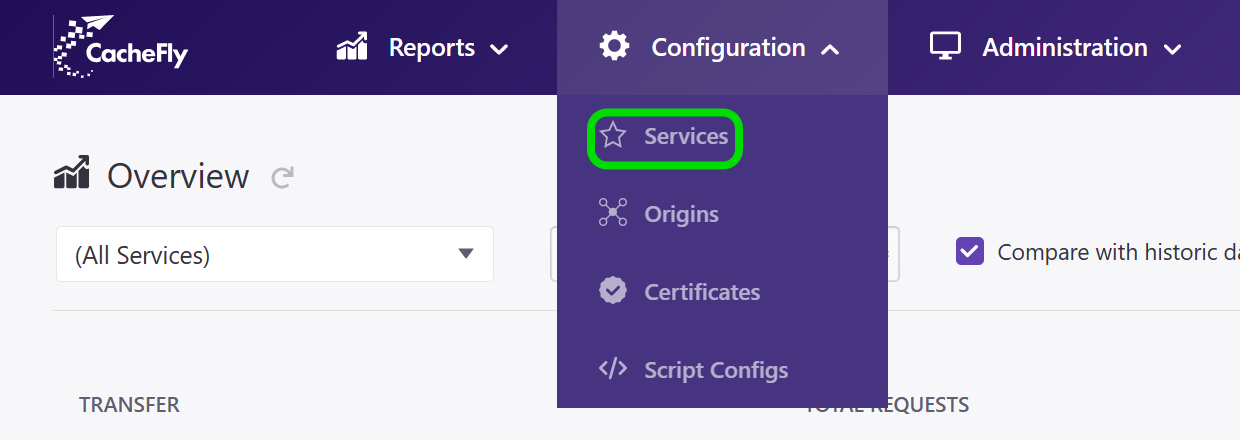
Where to Add a New Domain
To add a new domain:
Log in to the CacheFly portal
Navigate to the Configuration top-level menu
Click on the Services menu item.
A list of your currently defined services appears.
For each service in the SERVICE NAME column of the list, you can see the number of DOMAINS currently defined for that service (scroll the graphics horizontally if necessary to see this second screen).
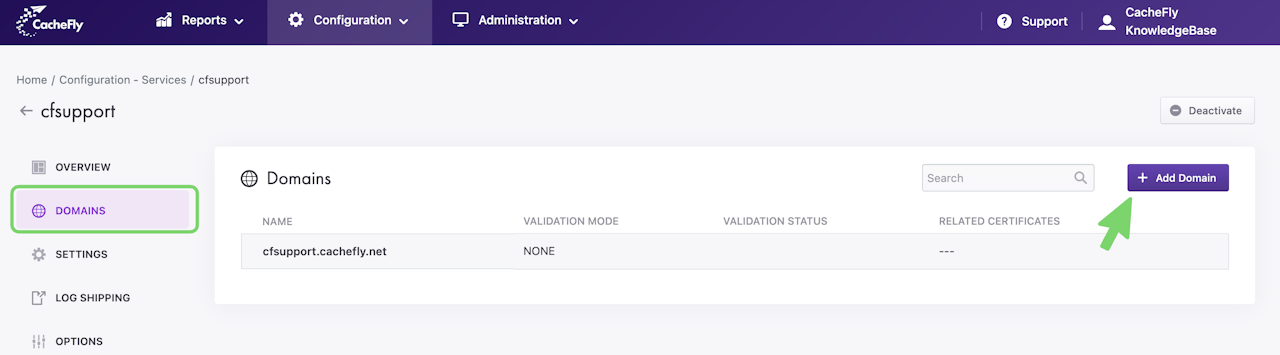
How to Add a New Domain
To add a domain to a service in the list of currently defined services (Configuration > Services), click on the name of the service that you want.
A menu appears on the left side of the screen for this service.
Click on DOMAINS.
A list of domains currently defined for this service appears. At the top right of this list, there is a + Add Domain button for adding a domain.
Click this button.
A popup window appears with a field in which to enter your additional domain name (scroll the graphics horizontally if necessary to see this second screen).
Be sure to follow the format and instructions shown.
When you have entered your domain in the popup window, click on the + button.
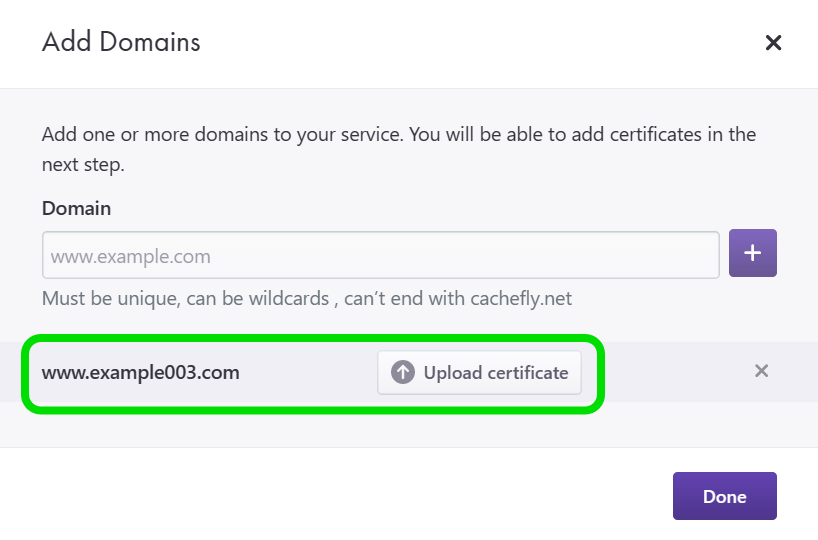
After Adding a Domain
Immediately after adding a domain to a service (Configuration > Services > SERVICE NAME > DOMAINS > + Add Domain), your domain appears in a list in the popup window below the entry field.
There is also a button to upload a security certificate for your domain. You can do this now or later.