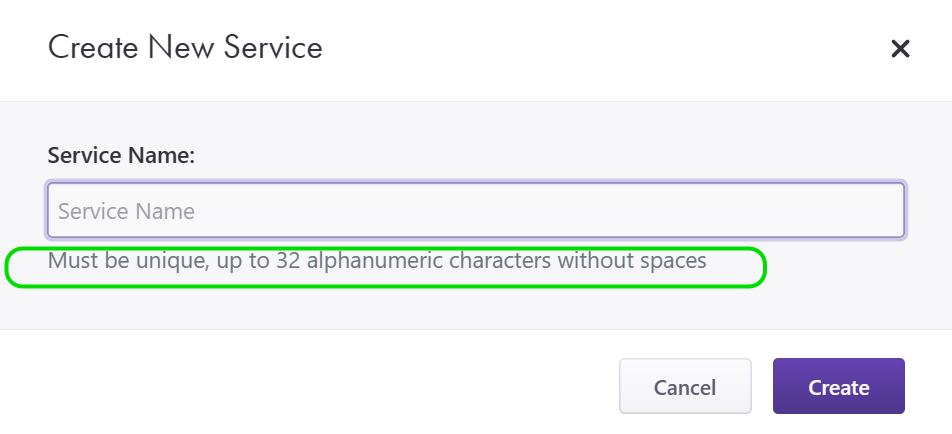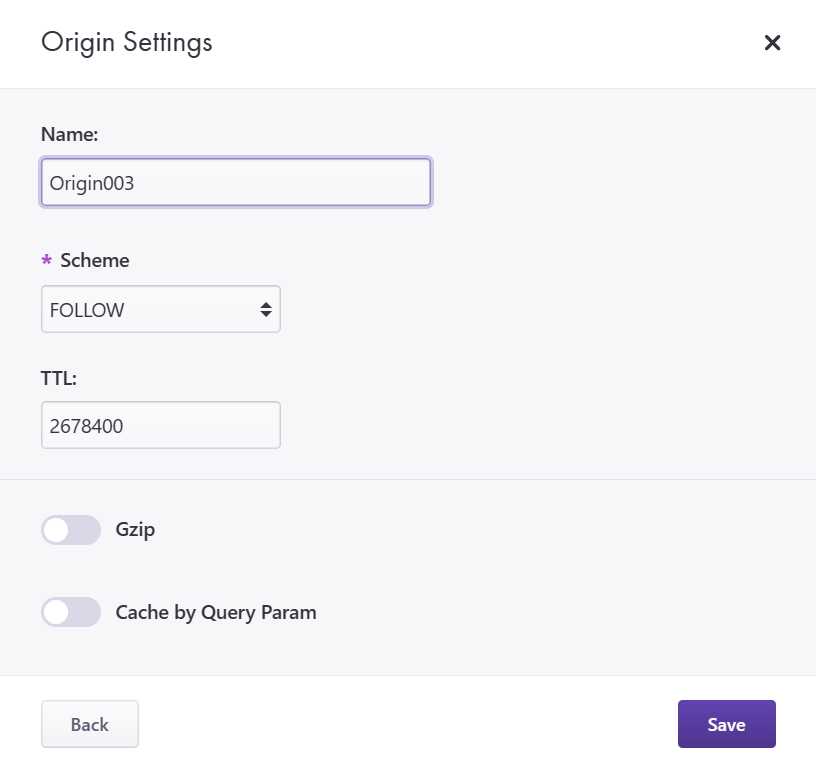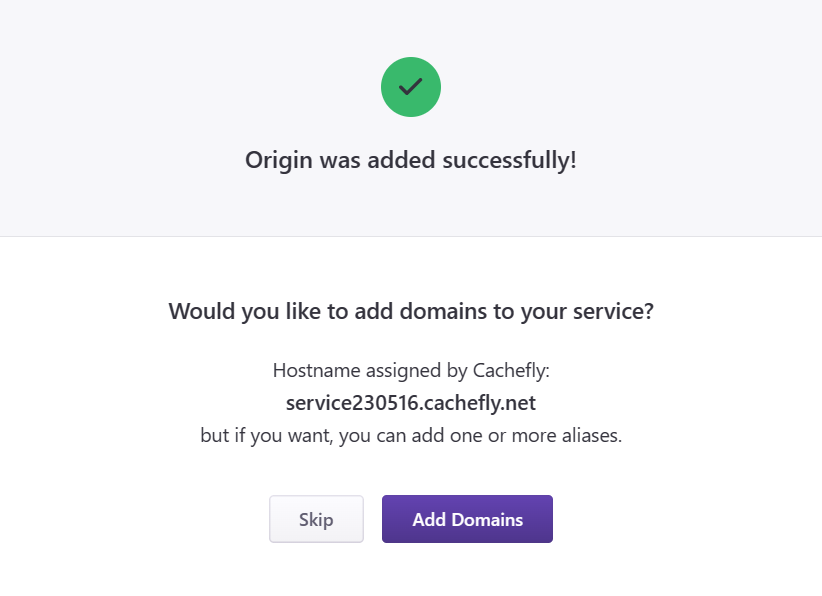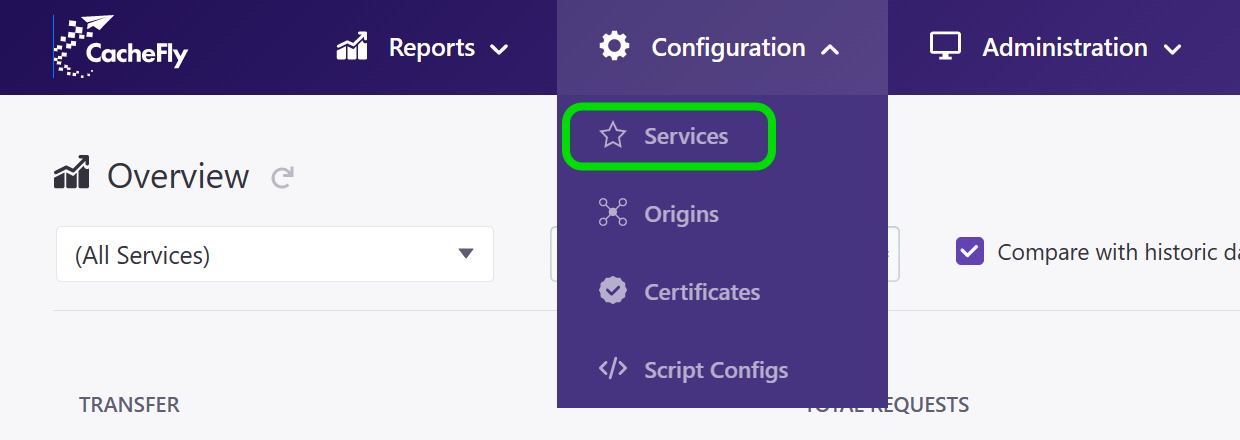
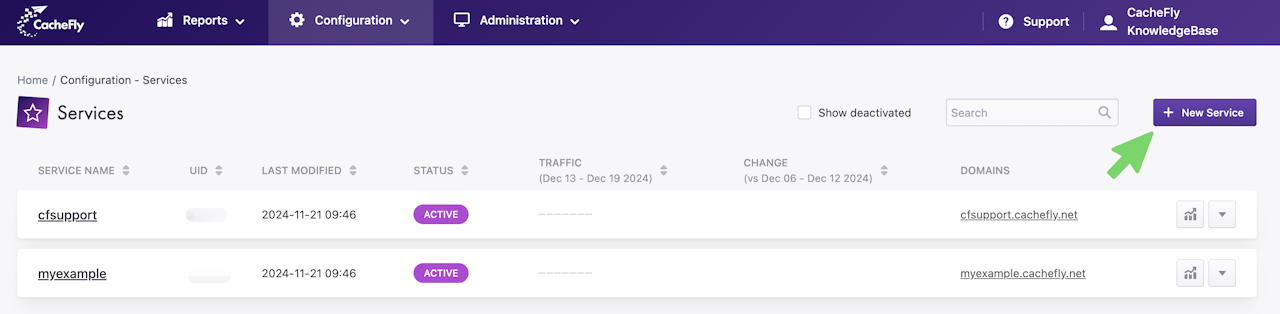
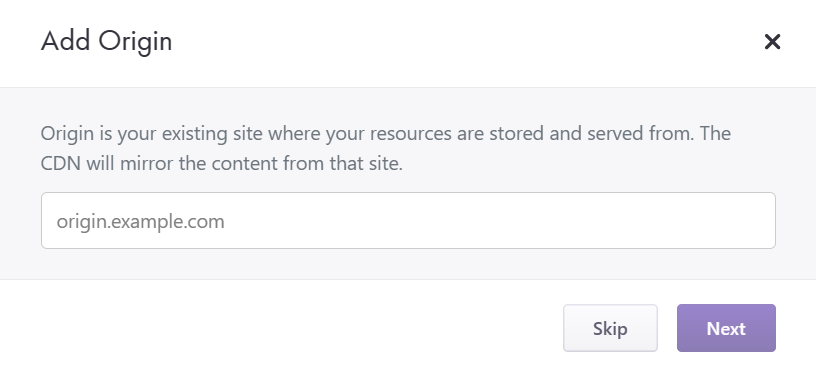
Adding a Service
A service in CacheFly lets you set up content delivery for a group of domains to meet your budgetary and technical requirements.
Add a New Service to Existing Services
If you have already defined a service, you can also add a new service.
For example, a new service can help you meet different requirements like:
Specific content delivery rules
Specific user access permissions.
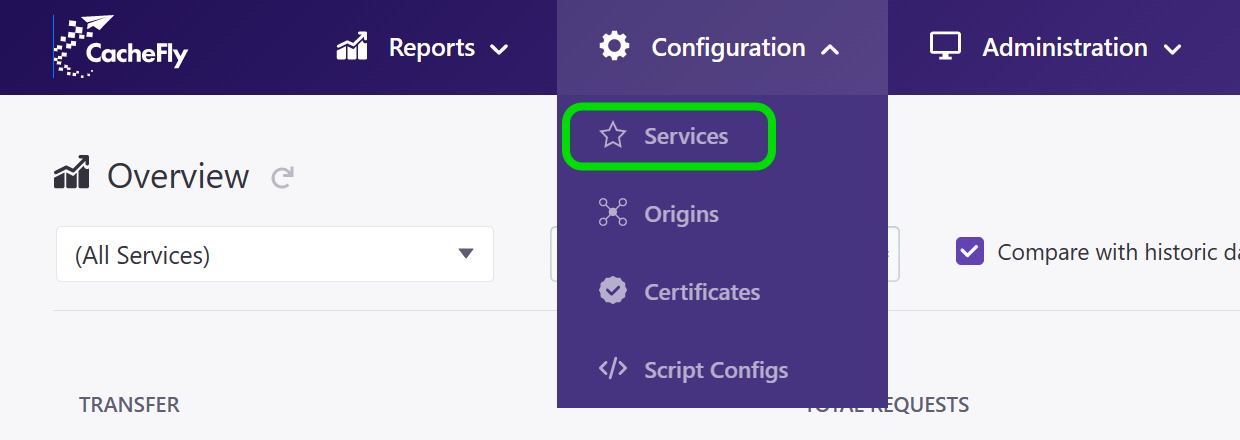
Where to Add a Service
To add a new service:
Log in to the CacheFly portal
Navigate to the Configuration top-level menu
Click on the Services menu item.
A list of your currently defined services appears.
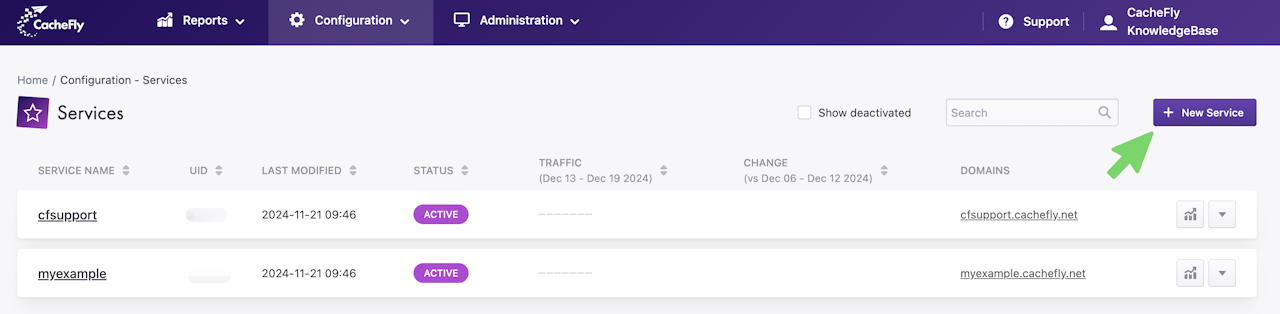
How to Add a Service
To add a new service from the Services screen (Configuration > Services):
Click on the + New Service button to the top right of the list
Or, if you are adding your first service, click on the + New Service button in the center of the screen.
A popup window prompts you to enter your name for the new service (scroll the graphics horizontally if necessary to see this second screen).
When you have entered your service in the popup window, click the Create button.
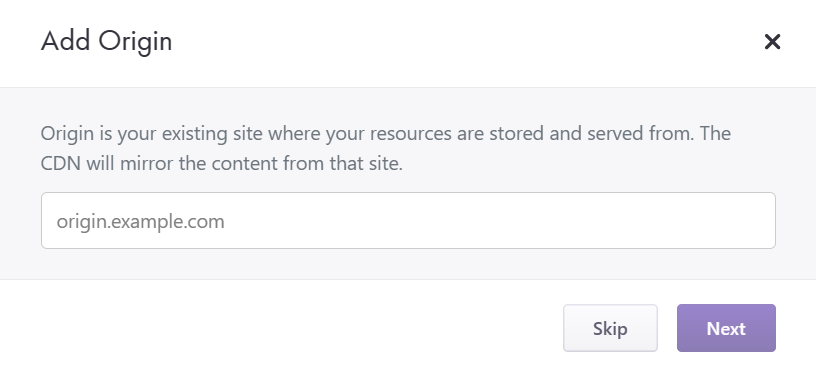
Adding an Origin and a Domain
At the time of creation of new service (Configuration > Services), a popup window prompts you to add a new origin.
To do this, define:
Enter an origin hostname
Click on the Next button.
Another popup window appears:
Enter your information for parameters for the new origin
When you have entered your information, click on the Save button.
A further popup window appears to:
Confirm that the origin was added successfully
Offer the possibility to add a domain which you can do now or later.