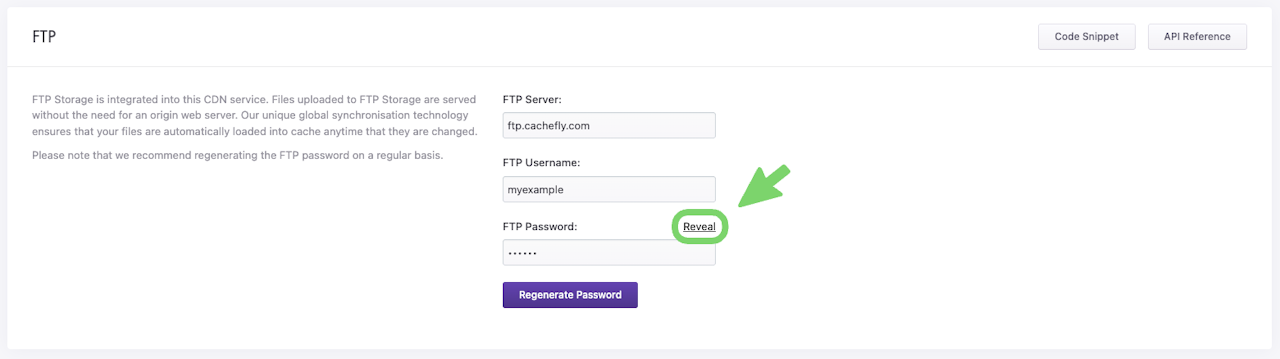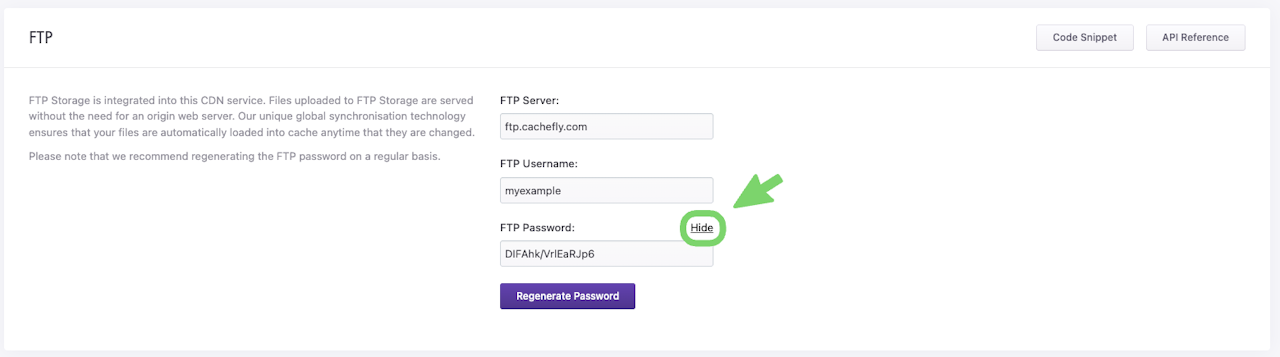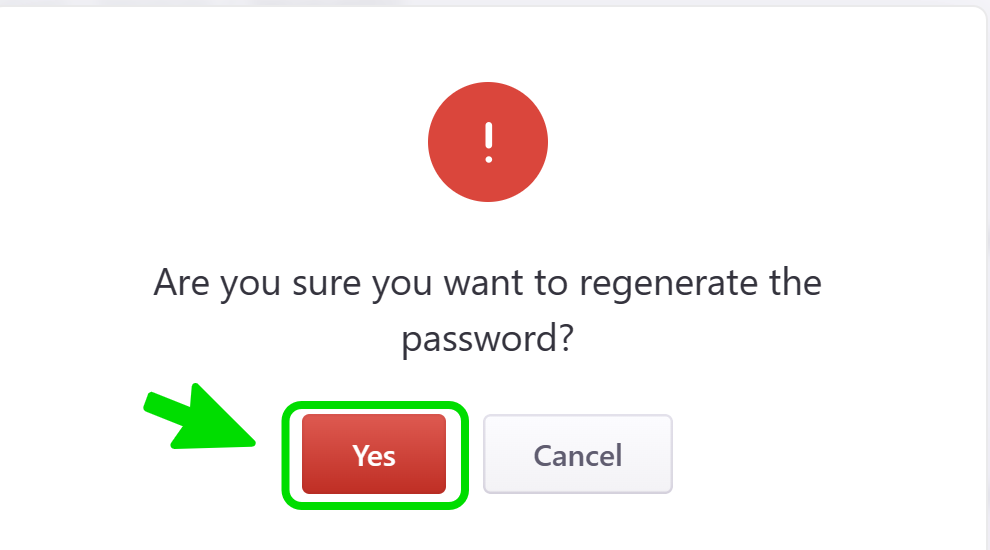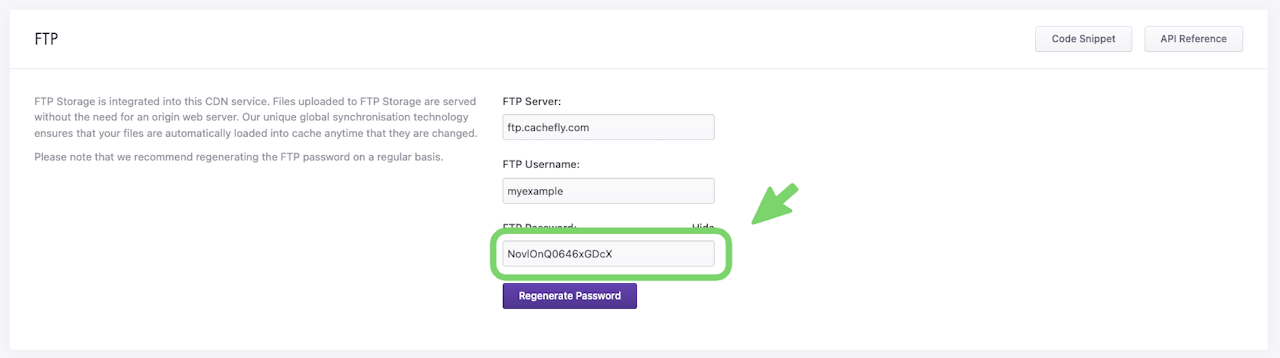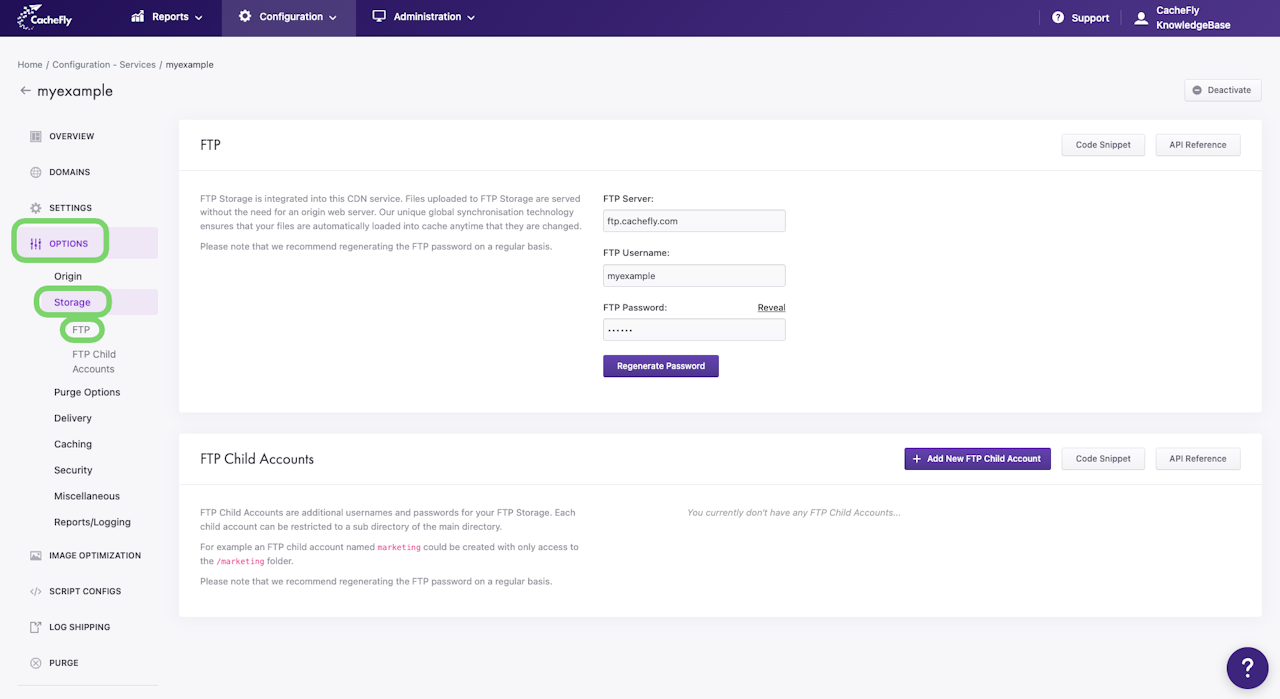
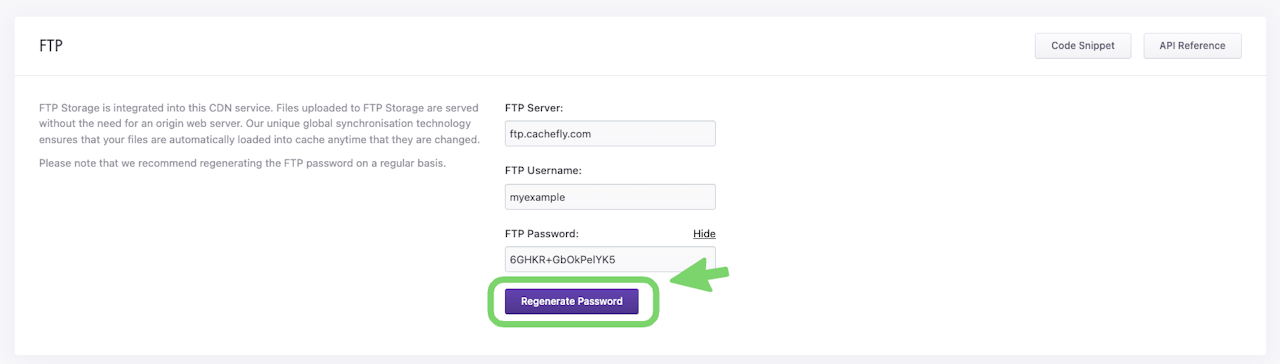
Your FTP Password
FTP storage is integrated into your CacheFly service. Files uploaded to FTP storage are served without the need for an origin web server. CacheFly's unique global synchronization technology ensures that your files are automatically loaded into cache anytime that they are changed.
Each CacheFly service that you configure automatically has its own FTP storage password of 16 randomly generated characters.
For security, we recommend that you regularly regenerate your FTP password.
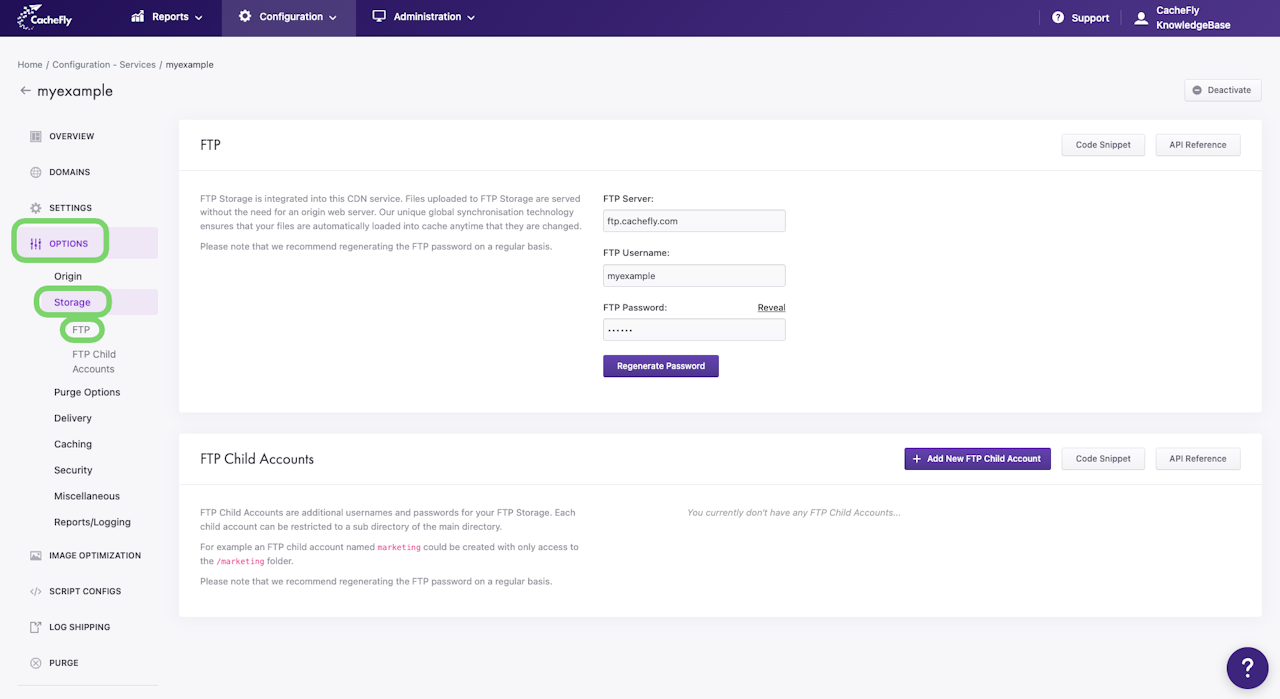
Viewing Your FTP Password
To view the FTP password for a service, first navigate to that service (Configuration > Services > [SERVICE NAME]).
On the left of the screen, click on OPTIONS to expand the list of options available. Then click on STORAGE to expand all of the features for CDN storage.
Click on FTP in the list of STORAGE options for the service or scroll down to display the FTP section.
The following FTP information for the service appears:
Field name | Entry | Note |
|---|---|---|
FTP Server: | cannot be edited by users | |
FTP Username: | [SERVICE NAME] | cannot be edited by users |
FTP Password: | hidden by default | cannot be edited by users, can only be regenerated |
To view your FTP password, click the Reveal link to the right of FTP Password.
Your FTP password is then displayed.
To hide your password again, click on the Hide link to the right of FTP Password.
Scroll the graphics in this step horizontally to see all the screens.
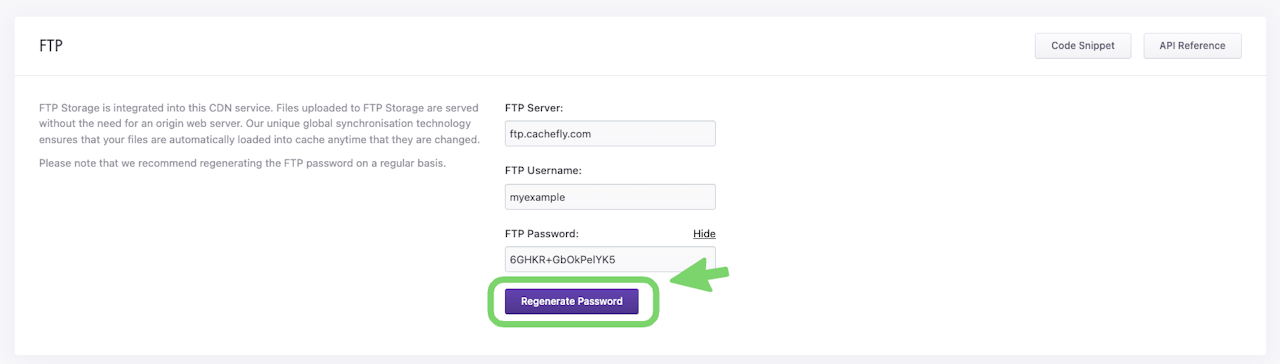
Regenerating Your FTP Password
For a CacheFly service that you have defined, you can have CacheFly automatically regenerate a new password at any time.
To regenerate your FTP password:
Click on the blue button Regenerate Password
A popup window is displayed asking you to confirm your choice
When you click on the red button Yes, your newly regenerated password is displayed
To hide your password (without regenerating it), click on the Hide link to the right of FTP Password.
Scroll the graphics in this step horizontally to see all the screens.