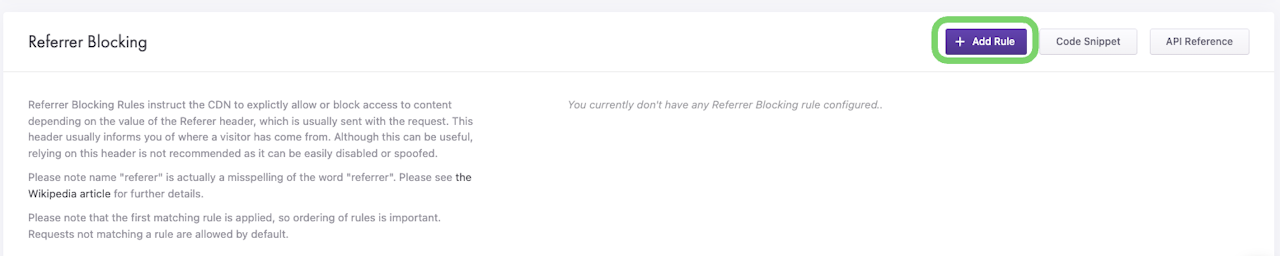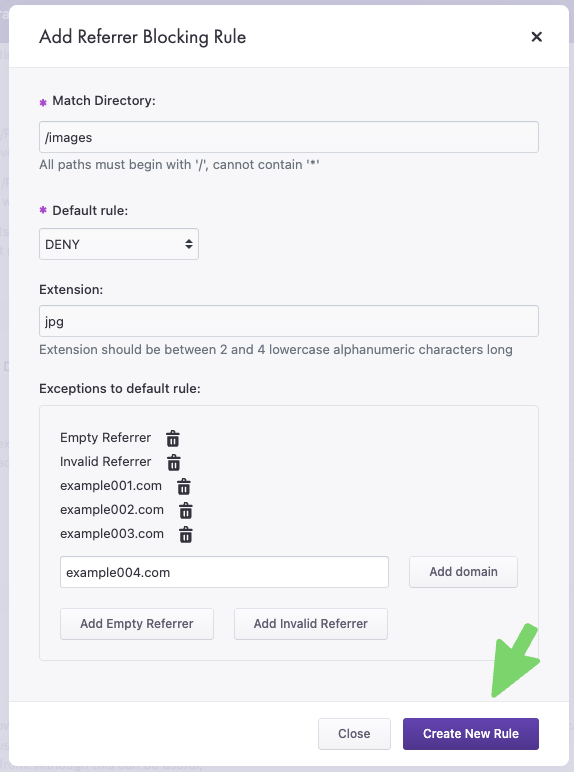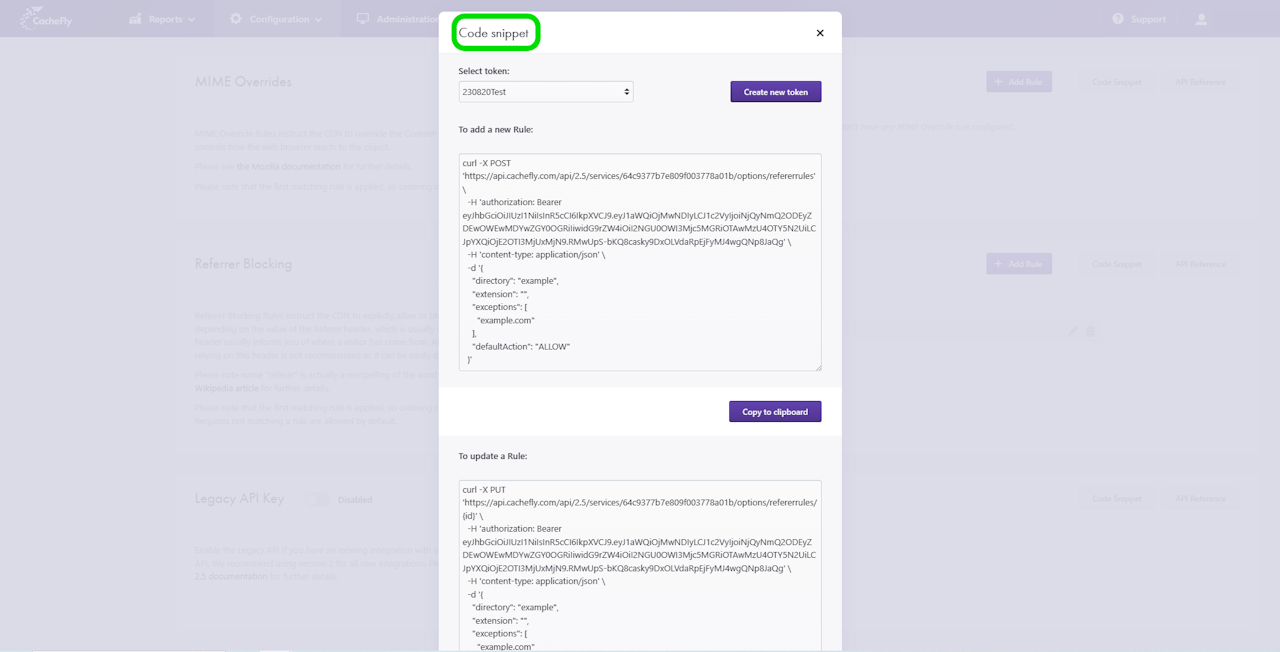Configuring Referrer Blocking
By blocking referrer domains, you stop traffic that originates from or is referred from the specified domains.
To configure Referrer Blocking for a given CacheFly service, first navigate to that service (Configuration > Services > [SERVICE NAME]).
On the left of the screen, click on OPTIONS to expand the list of options available. Then click on SECURITY to expand all of the features for CDN security.
Click on Referrer Blocking in the list of SECURITY options for the service or scroll down to display the Referrer Blocking section.
In this section, click on + Add Rule to add a Referrer Blocking rule. A popup window opens for you to enter your information for the referrer blocking:
In the Match Directory field, enter the directory being blocked.
Select ALLOW or DENY from the Default rule drop down.
Select any specific extension(s) to be blocked in the Extension field.
Enter any exceptions to the default in the Exceptions to default rule text box:
Click Add domain to specify and add a domain as an exception. If necessary, add more domains in the same way.
Click Add Empty Referrer to add the Empty Referrer exception.
Click Add Invalid Referrer to add the Invalid Referrer exception.
Click the Create New Rule button. The new rule is added to the Rules list in this section (this list appears when the first rule is created).
Scroll the graphics in this step horizontally to see all the screens.

Managing Referrer Blocking
You can then edit or delete each rule in this list, using the pencil and Recycle Bin/trashcan icons displayed for that rule.
Scroll the graphics in this step horizontally to see all the screens.