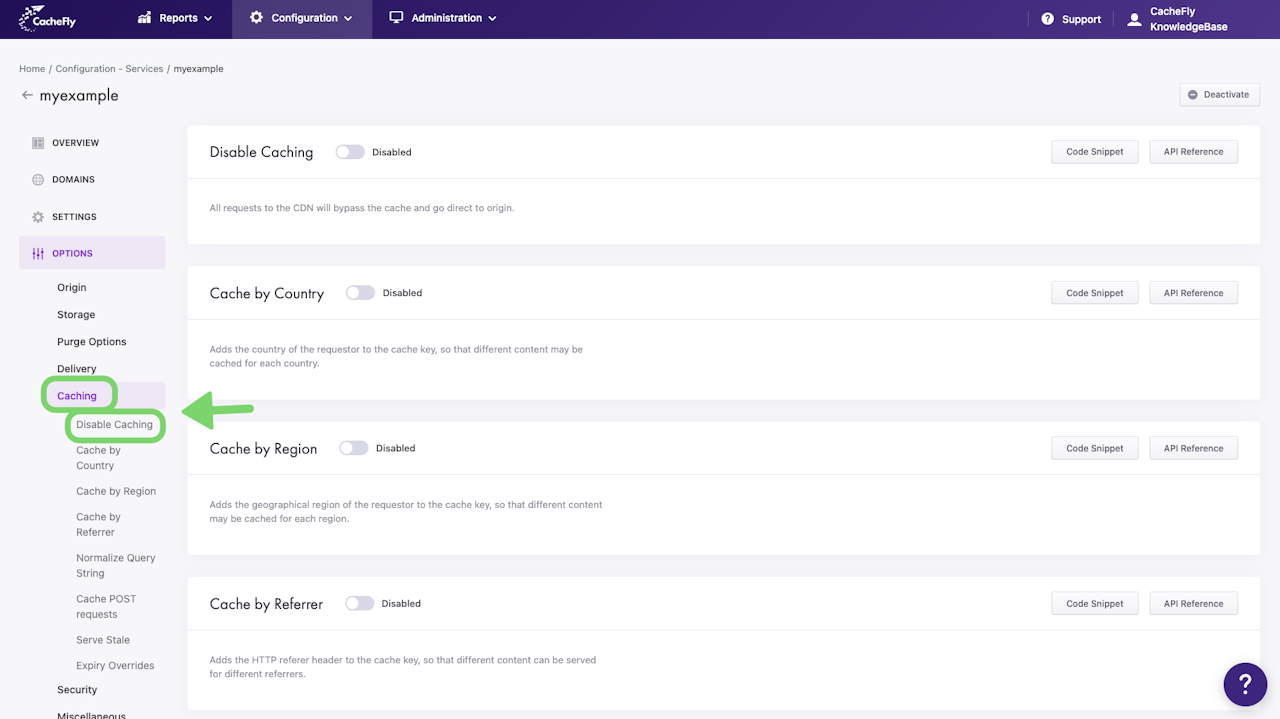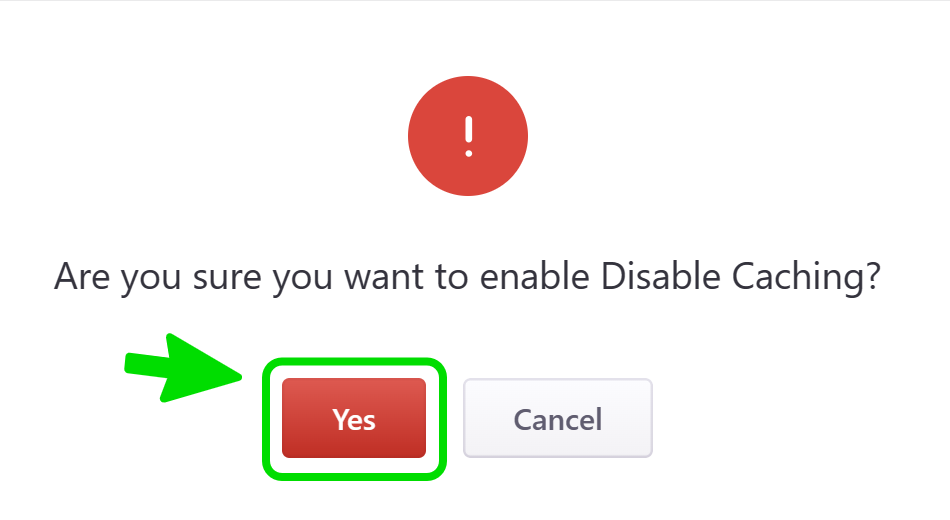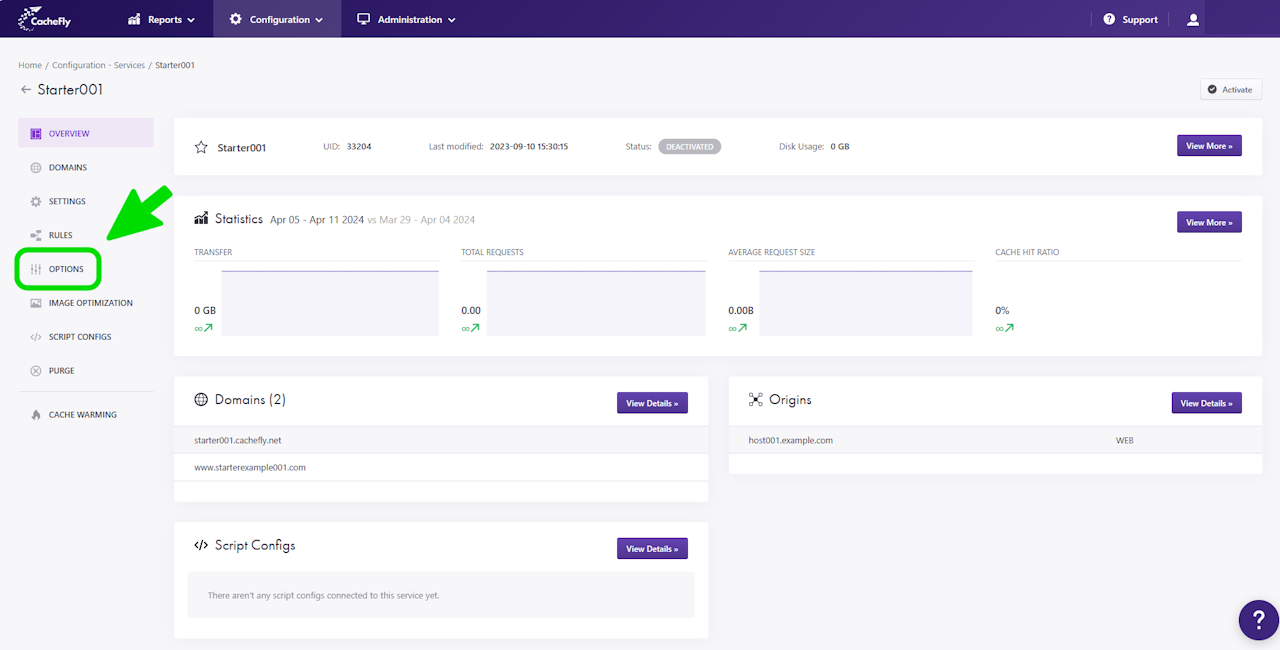

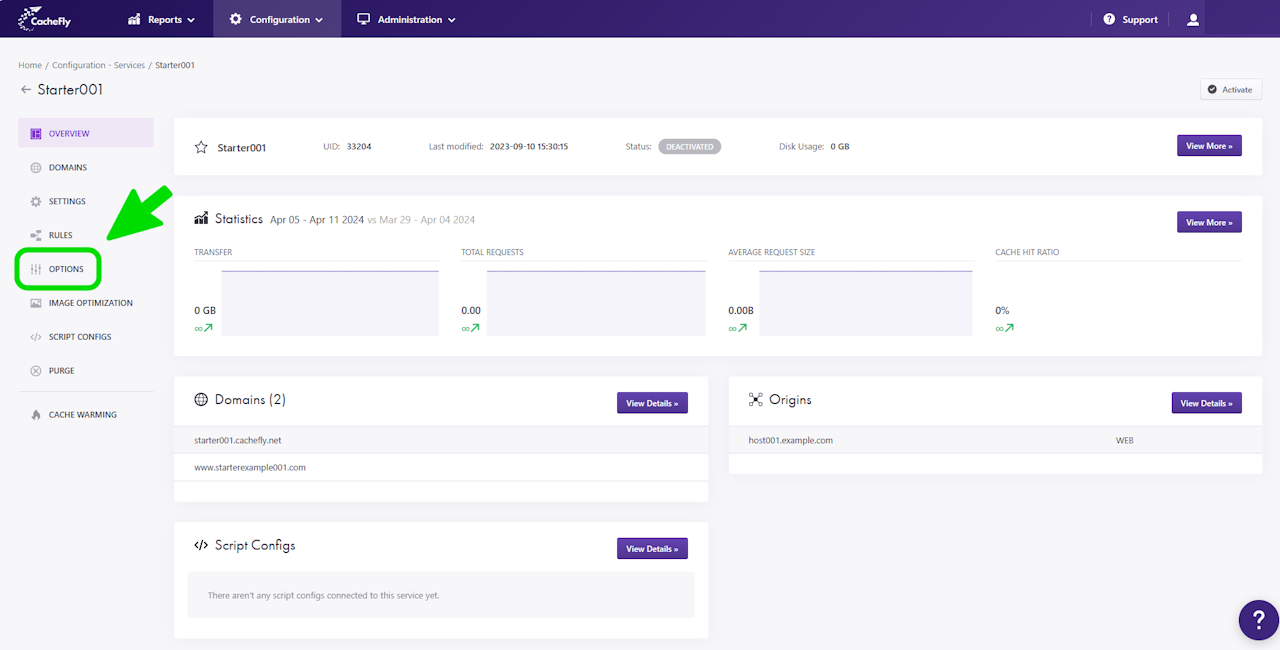
Disable Caching
When you Disable Caching for a specific service, all requests to the CDN will bypass the cache and go directly to the origin.
Scroll the graphics in this step horizontally to see all the screens, and where to find this function for a given CacheFly service.

How to Disable Caching
To Disable Caching for a specific service, first navigate to the OPTIONS for that service (Configuration > Services > [SERVICE NAME] > OPTIONS in the left-hand menu).
Click on OPTIONS to expand the menu. Then click on CACHING to expand all of the features for CDN caching. Click on Disable Caching, or scroll down until you reach the Disable Caching section.
If the button/toggle to the right of the mention Disable Caching displays Disabled, then you can enable it (i.e., disable caching by enabling the option "Disable Caching") as follows:
Click on the button/toggle labeled Disabled
A popup window is displayed asking you to confirm your choice
When you click on the red button Yes, the button/toggle will display Enabled and will also turn from gray to blue. A confirmatory message is also displayed briefly at the top right of the screen.
Scroll the graphics in this step horizontally to see all the screens.