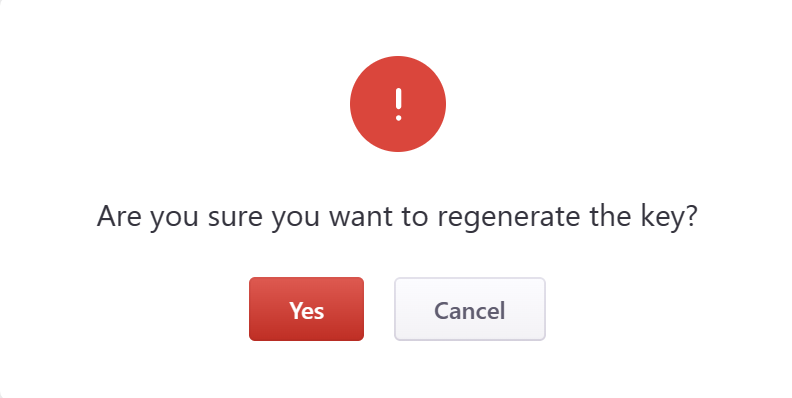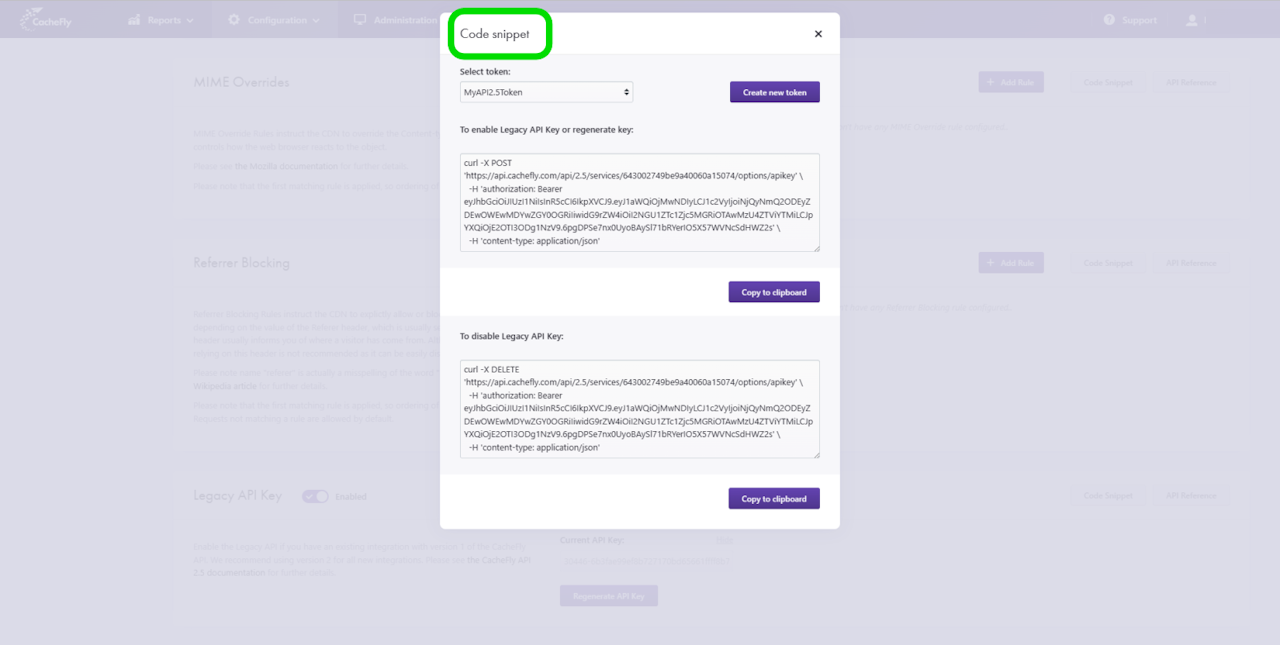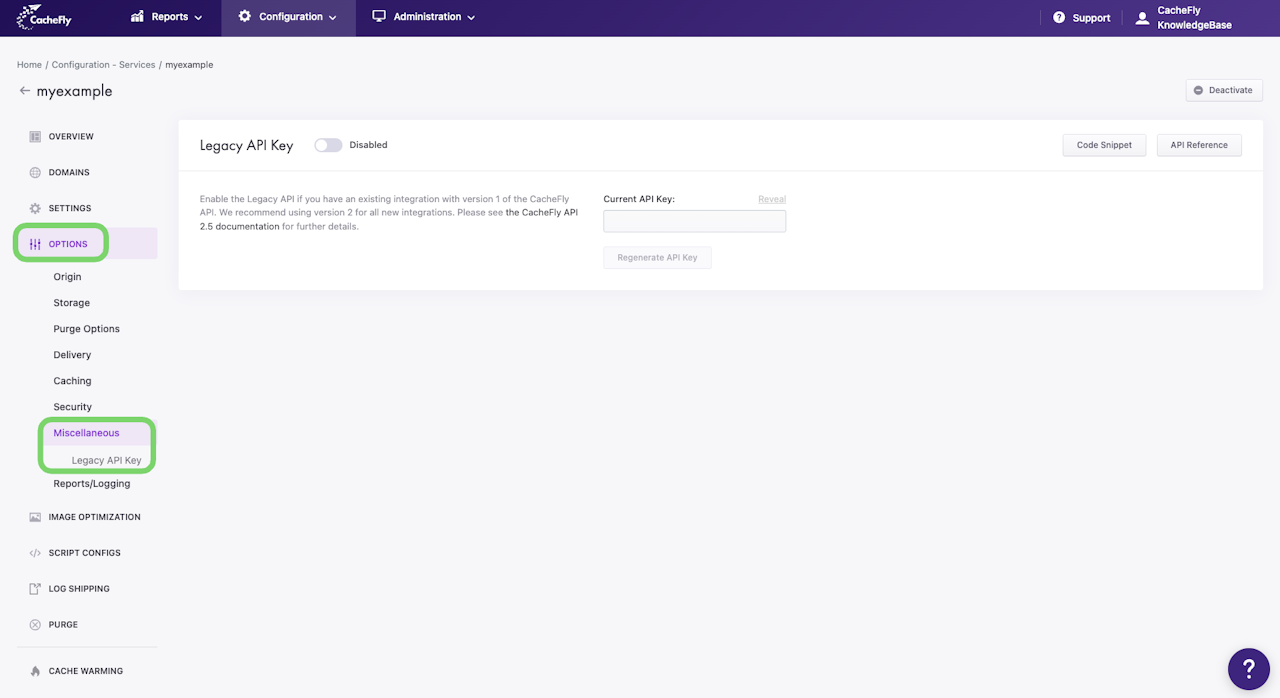

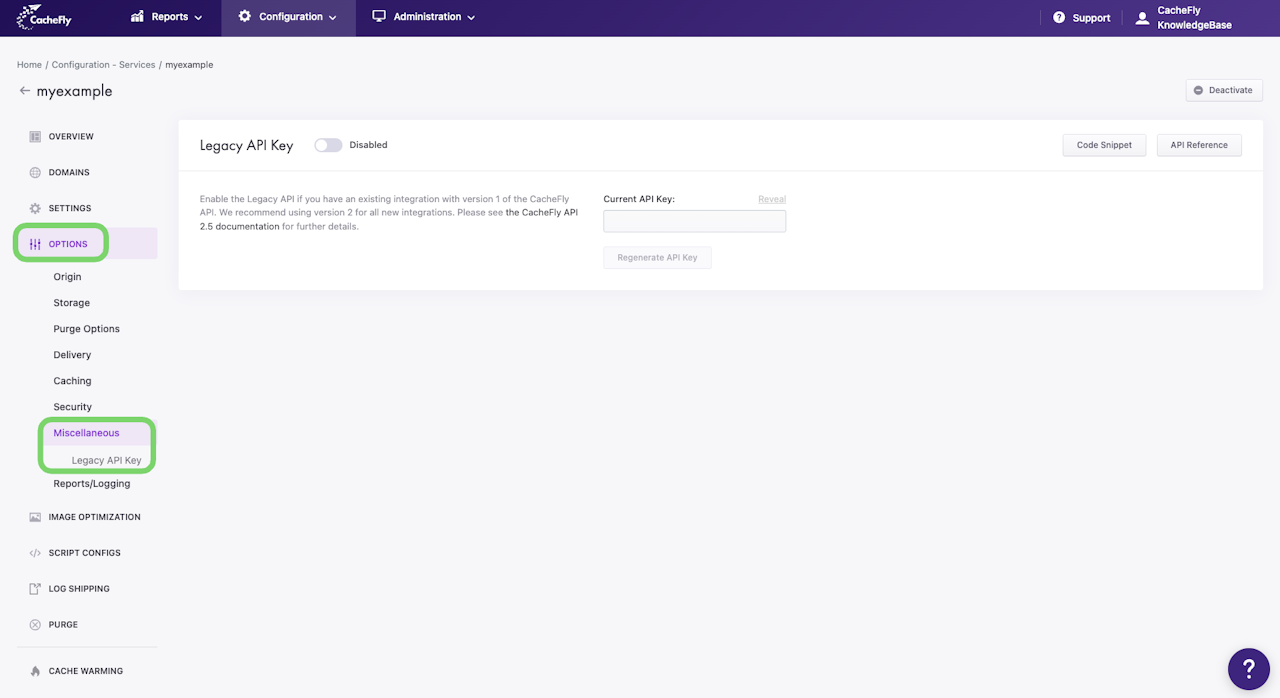
Enabling the Legacy API Key
The Legacy API Key acts as a unique identifier and a secret token for authentication, and will have a set of access rights for version 1 of the CacheFly API.
To obtain and enable the Legacy API Key for a given service, first navigate to the OPTIONS for that service (Configuration > Services > [SERVICE NAME] > OPTIONS in the left hand menu).
Click on OPTIONS to expand the menu, then click on MISCELLANEOUS to expand all of the miscellaneous features for the CDN service.
Click on Legacy API Key in the list of MISCELLANEOUS options for the service.
To enable the Legacy API Key;
Click on the button/toggle labeled Disabled
A popup window is displayed asking you to confirm your choice
When you click on the red button Yes, the button/toggle will display Enabled and will also turn from gray to blue
The ASCII character string for the key will appear in the Current API Key field
You can copy the ASCII character string and paste it into API 1.0 calls for authentication and action.
You can also hide the ASCII character string by clicking on the Hide link, and reveal it again after hiding by clicking on the Reveal link.
Scroll the graphics in this step horizontally to see all the screens.

Disabling/Regenerating a Legacy API Key
To disable a Legacy API Key for a given service, navigate to OPTIONS for that service and to the Legacy API Key section.
Click on the button/toggle currently labeled Enabled, to the right of the section title.
A popup window is displayed asking you to confirm your choice.
When you click on the red button Yes, the button/toggle will display Disabled and will also turn from blue to gray.
To regenerate a Legacy API Key from an Enabled state, click on the Regenerate API Key button.
A popup window is displayed asking you to confirm your choice.
When you click on the red button Yes, the new (regenerated) combination of ASCII characters for the key will be displayed in the Current API Key field.
Scroll the graphics in this step horizontally to see all the screens.