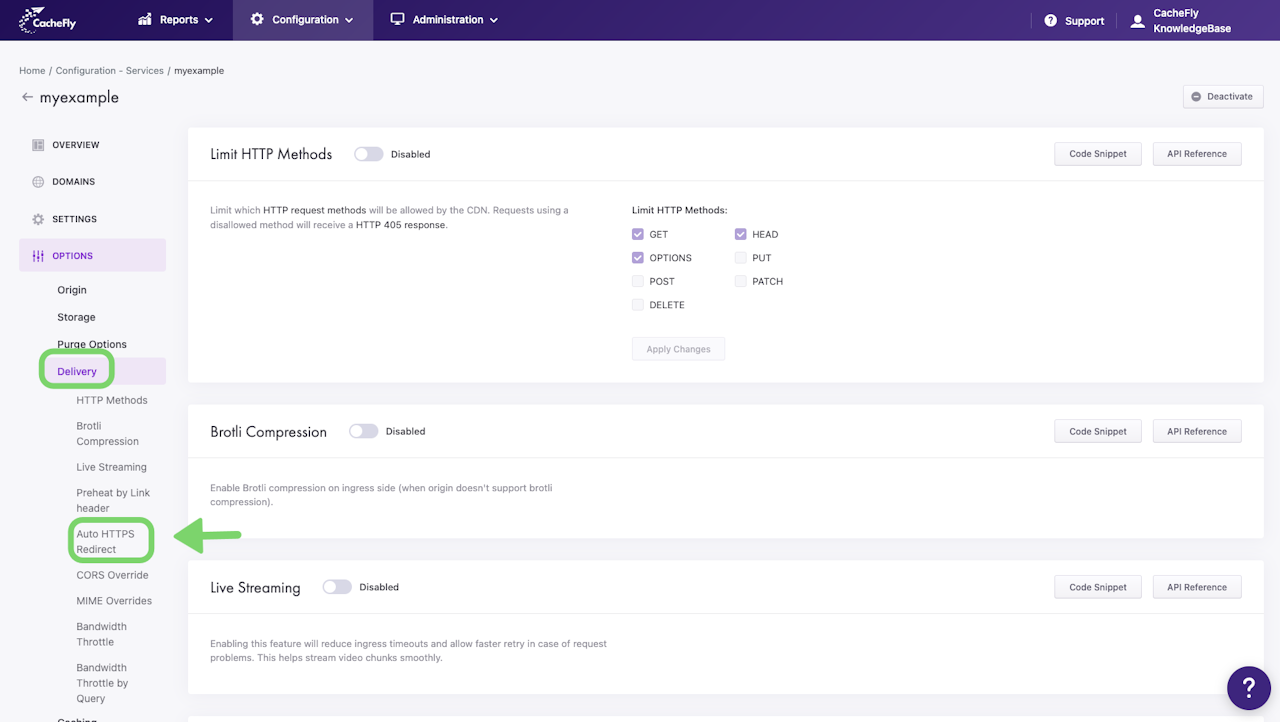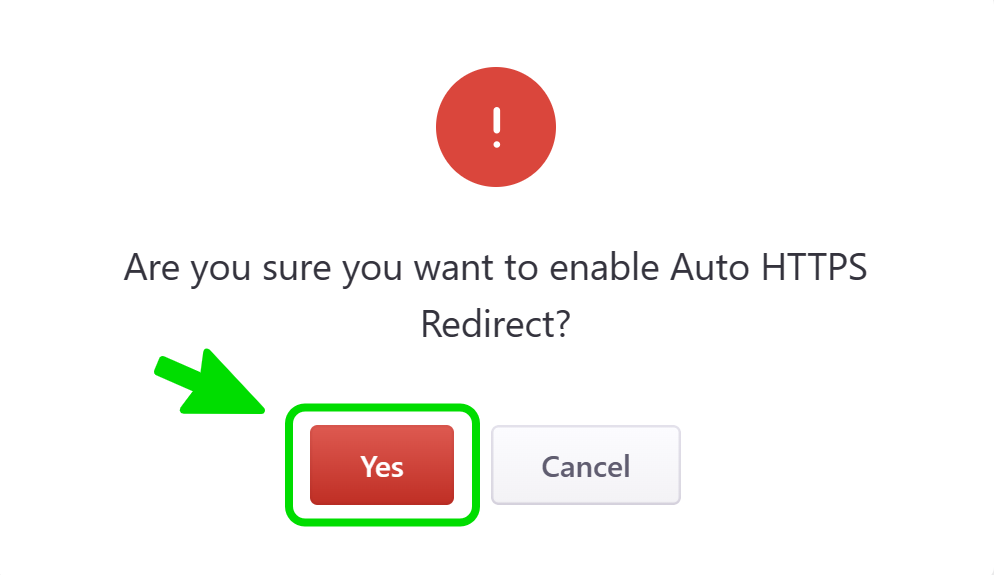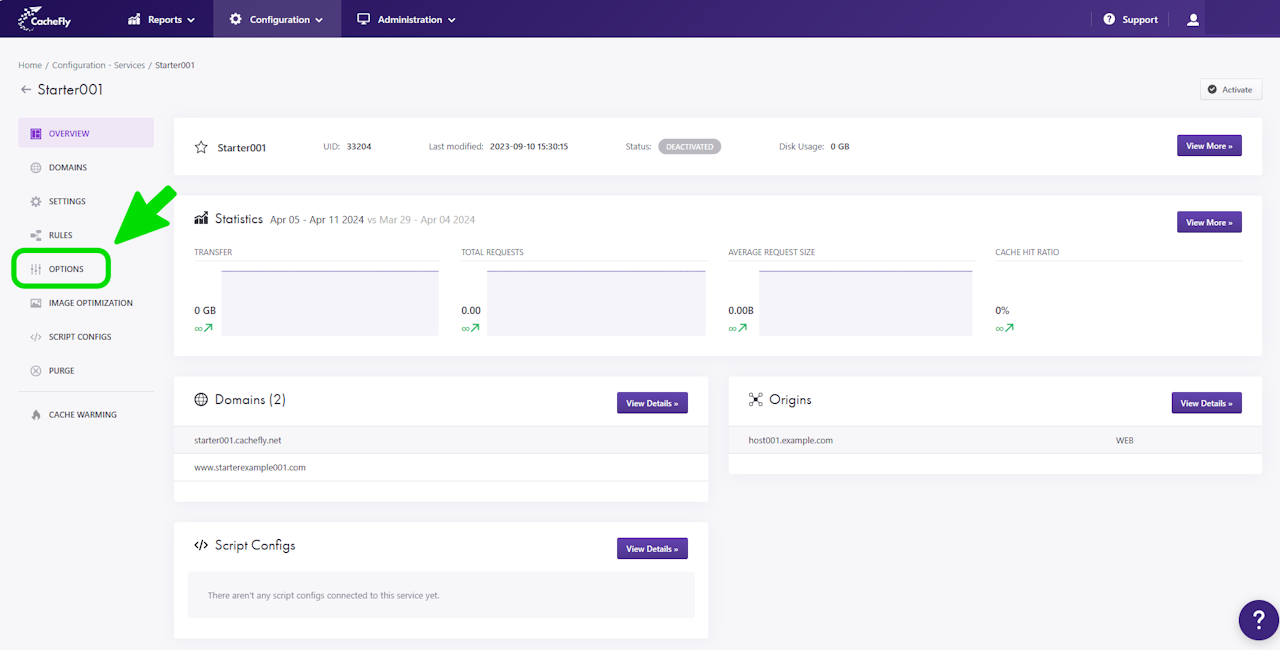

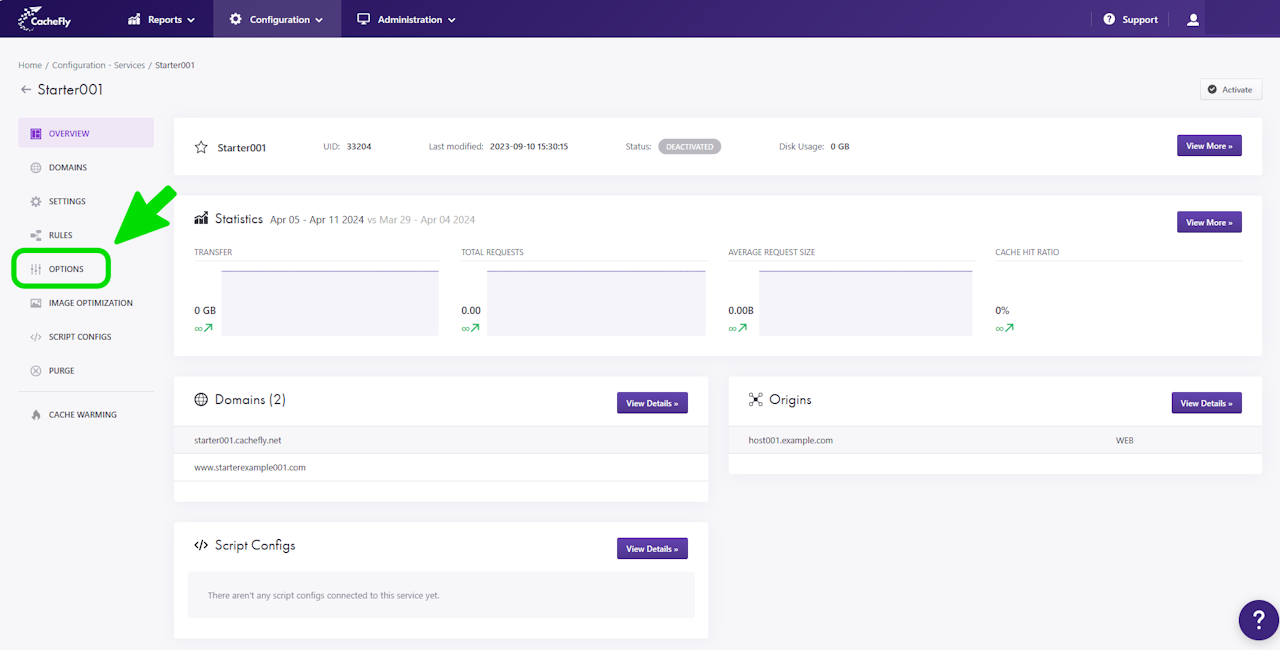
Auto HTTPS Redirect
To ensure a secure connection (HTTPS) for a given CacheFly service, you can enable Auto HTTPS Redirect for that service. Standard HTTP requests from clients are then automatically redirected to the more secure HTTPS Protocol.
Scroll the graphics in this step horizontally to see all the screens, and where to find this function for a given CacheFly service.

Enabling Auto HTTPS Redirect
To enable Auto HTTPS Redirect for a specific service, first navigate to the OPTIONS for that service (Configuration > Services > [SERVICE NAME] > OPTIONS in the left-hand menu).
Click on OPTIONS to expand the menu. Then click on DELIVERY to expand the list of delivery options available. Click on Auto HTTPS Redirect, or scroll down until you reach the Auto HTTPS Redirect section.
If the button/toggle to the right of the mention Auto HTTPS Redirect displays Disabled, then you can enable it as follows:
Click on the button/toggle labeled Disabled
A popup window is displayed asking you to confirm your choice
When you click on the red button Yes, the button/toggle will display Enabled and will also turn from gray to blue. A confirmatory message is also displayed briefly at the top right of the screen.
Scroll the graphics in this step horizontally to see all the screens.