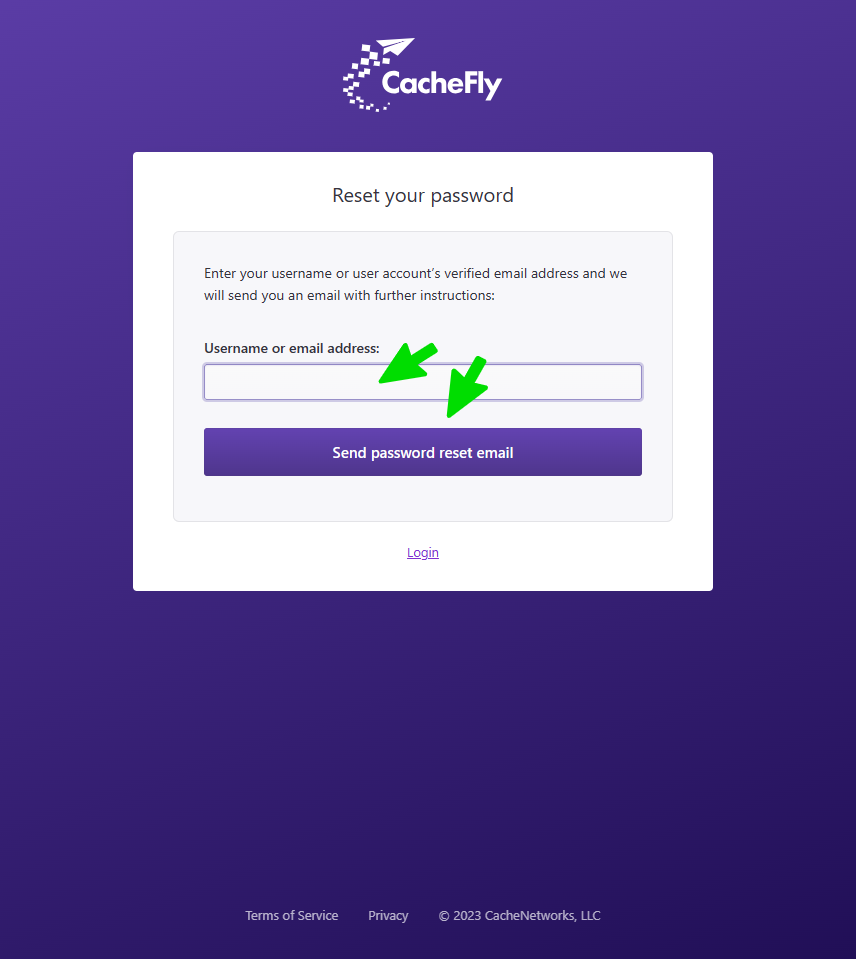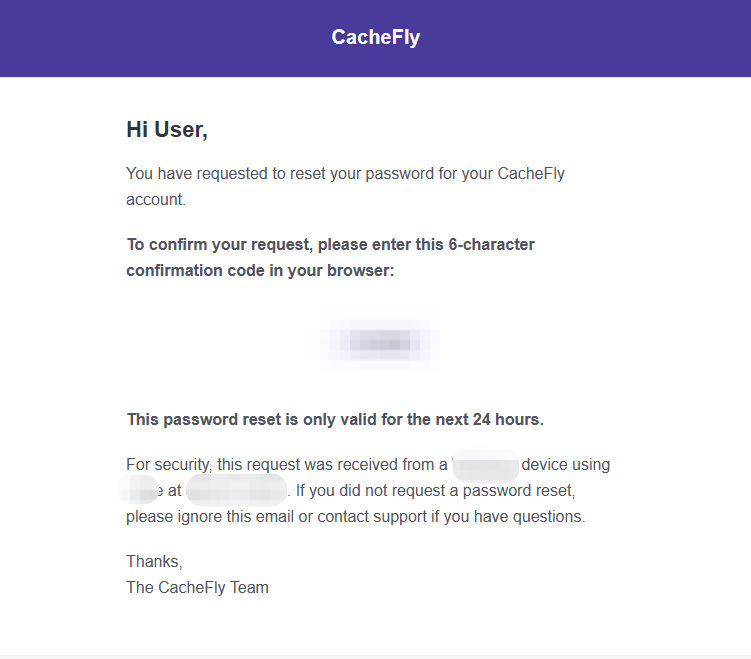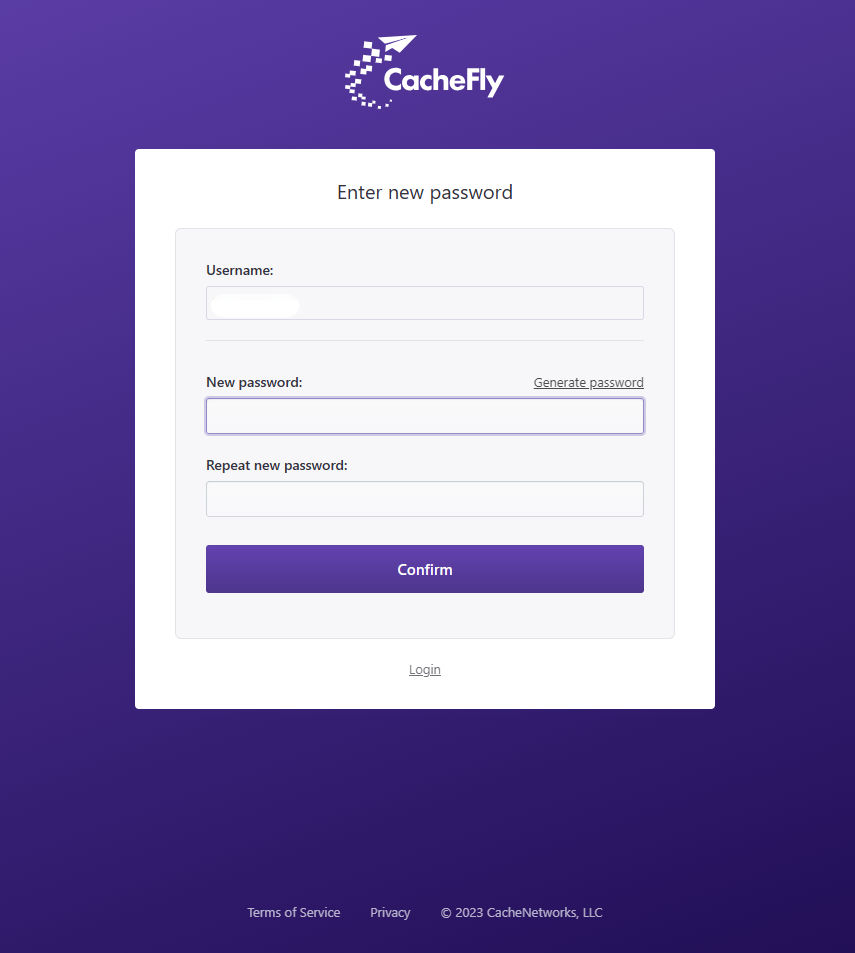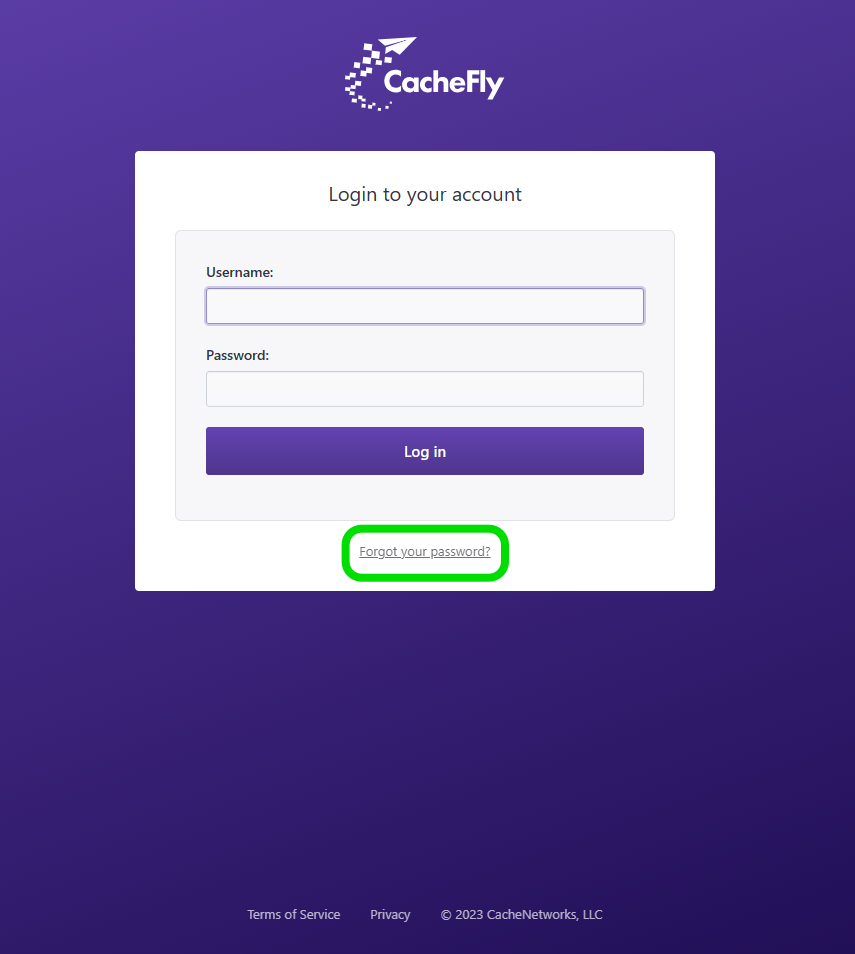
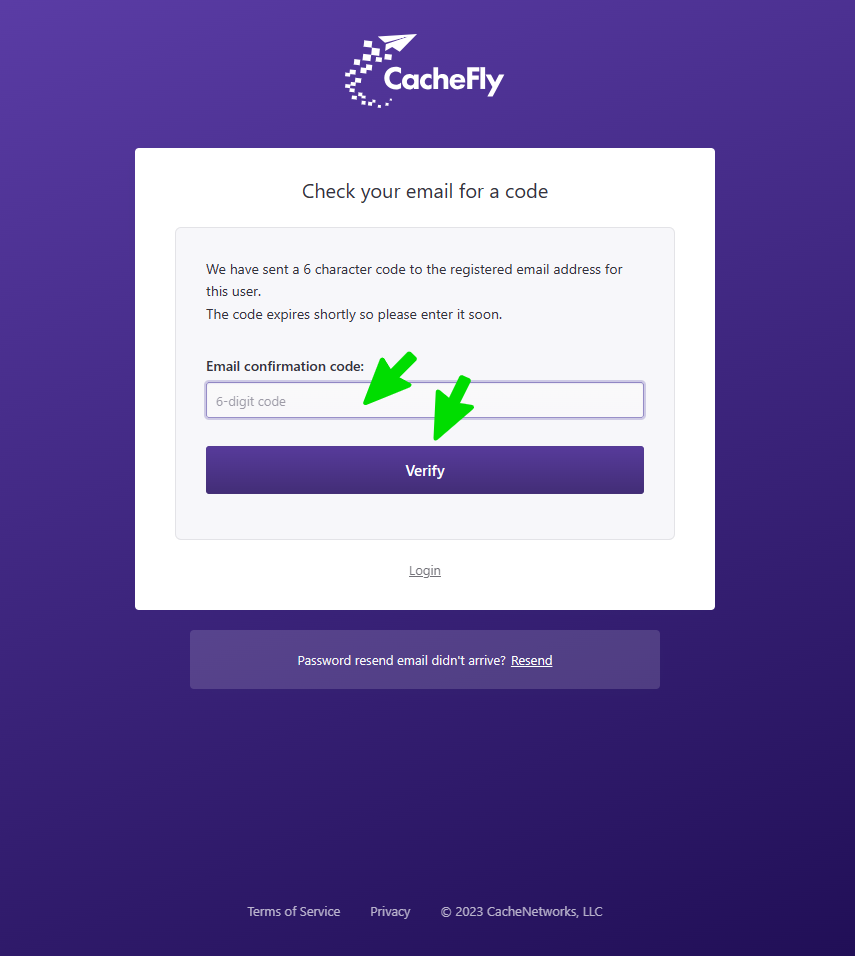
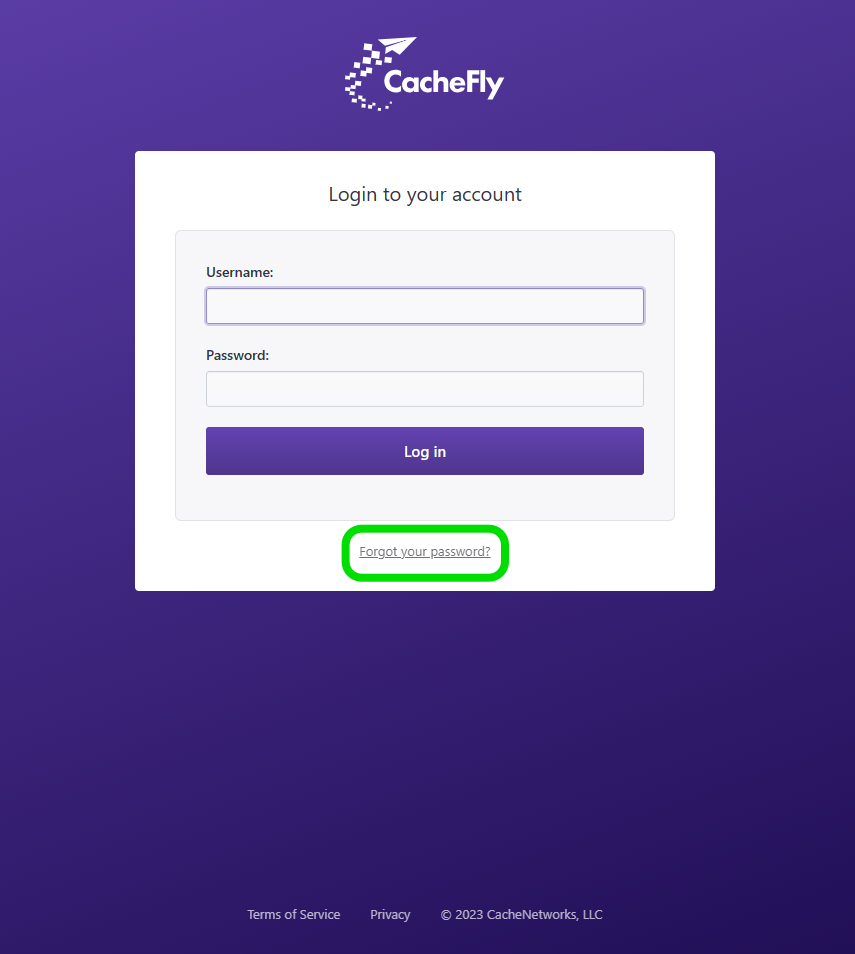
Forgot Password
If you forget your CacheFly Account password and cannot log in to the system, click the Forgot your Password? link in the Login to your account dialog box.
The Reset your password dialog box appears. Enter the username or email address associated with your account. Then click the Send password reset email button.
The Check your email for a code dialog box appears. The system asks you to check your email (at the email address on file for your account) for a message from CacheFly with a confirmation code that will enable you to log in. Note that the code will expire in 24 hours.
At this stage, you can still click the Login link to return to the Login to your account dialog box.
Scroll the graphics in this step horizontally to see all the screens.
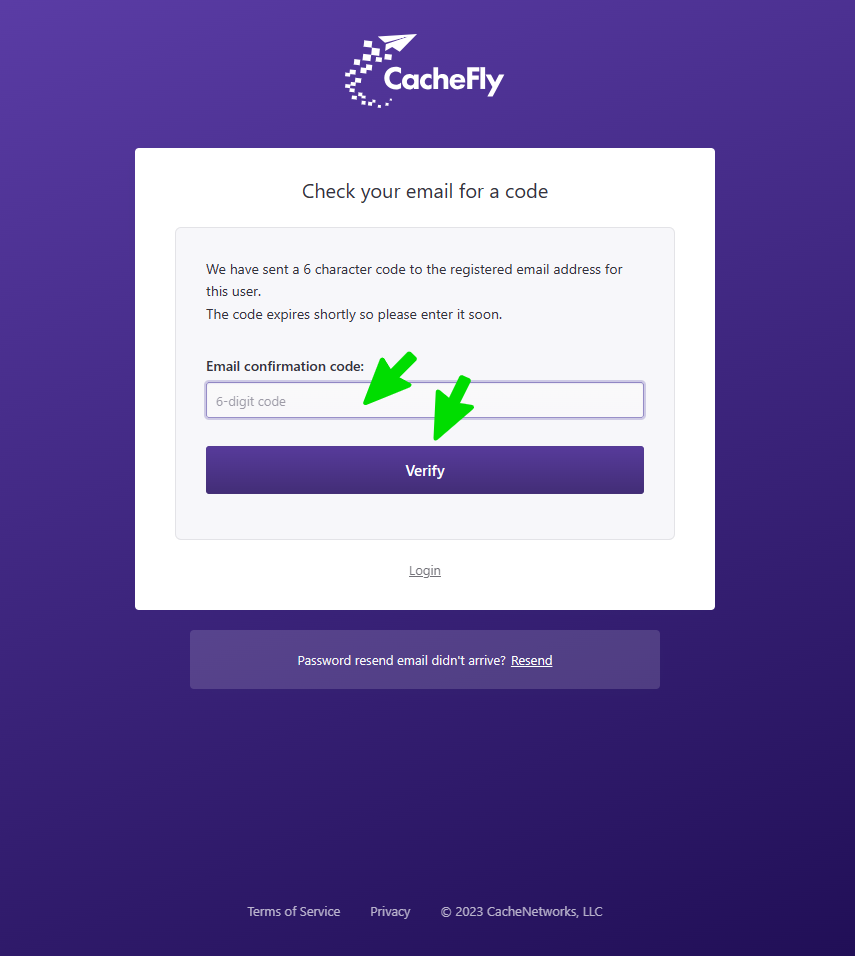
Verify and Enter New Password
After receiving the message from CacheFly with a confirmation code that will enable you to log in:
Enter the confirmation code from the message into the Email confirmation code field in the Check your email for a code dialog box. Then click Verify button.
The Enter new password dialog box appears. Choose a new password (no fewer than 8 characters) and enter it in the New password field, or click on the Generate password link to generate a password automatically. Enter the password again in the Repeat new password field. Then click the Confirm button.
The system will then immediately log you in to your CacheFly account.
Scroll the graphics in this step horizontally to see all the screens.