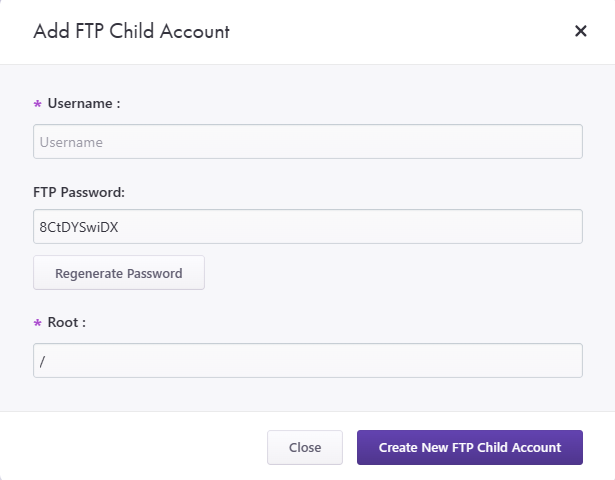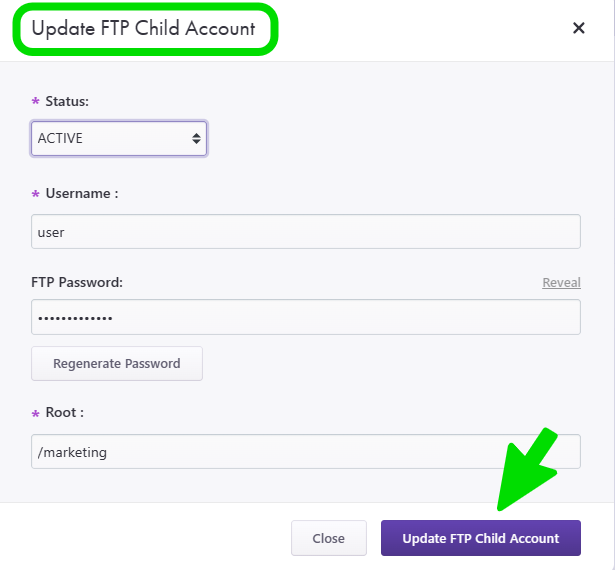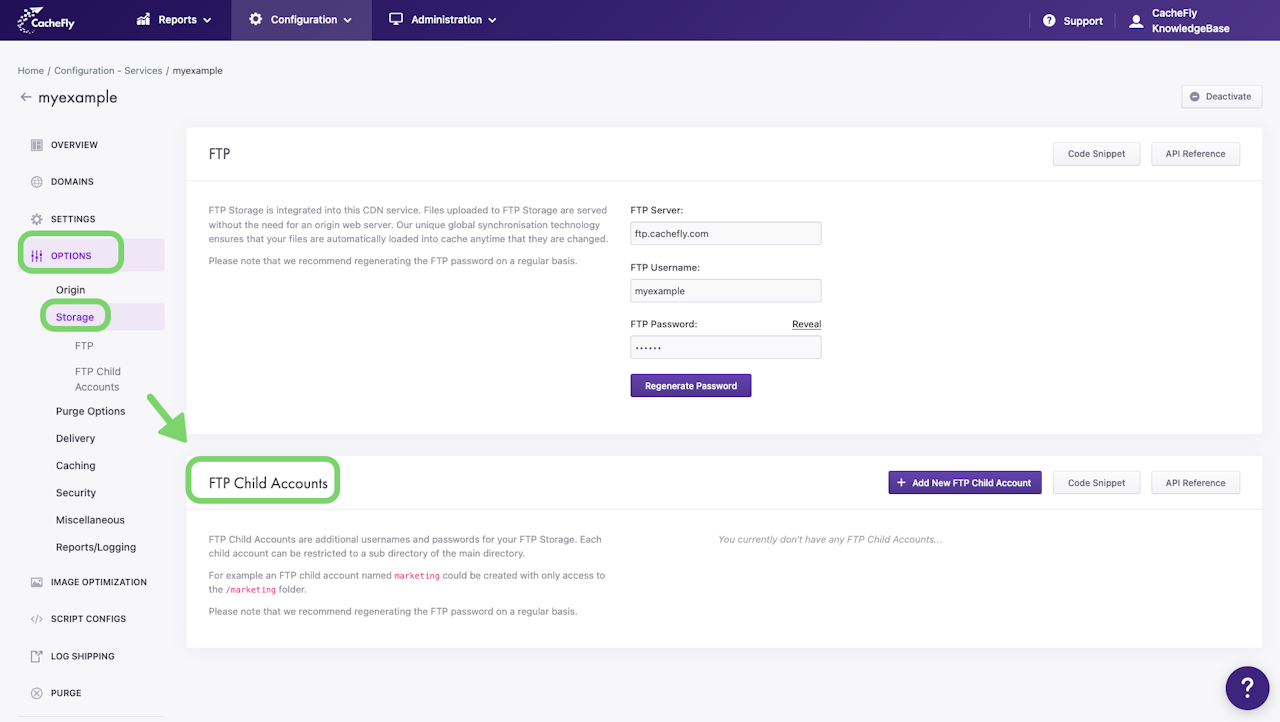
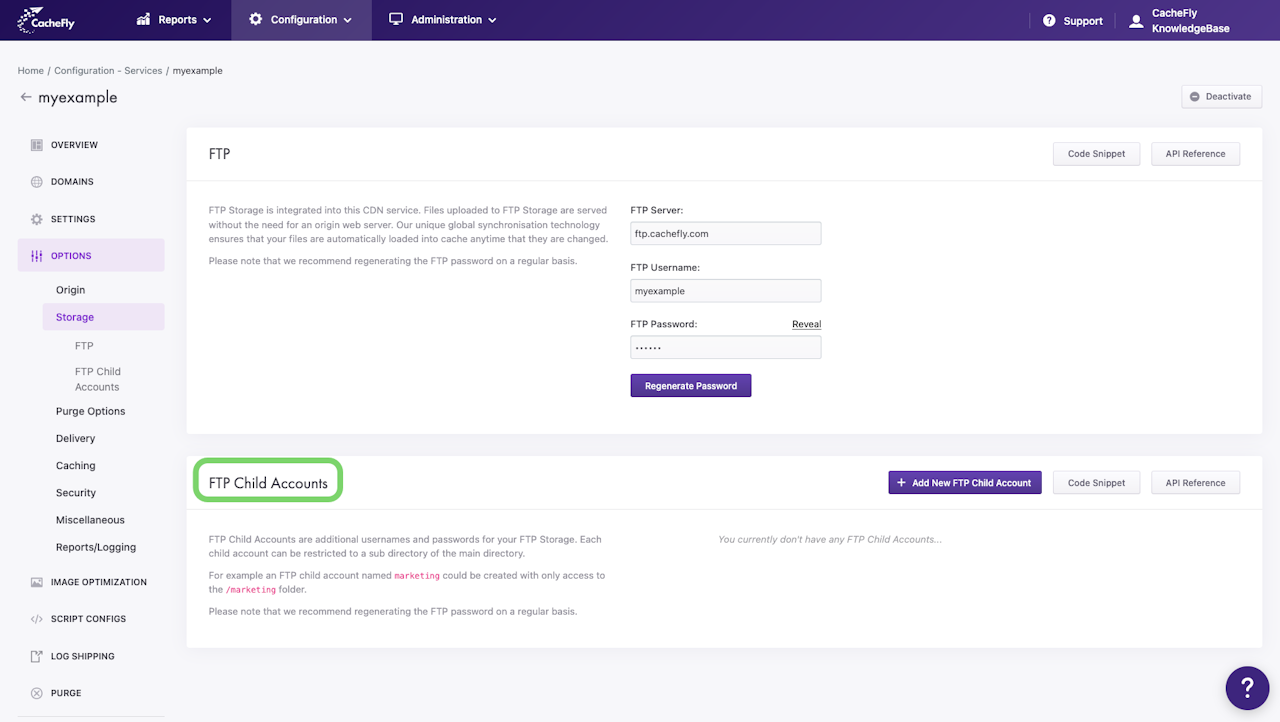

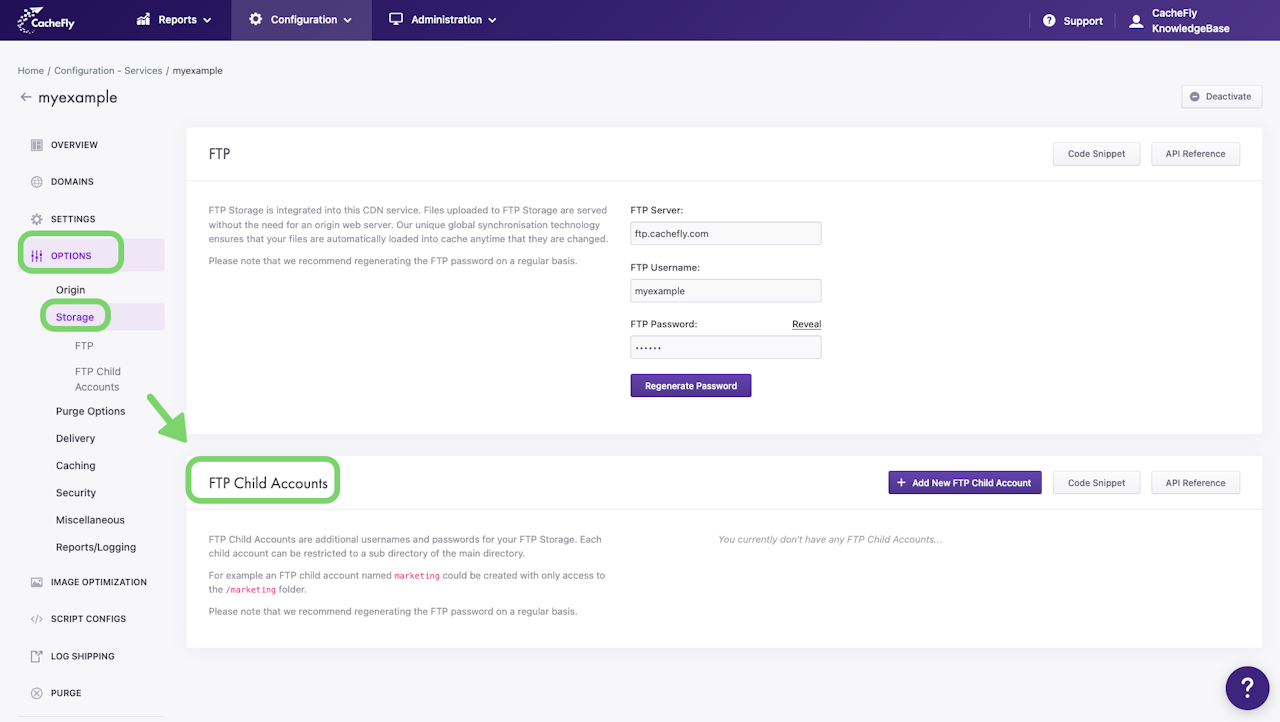
FTP Child Accounts
FTP Child Accounts are additional usernames and passwords for the FTP storage for a CacheFly service. Each child account can be restricted to a subdirectory of the main directory.
For example, an FTP child account named myexample_ftp_child could be created with only access to the /example folder (example subdirectory of the main directory).
For security, we recommend that you regularly regenerate your FTP password.
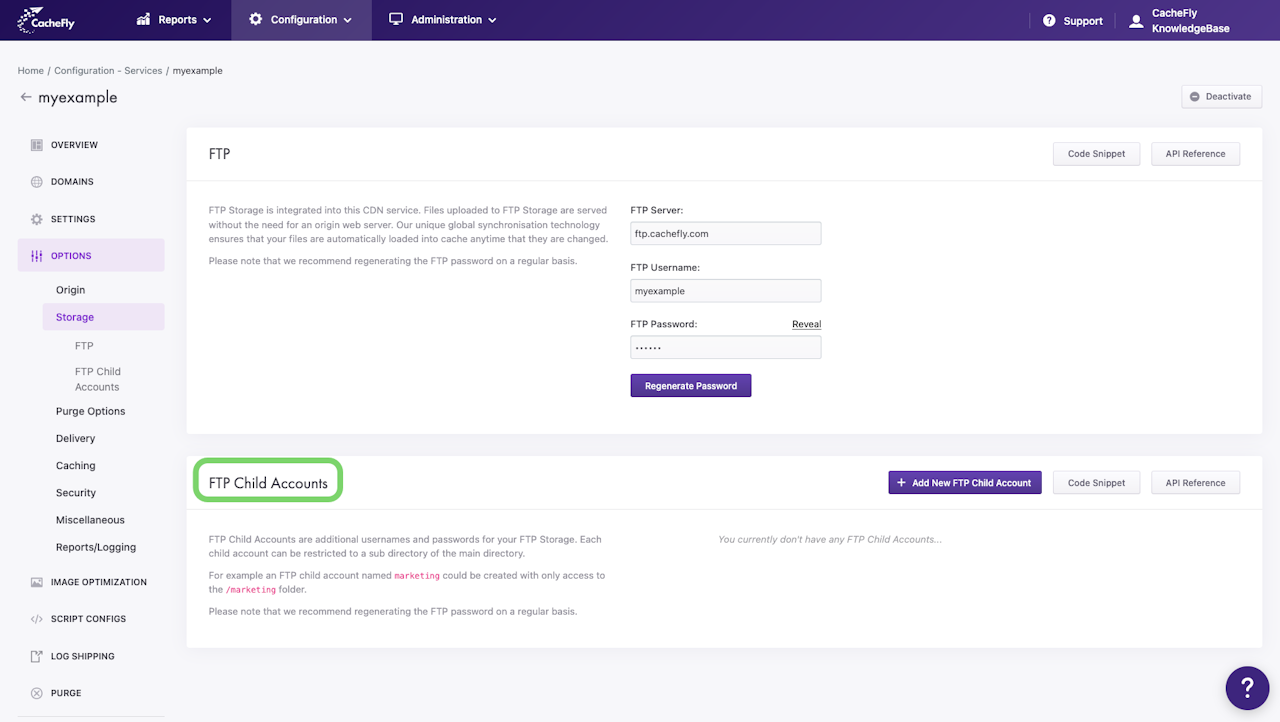
Adding a New FTP Child Account
To add a new FTP child account for a service, first navigate to that service (Configuration > Services > [SERVICE NAME]).
On the left of the screen, click on OPTIONS to expand the list of options available. Then click on STORAGE to expand all of the features for CDN storage.
Click on FTP Child Accounts in the list of STORAGE options for the service or scroll down to display the FTP Child Accounts section.
Click the blue button + Add New FTP Child Account.
In the popup window that appears, enter your information in the following fields:
Username: you must define a username of between 8 and 16 characters
FTP Password: define your own password, accept the password proposed automatically by CacheFly, or click the Regenerate Password button for a new password
Root: define the subdirectory of your choice or leave blank
Click the blue button Create New FTP Child Account.
The new FTP child account now appears in the FTP Child Accounts List and a confirmatory message is displayed briefly at the top right of the screen.
Scroll the graphics in this step horizontally to see all the screens.

Editing FTP Child Account Information
You can edit or delete an FTP child account by clicking on the pencil icon (to edit) or the trash can icon (to delete) on the right-hand side of the name of the FTP child account in the FTP Child Accounts List.
When you choose to edit an FTP child account, a popup window appears for you to enter new information for the account.
To finish editing and save your changes, click on the blue button Update FTP Child Account.
The updated information appears in the FTP Child Accounts List and a confirmatory message is displayed briefly at the top right of the screen.
When you choose to delete an FTP child account, a popup window asks you to confirm your choice. Click the red button Yes in the popup window to confirm deletion. The FTP child account will then no longer appear in the FTP Child Accounts List.
Scroll the graphics in this step horizontally to see all the screens.