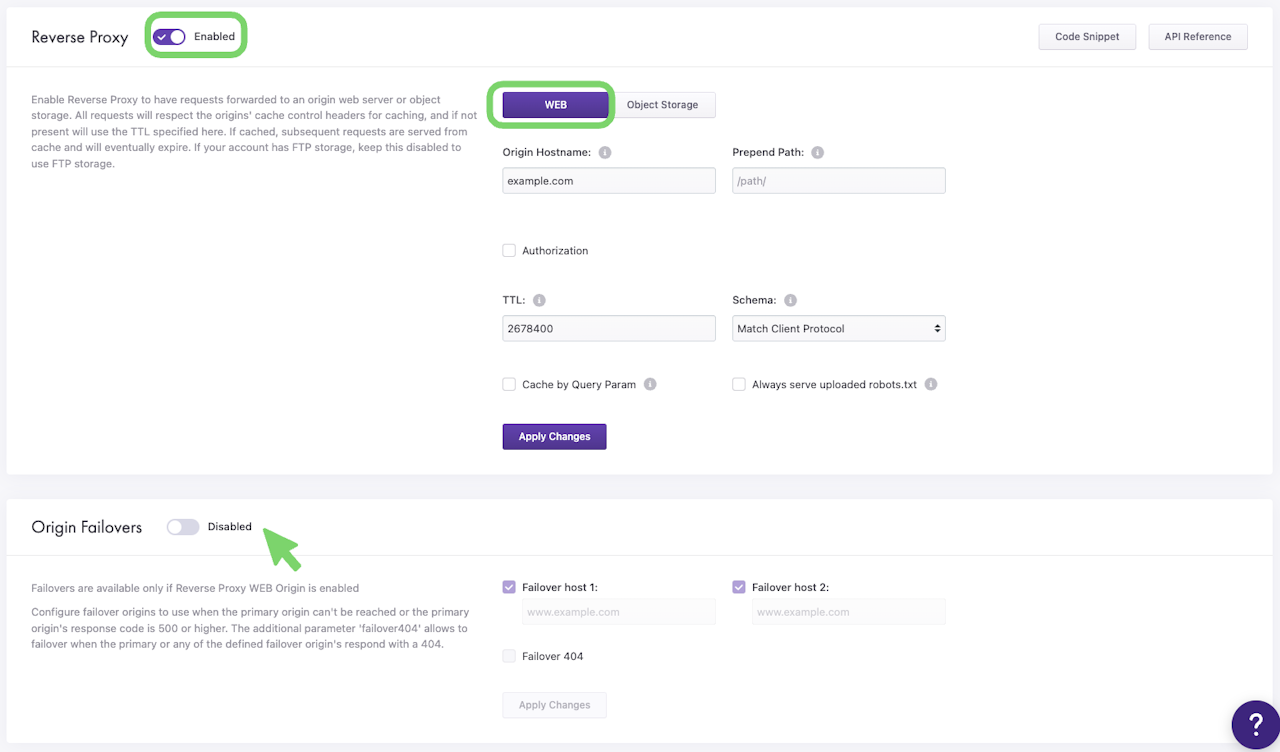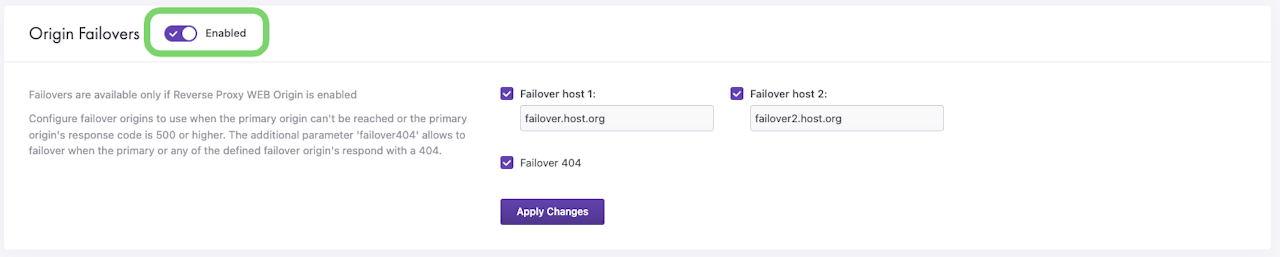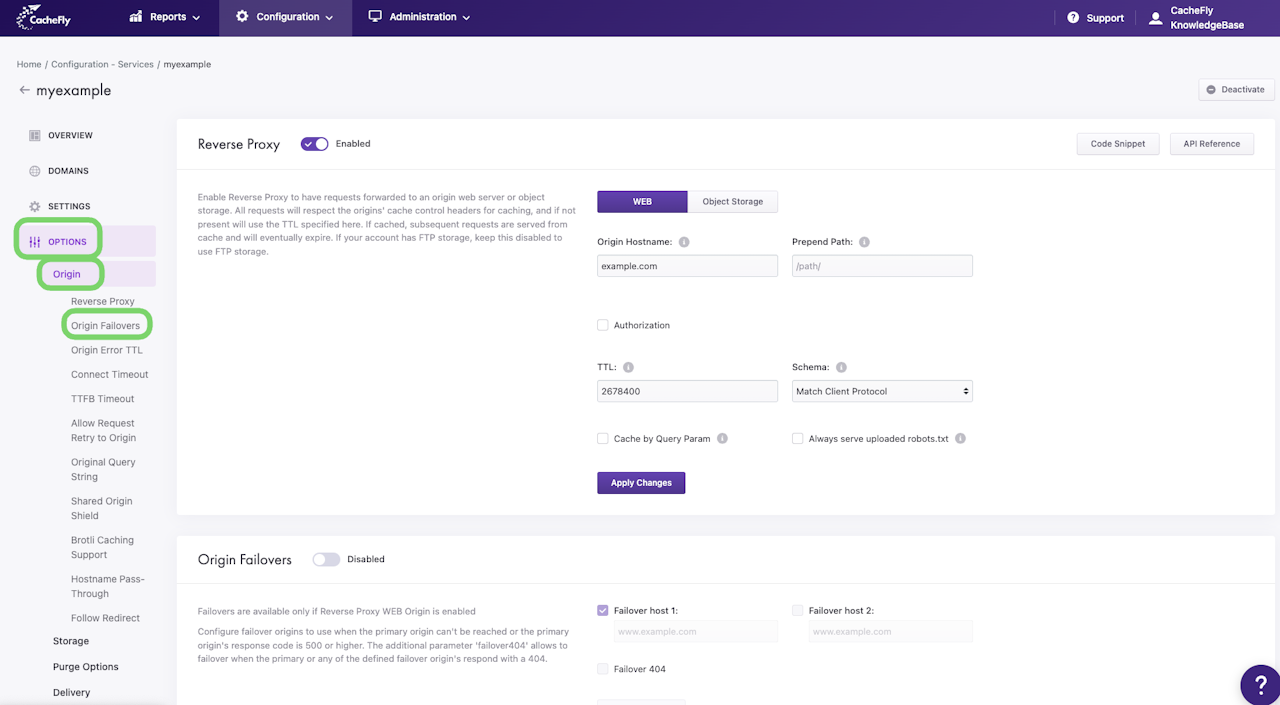
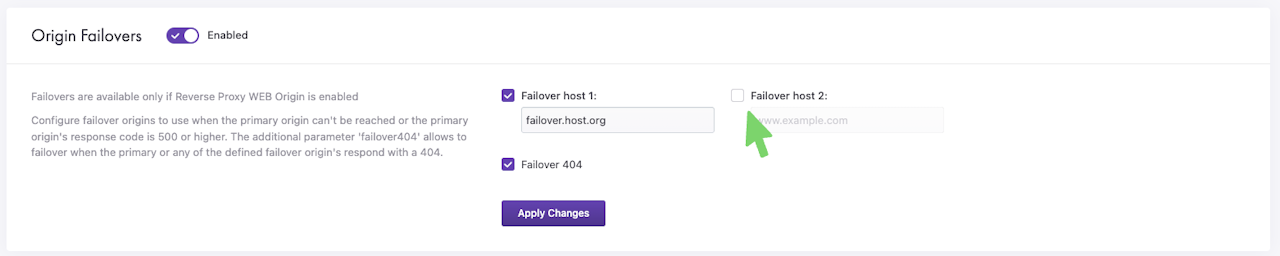
Origin Failovers
CacheFly allows you to set backup origins to serve assets if your primary origin becomes unavailable.
To enhance the reliability and availability of the web content delivered to your viewers, enable the Origin Failovers feature.
Origin Failovers provide an extra layer of protection when a primary server fails to respond for any reason.
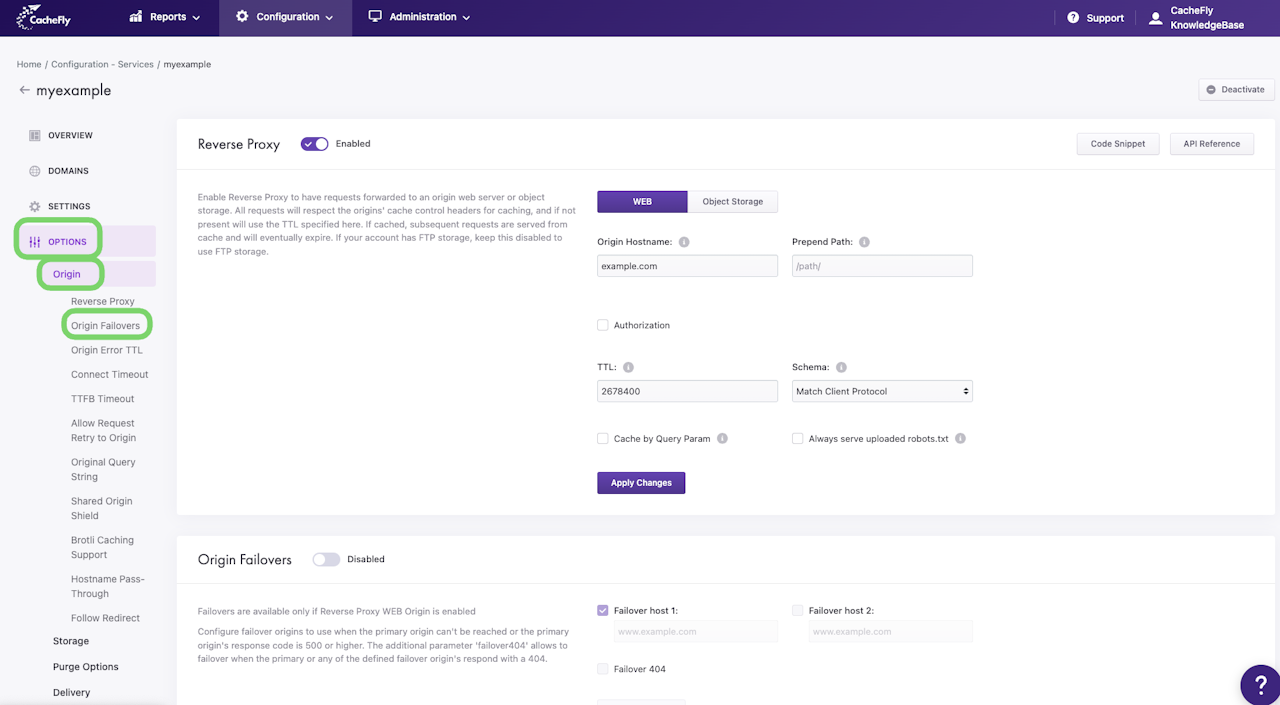
Enabling/Disabling Origin Failovers
To enable or disable Origin Failovers for a service, first navigate to that service (Configuration > Services > [SERVICE NAME]).
On the left of the screen, click on OPTIONS to expand the list of options available. Then click on ORIGIN to expand all of the features for origins on the CDN.
Click on Origin Failovers in the list of ORIGIN options for the service or scroll down to display the Origin Failovers section. (Note that in order to be able to see the Origin Failovers your Reverse Proxy WEB Origin should be enabled and configured).
If the Origin Failovers button/toggle is gray and shows Disabled, click the button/toggle to enable Origin Failovers (the button/toggle then turns blue and shows Enabled).
If the Origin Failovers button/toggle is blue and shows Enabled, click the button/toggle to disable Origin Failovers (the button/toggle then turns gray and shows Disabled).
Scroll the graphics in this step horizontally to see all the screens.
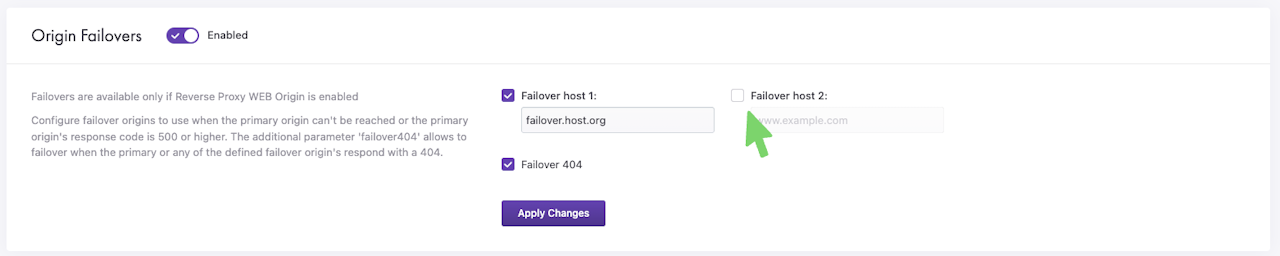
Configure Origin Failovers
Origin Failovers allow you to set up two failover origins - failover 1 and failover 2, and in case of a primary origin failure, the content is automatically served from the failover 1 (failover 2) origin, ensuring continuous availability.
Configure failover origins to use when the primary origin can't be reached or the primary origin's response code is 500 or higher. The additional parameter failover404 allows to failover when the primary or any of the defined failover origin's respond with a 404.
The failover2 host is optional. To enable or disable it, click the checkbox