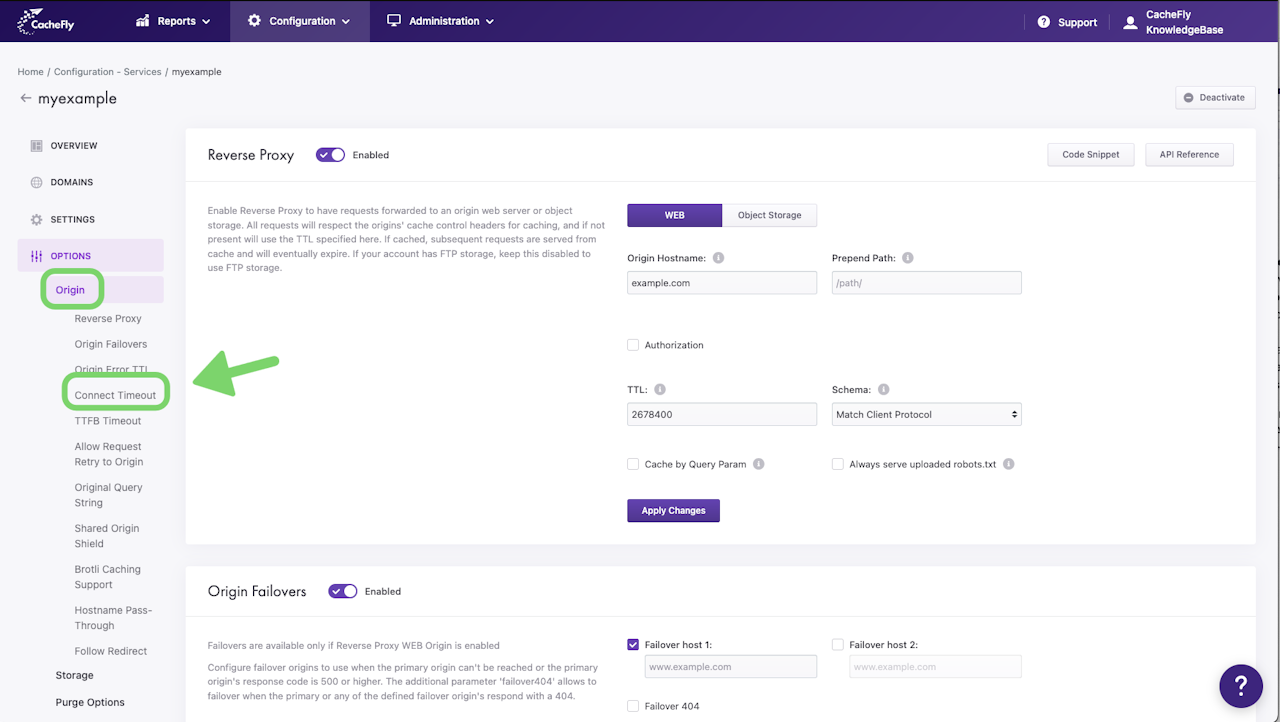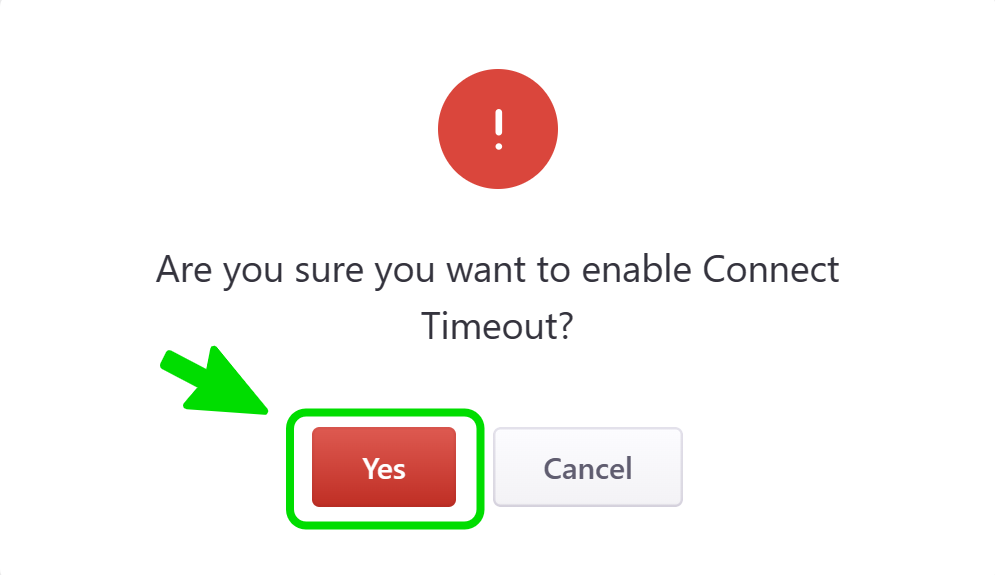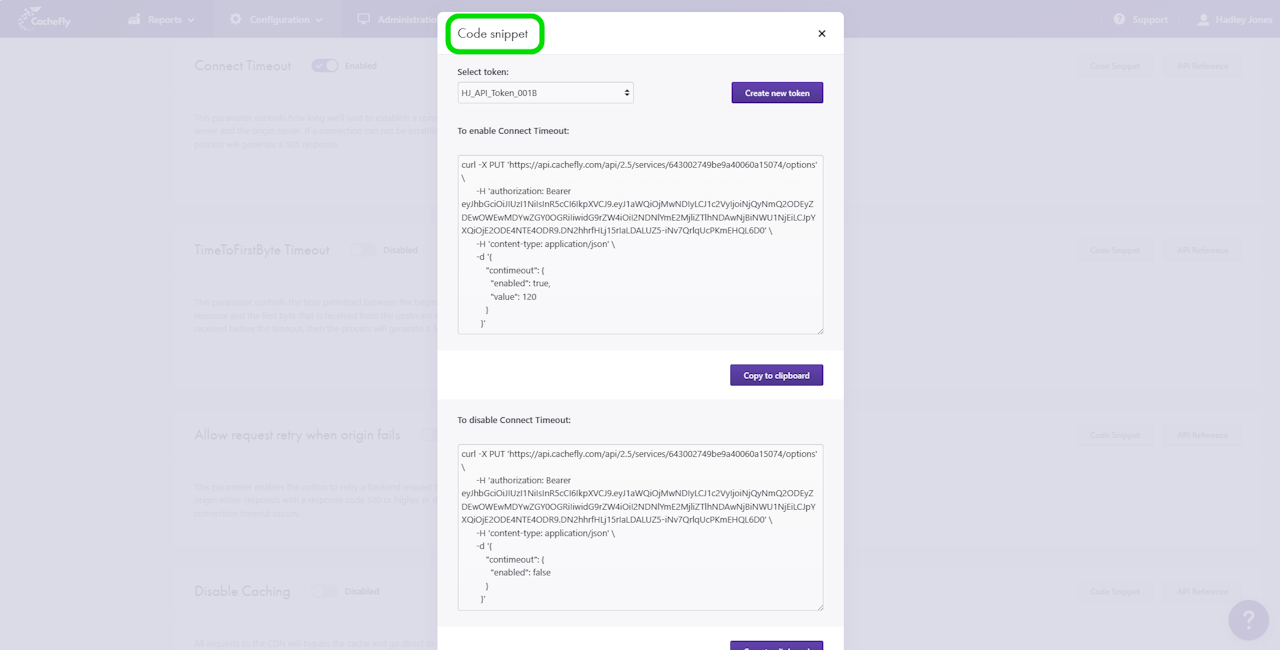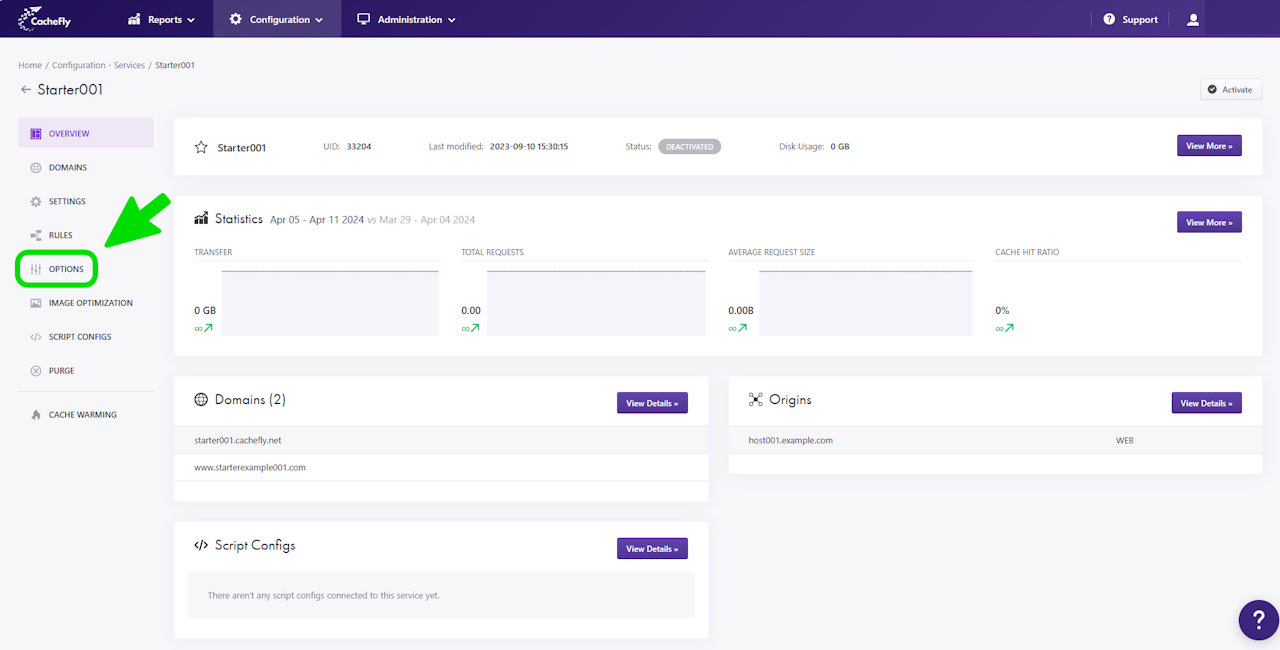

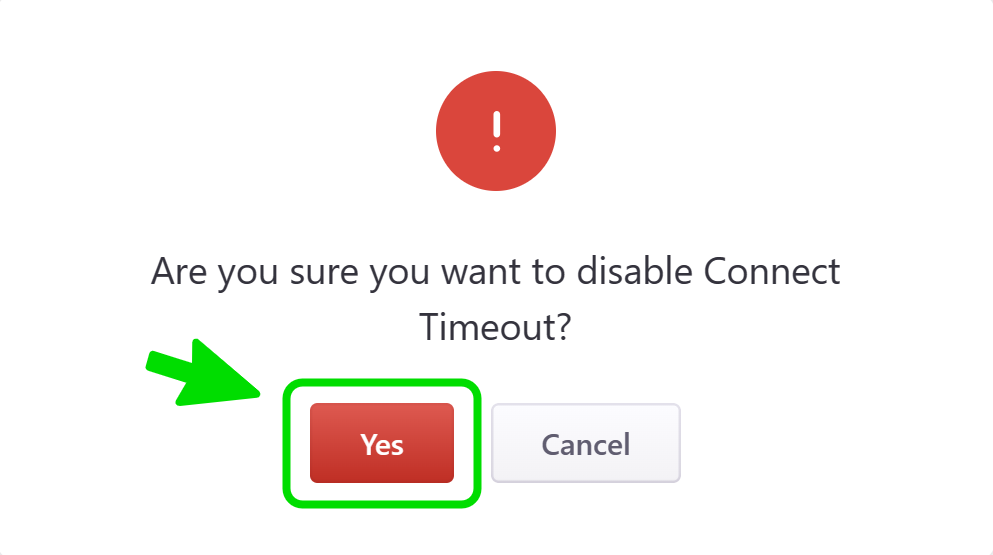
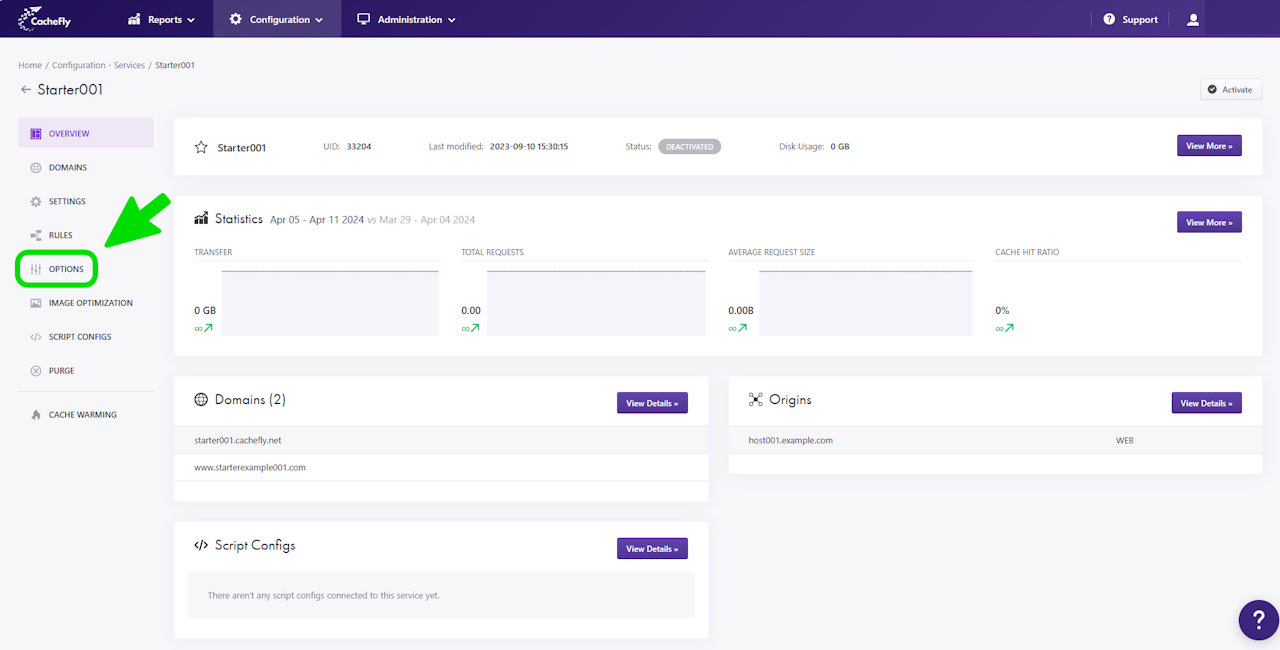
Connect Timeout
Connect Timeout defines how long CacheFly will wait to establish a connection between the CacheFly ingress server and the origin server. If a connection cannot be established before the timeout, the process will generate a 50X (server-side error) response.
CacheFly initially sets this timeout to be 3 seconds. After expiry of this time (or possibly after expiry of the Origin Error TTL), origin retry resumes with the next request.
You can change the value of the Connect Timeout for individual CacheFly services. See more on creating and managing a service.
Scroll the graphics in this step horizontally to see all the screens, and where to find this function for a given CacheFly service.

Setting Connect Timeout
To set Connect Timeout for a specific service, first navigate to the OPTIONS for that service (Configuration > Services > [SERVICE NAME] > OPTIONS in the left-hand menu).
Click on OPTIONS to expand the menu. Then click on ORIGIN to expand all of the features for CDN origins. Click on Connect Timeout, or scroll down until you reach the Connect Timeout section.
If the button/toggle to the right of the mention Connect Timeout displays Disabled, then you can enable it as follows:
Click on the button/toggle labeled Disabled
A popup window is displayed asking you to confirm your choice
When you click on the red button Yes, the button/toggle will display Enabled and will also turn from gray to blue.
To change the timeout:
Enter the new value in seconds for the timeout in the field that is displayed. For example, if you enter 4, the timeout will become 4 seconds.
Click on the blue button Apply Changes.
A message is displayed briefly at the top right of the screen to confirm Service options updated with success.
Scroll the graphics in this step horizontally to see all the screens.
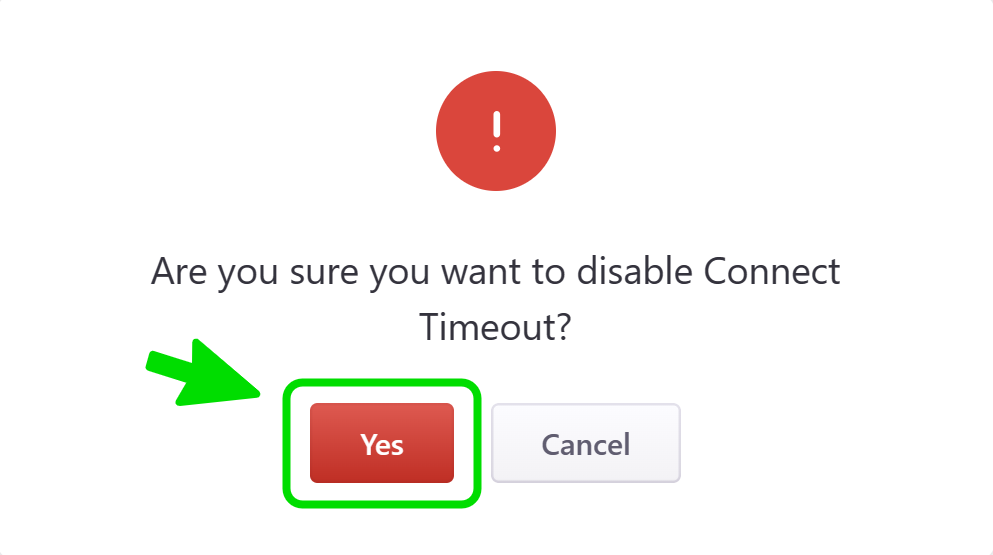
Disabling or Resetting the Timeout to its Initial Value
To reset the Connect Timeout to its initial value of 3 seconds, you can:
EITHER
A. Click on the button/toggle displayed as Enabled, then click on the red button Yes in the popup window that asks you to confirm your choice. The button/toggle then turns from blue to gray and shows Disabled.
A confirmatory message is displayed briefly and the timeout value (now grayed out) is displayed as 3.
The possibility of other choices for the timeout is now disabled.
OR
B. Change the value in the field as in the preceding step, by entering 3 and clicking on the blue button Apply Changes.
The possibility of other choices for the timeout remains enabled.
Scroll the graphics in this step horizontally to see all the screens.