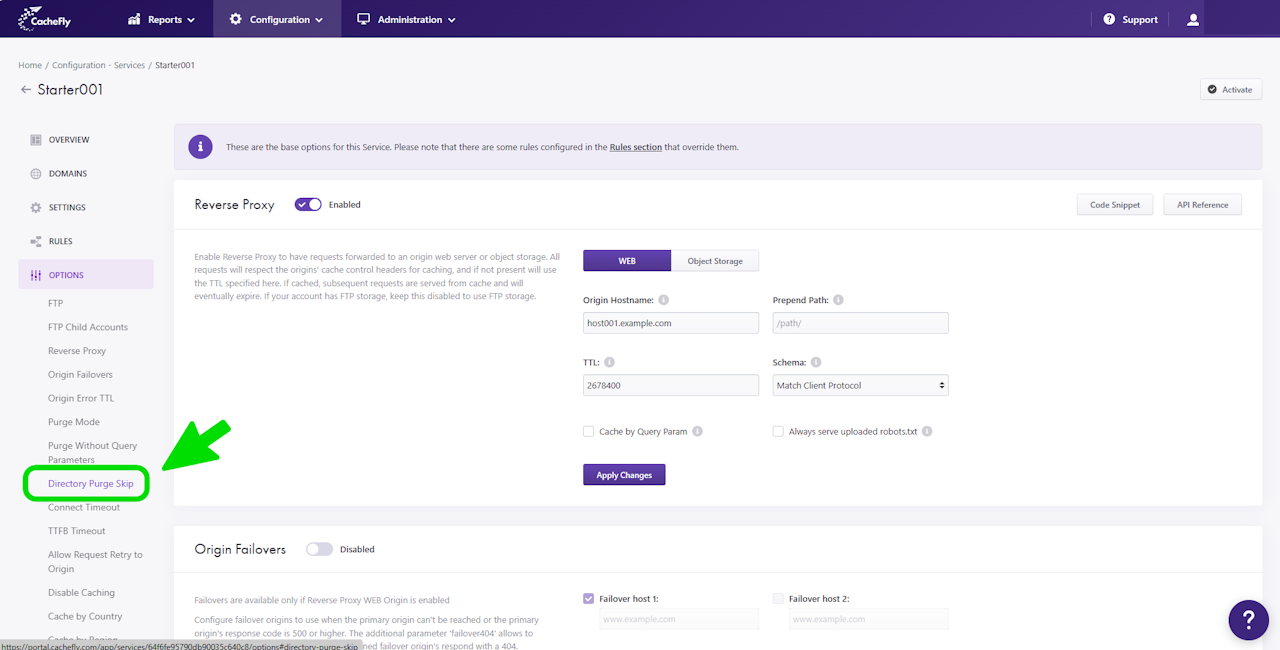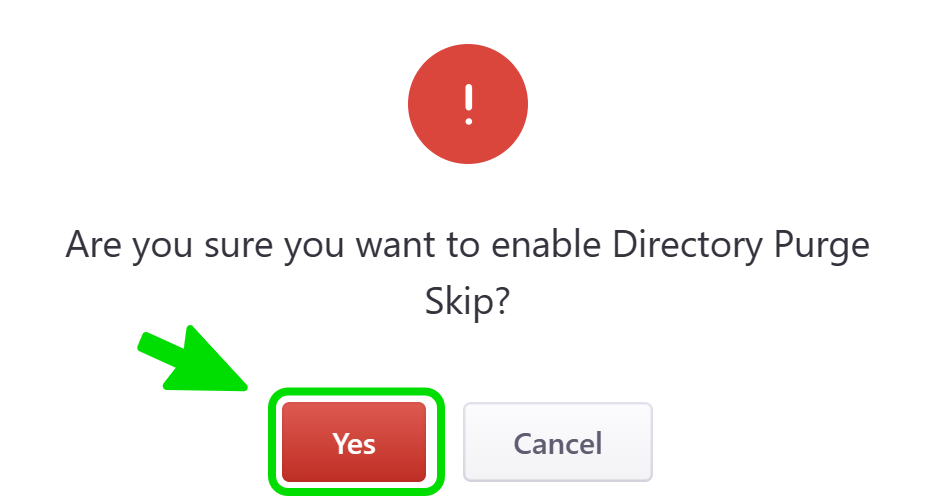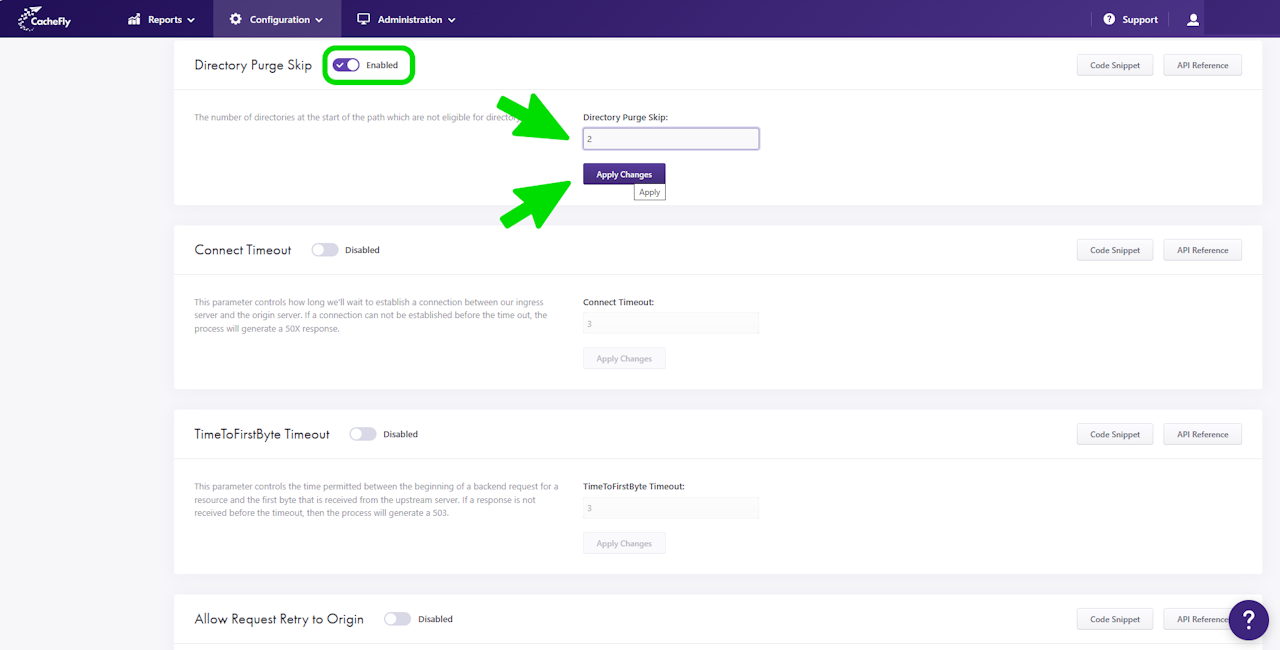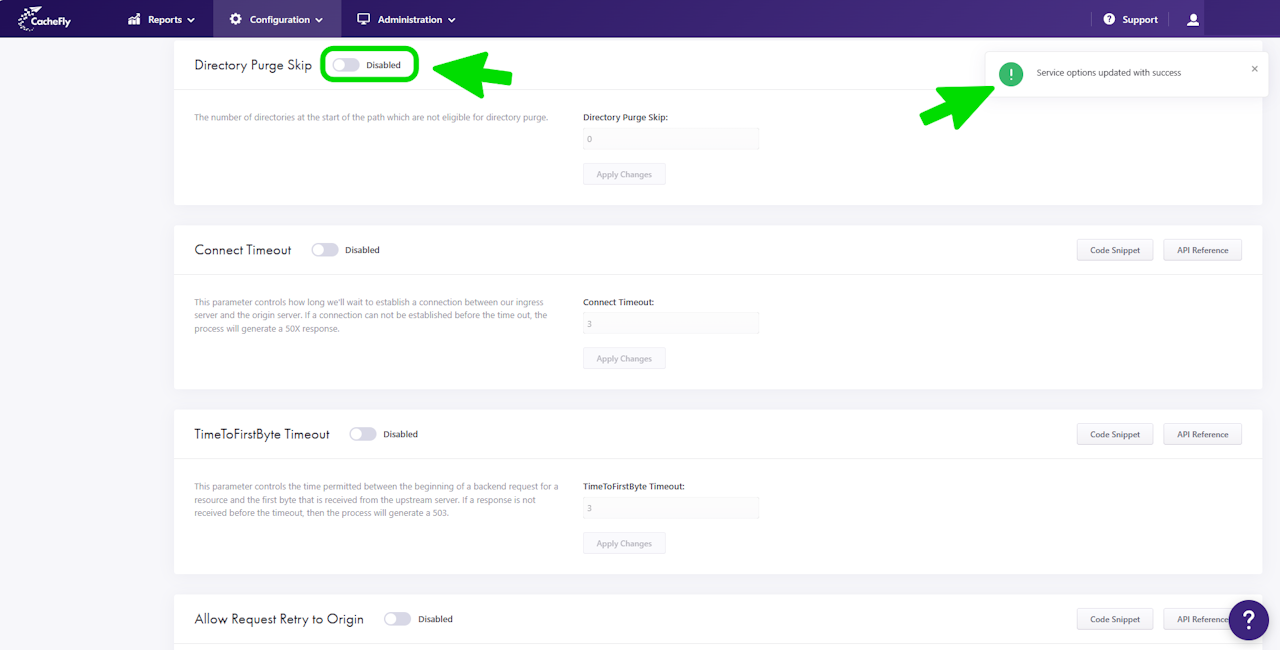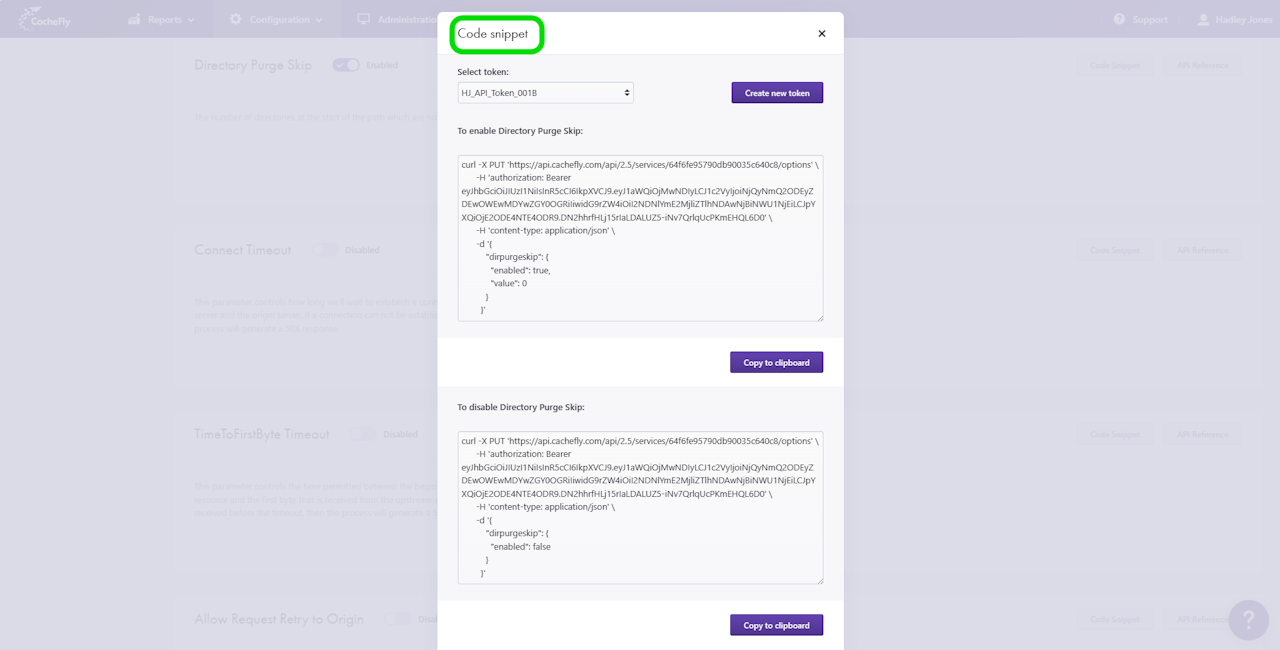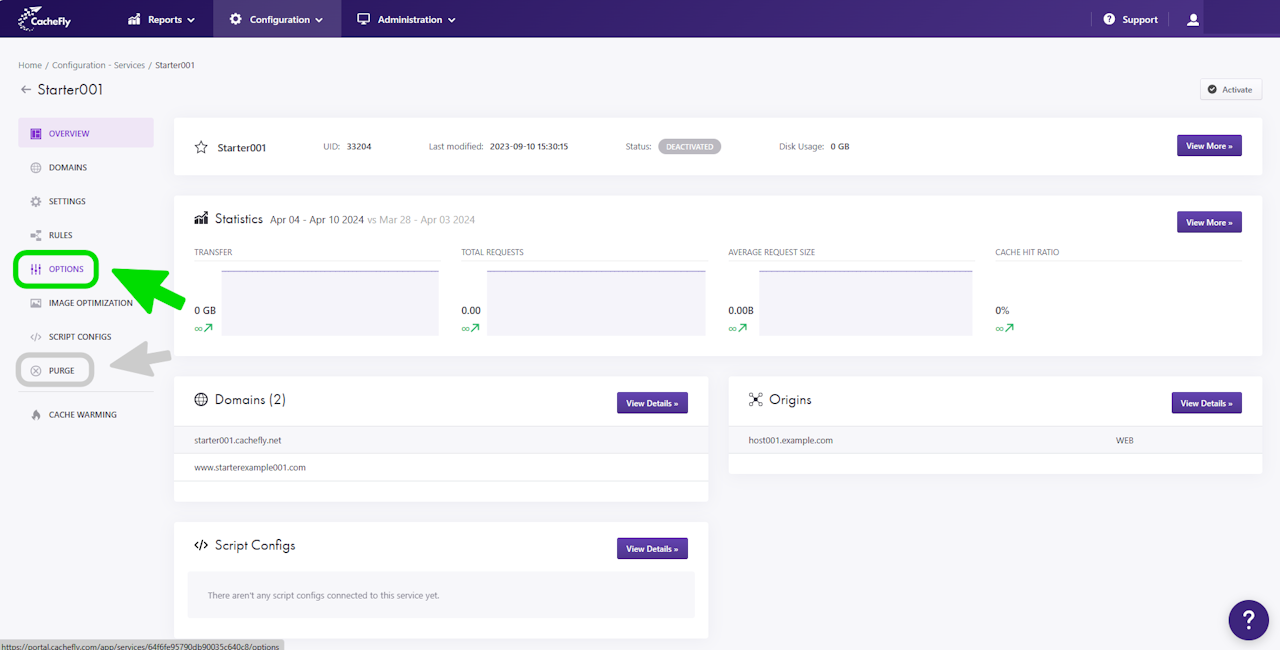
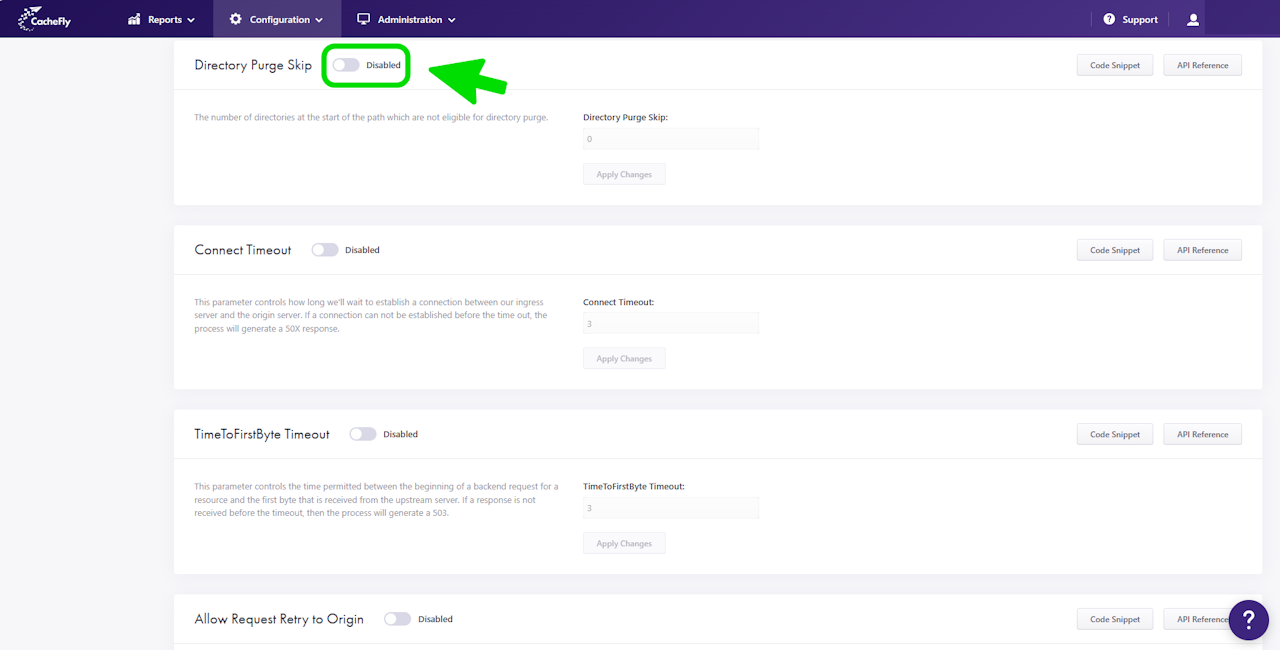
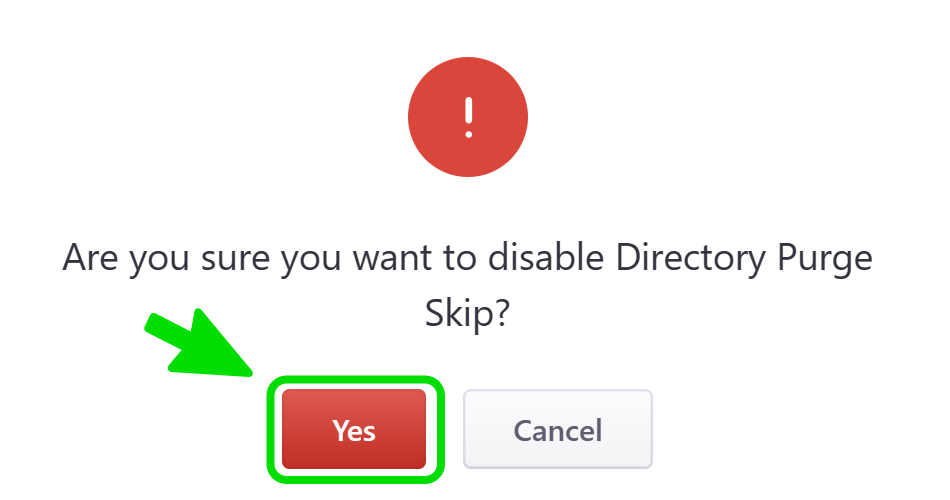
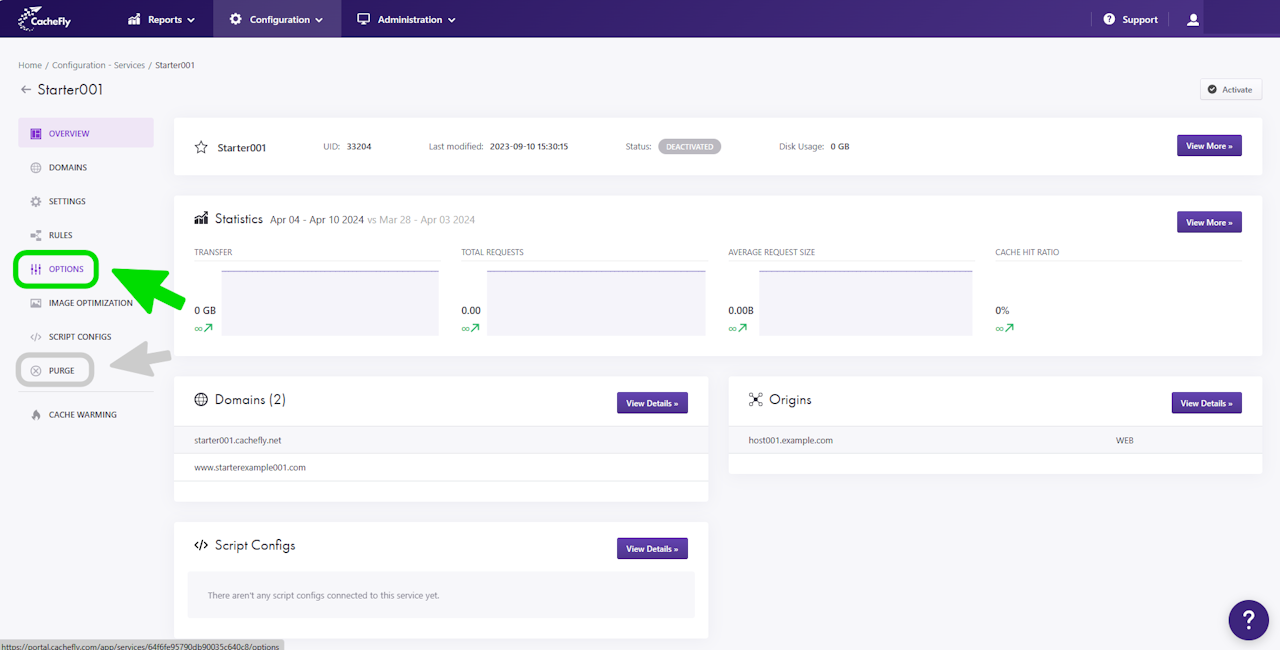
Directory Purge Skip
You can use different ways to purge the content served by a given CacheFly service, thus leading to a refresh by CacheFly of the content from your origin.
Use Directory Purge Skip to determine the number of directories at the start of a path which are not eligible for directory purge.
To specify the paths to specific objects and to directories for purging, see also the section Purging Objects (PURGE).
Scroll the graphics in this step horizontally to see all the screens, and where to find this function for a given CacheFly service.
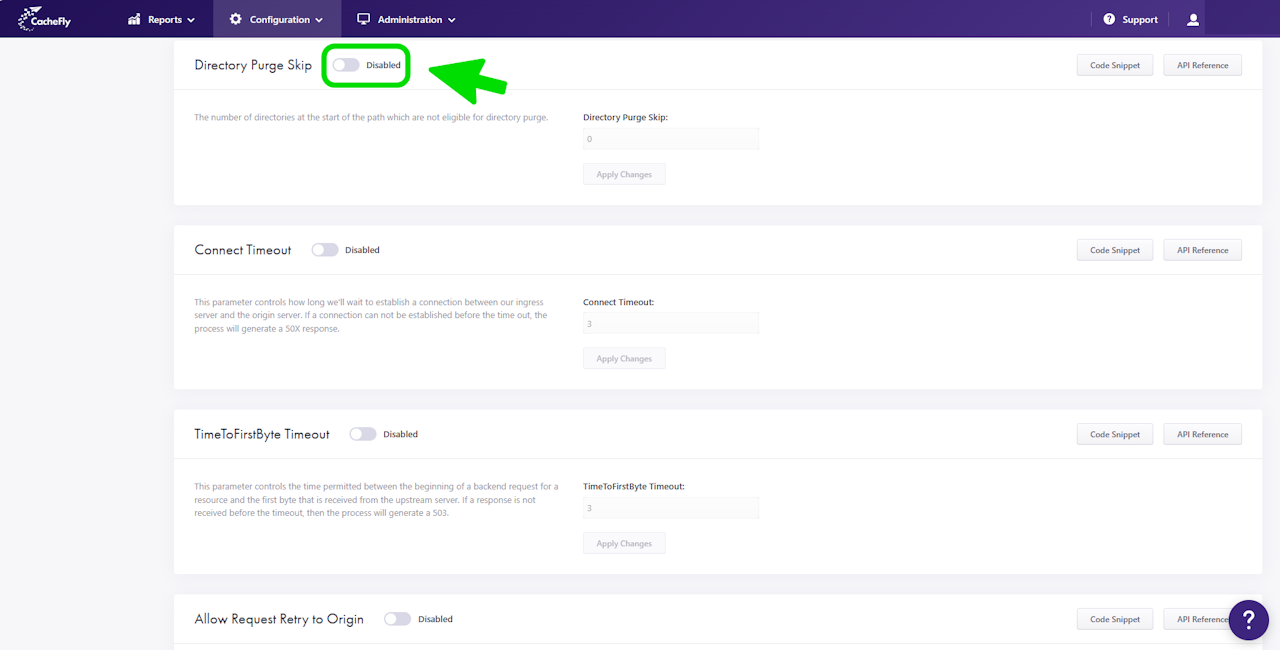
Setting Directory Purge Skip
To set Directory Purge Skip for a specific service, first navigate to the OPTIONS for that service (Configuration > Services > [SERVICE NAME] > OPTIONS in the left-hand menu).
Click on OPTIONS to expand the menu, then click on Directory Purge Skip, or scroll down until you reach the Directory Purge Skip section.
If the button/toggle to the right of the mention Directory Purge Skip displays Disabled, then you can enable it as follows:
Click on the button/toggle labeled Disabled
A popup window is displayed asking you to confirm your choice
When you click on the red button Yes, the button/toggle will display Enabled and will also turn from gray to blue.
To change the value for the directory purge skip:
Enter the new value in the field that is displayed below the mention Directory Purge Skip: (a value between 0 and 99.)
Click on the blue button Apply Changes.
A message is displayed briefly at the top right of the screen to confirm Service options updated with success.
Scroll the graphics in this step horizontally to see all the screens.
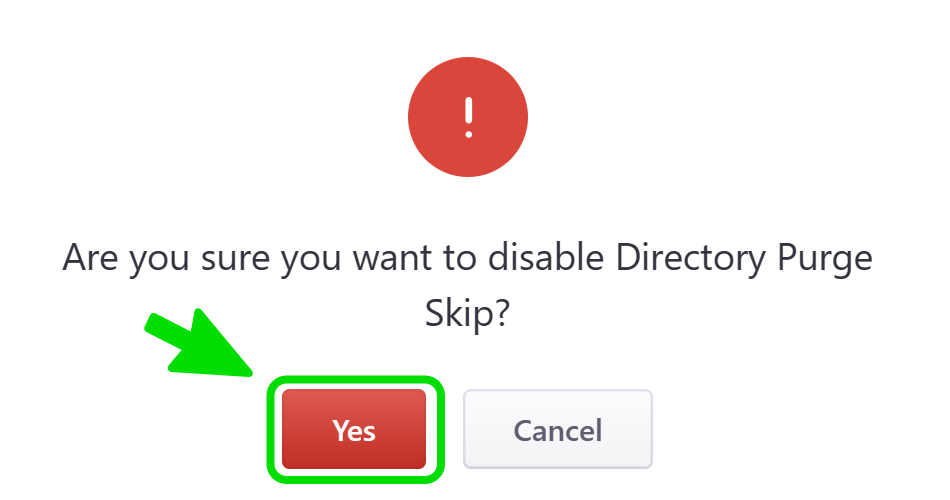
Disabling or Resetting Directory Purge Skip to its Initial Value
To reset Directory Purge Skip to its initial value, you can:
EITHER
A. Click on the button/toggle displayed as Enabled, then click on the red button Yes in the popup window that asks you to confirm your choice. The button/toggle then turns from blue to gray and shows Disabled.
A confirmatory message is displayed briefly, and the value (now grayed out) is displayed as 0 (zero.)
The possibility of other choices for Directory Purge Skip is now disabled.
OR
B. Change the value in the field as in the preceding step, by entering the value 0 (zero) and clicking on the blue button Apply Changes.
The possibility of other choices for Directory Purge Skip remains enabled.
Scroll the graphics in this step horizontally to see all the screens.