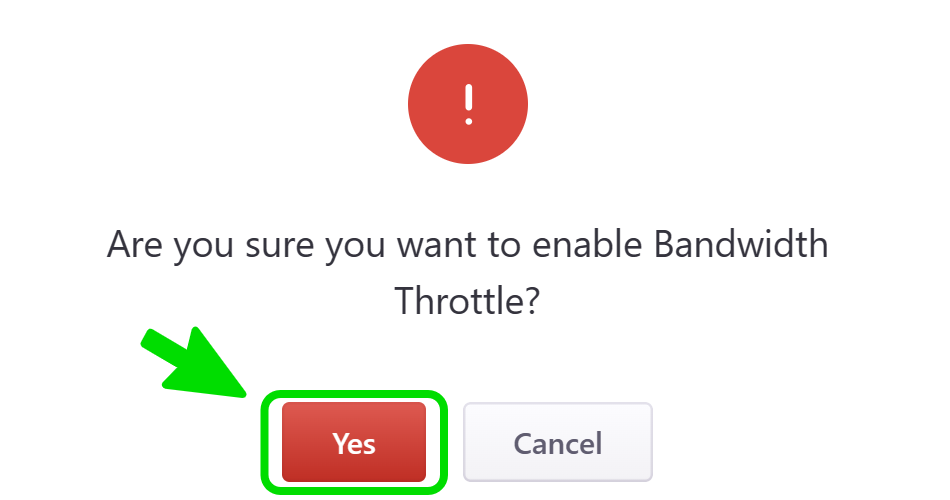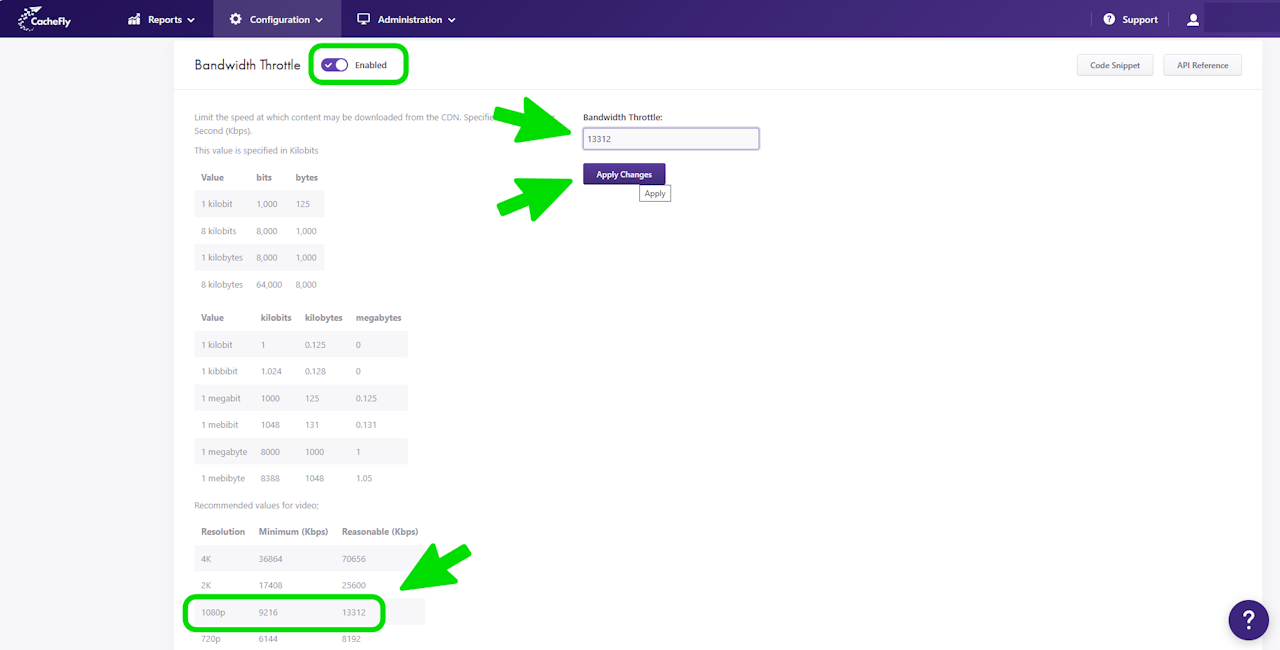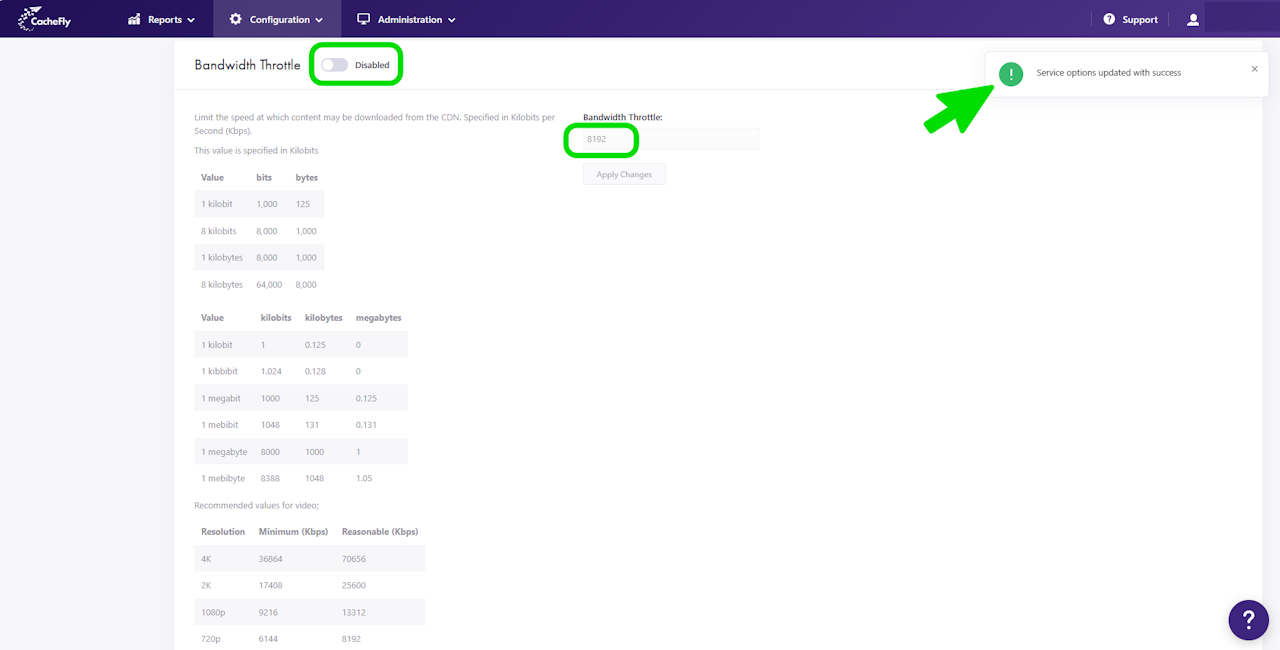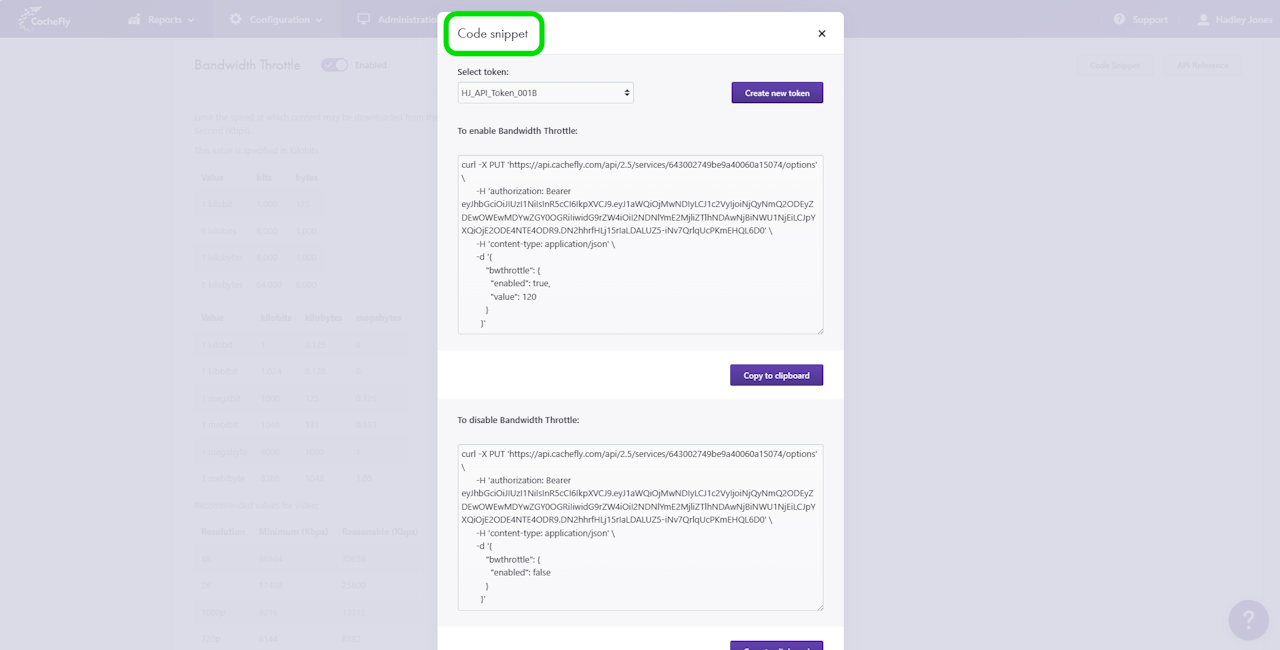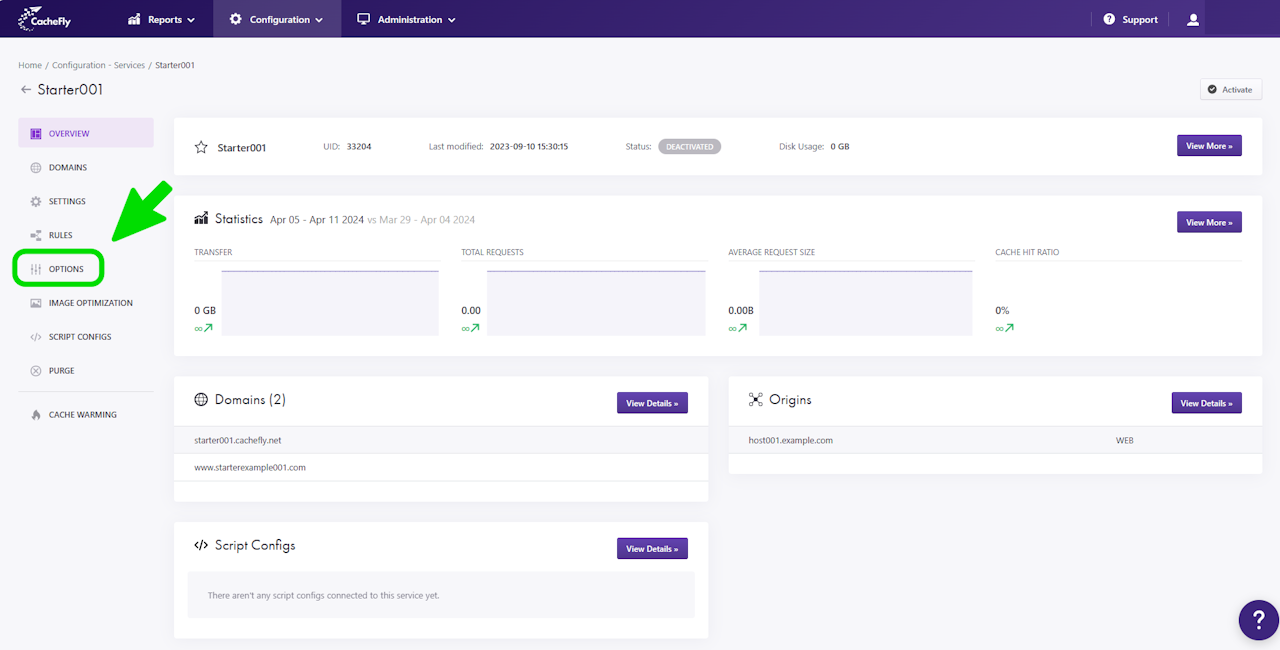
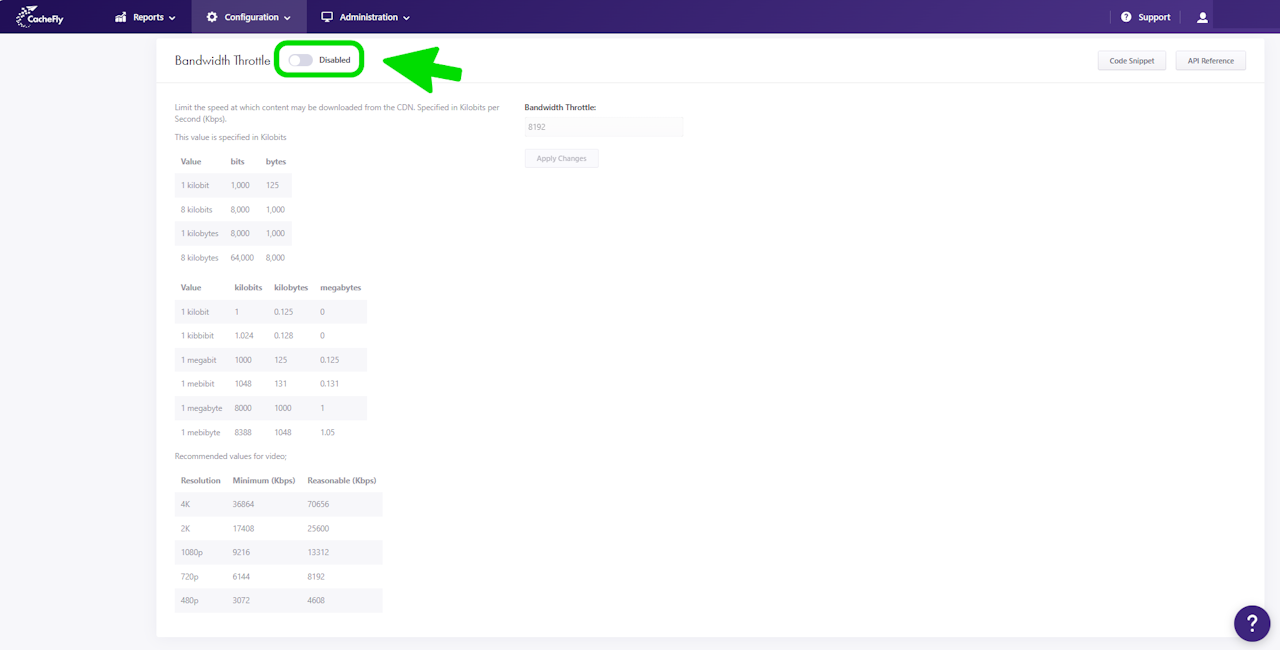
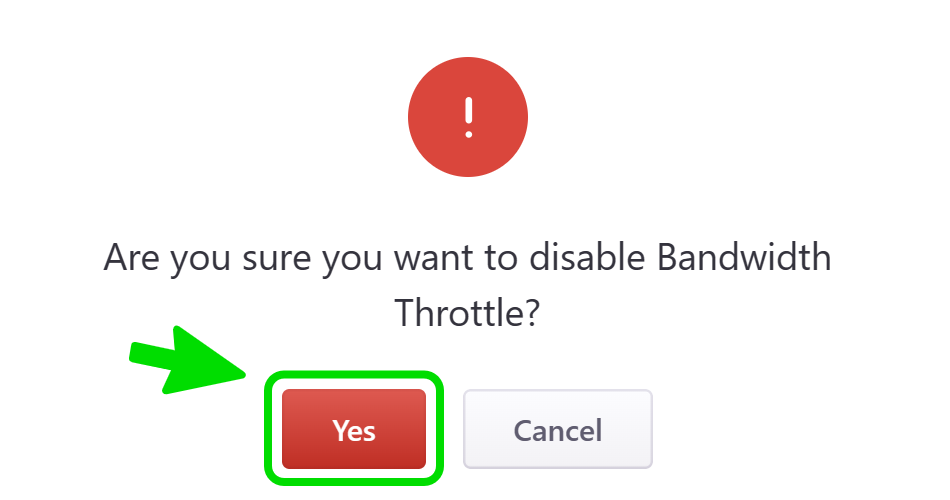
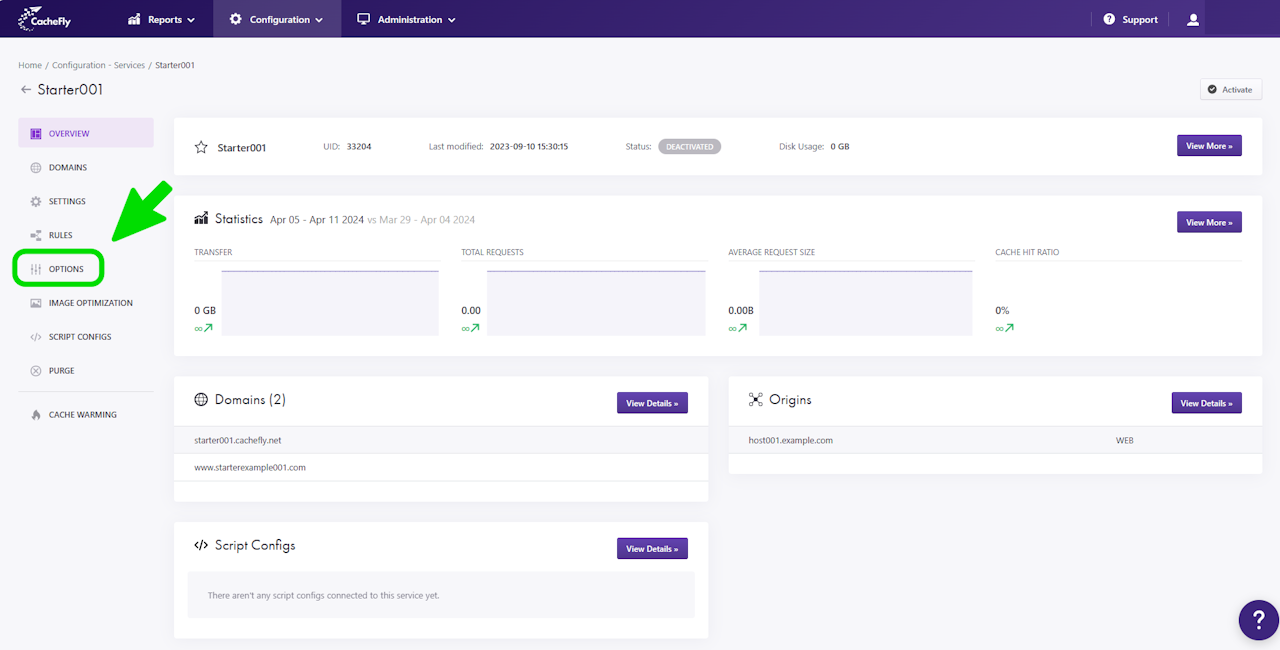
Bandwidth Throttle
Bandwidth Throttle limits the speed at which content may be downloaded from the CacheFly content distribution network. This speed limitation is specified in kilobits per second (kbps).
You can change the value of Bandwidth Throttle for individual CacheFly services. See more on creating and managing a service.
Scroll the graphics in this step horizontally to see all the screens, and where to find this function for a given CacheFly service.
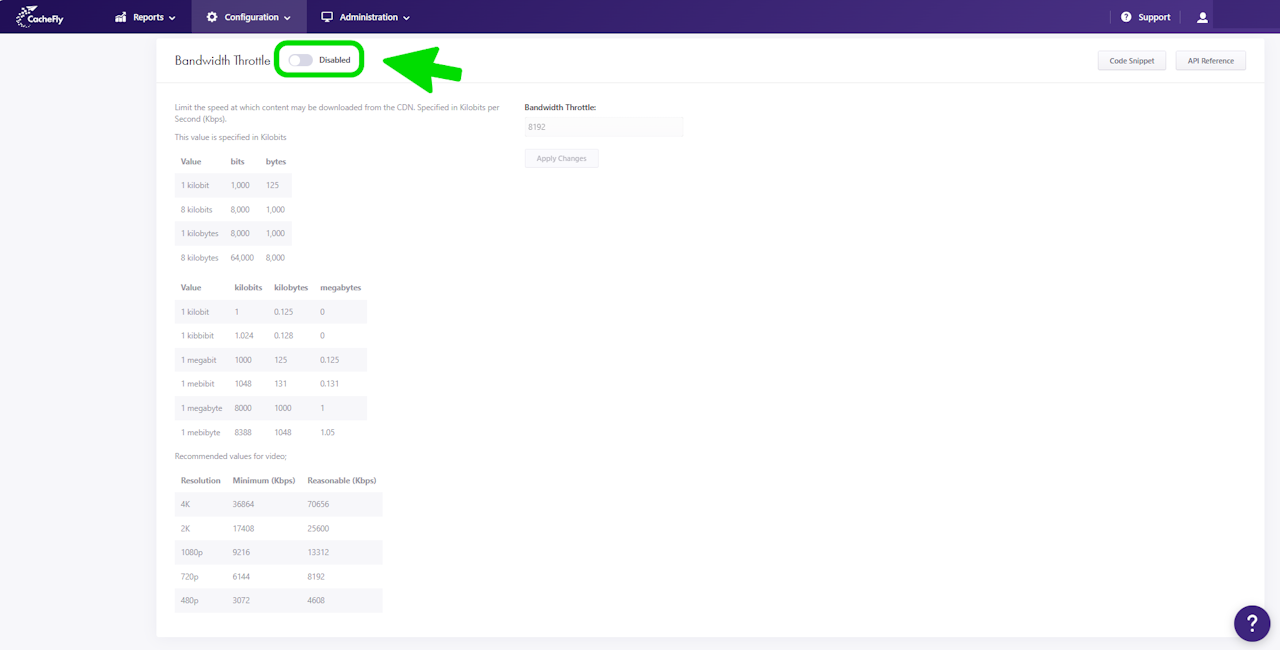
Setting Bandwidth Throttle
To set Bandwidth Throttle for a specific service, first navigate to the OPTIONS for that service (Configuration > Services > [SERVICE NAME] > OPTIONS in the left-hand menu).
Click on OPTIONS to expand the menu, then click on Bandwidth Throttle, or scroll down until you reach the Bandwidth Throttle section.
If the button/toggle to the right of the mention Bandwidth Throttle displays Disabled, then you can enable it as follows:
Click on the button/toggle labeled Disabled
A popup window is displayed asking you to confirm your choice
When you click on the red button Yes, the button/toggle will display Enabled and will also turn from gray to blue.
To change the speed limitation:
Enter the new value in kilobits per second (kbps) for the speed limitation in the field that is displayed. For example, if you enter 13312, the speed limitation will become 13,312 kilobits per second.
Click on the blue button Apply Changes.
A message is displayed briefly at the top right of the screen to confirm Service options updated with success.
Scroll the graphics in this step horizontally to see all the screens.
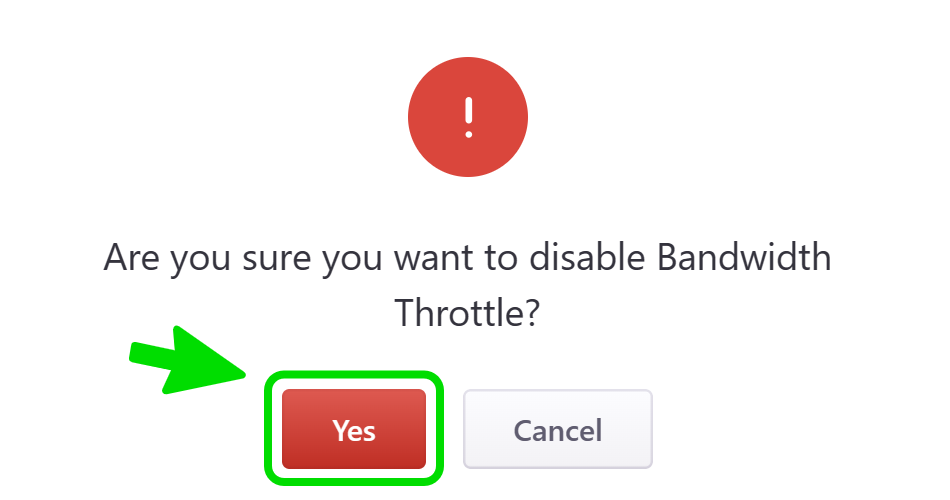
Disabling or Resetting Bandwidth Throttle to its Initial Value
To reset Bandwidth Throttle to its initial value of 8,192 kilobits per second (kbps), you can:
EITHER
A. Click on the button/toggle displayed as Enabled, then click on the red button Yes in the popup window that asks you to confirm your choice. The button/toggle then turns from blue to gray and shows Disabled.
A confirmatory message is displayed briefly and the speed limitation (now grayed out) is displayed as 8192 (corresponding to "reasonable" Bandwidth Throttle for 720p video content transmission.)
The possibility of other choices for the speed limitation is now disabled.
OR
B. Change the value in the field as in the preceding step, by entering 8192 and clicking on the blue button Apply Changes.
The possibility of other choices for the speed limitation remains enabled.
Scroll the graphics in this step horizontally to see all the screens.