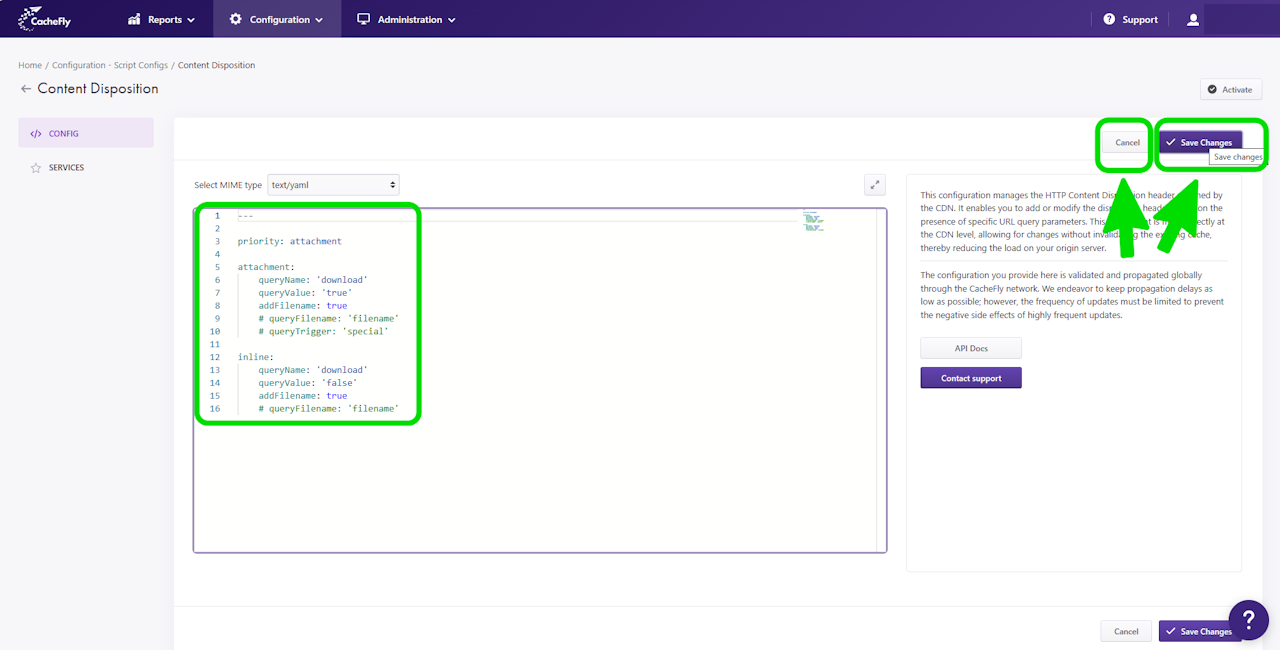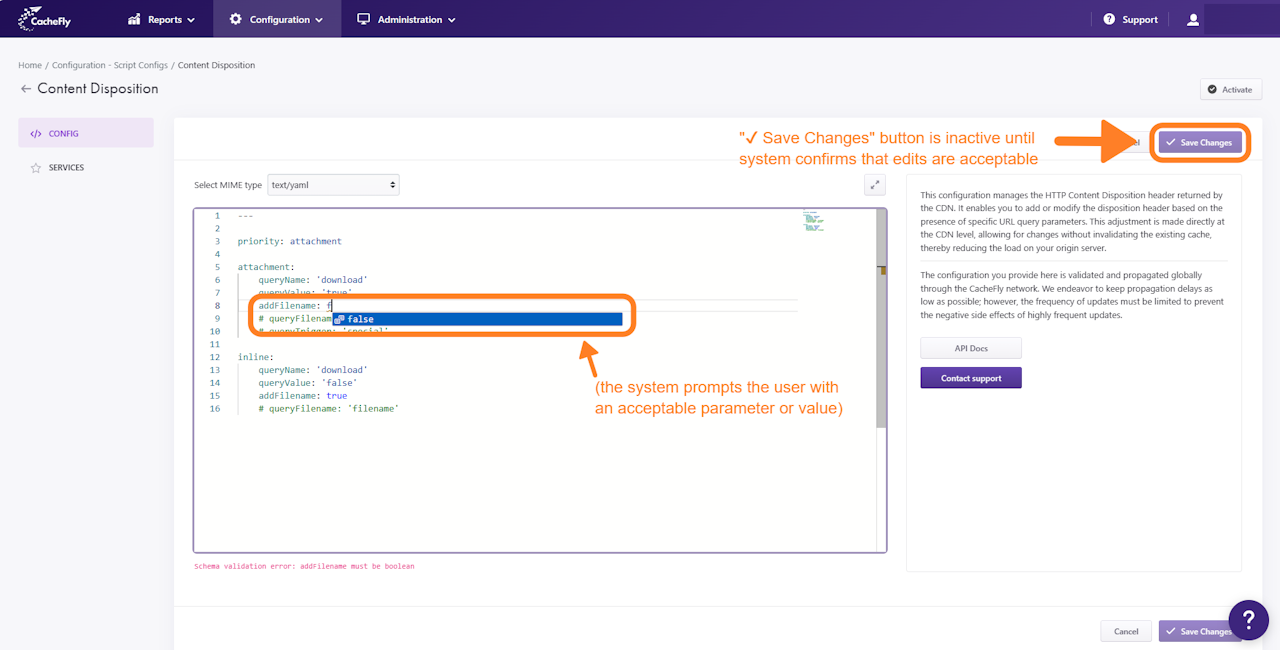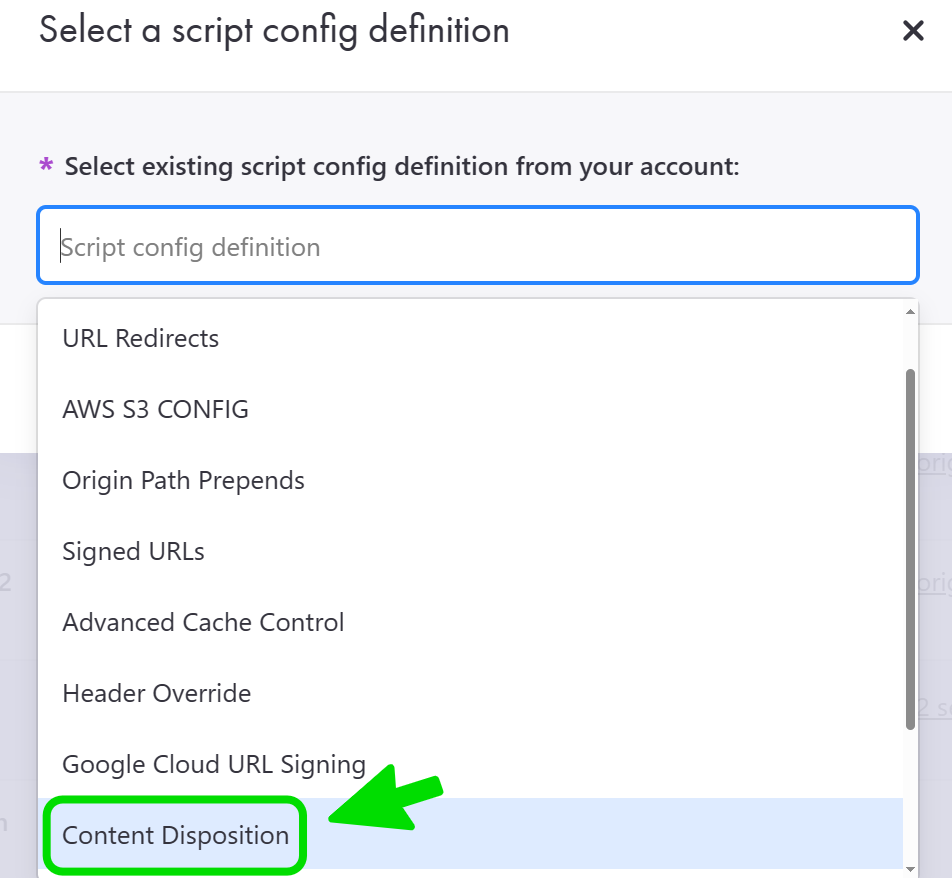
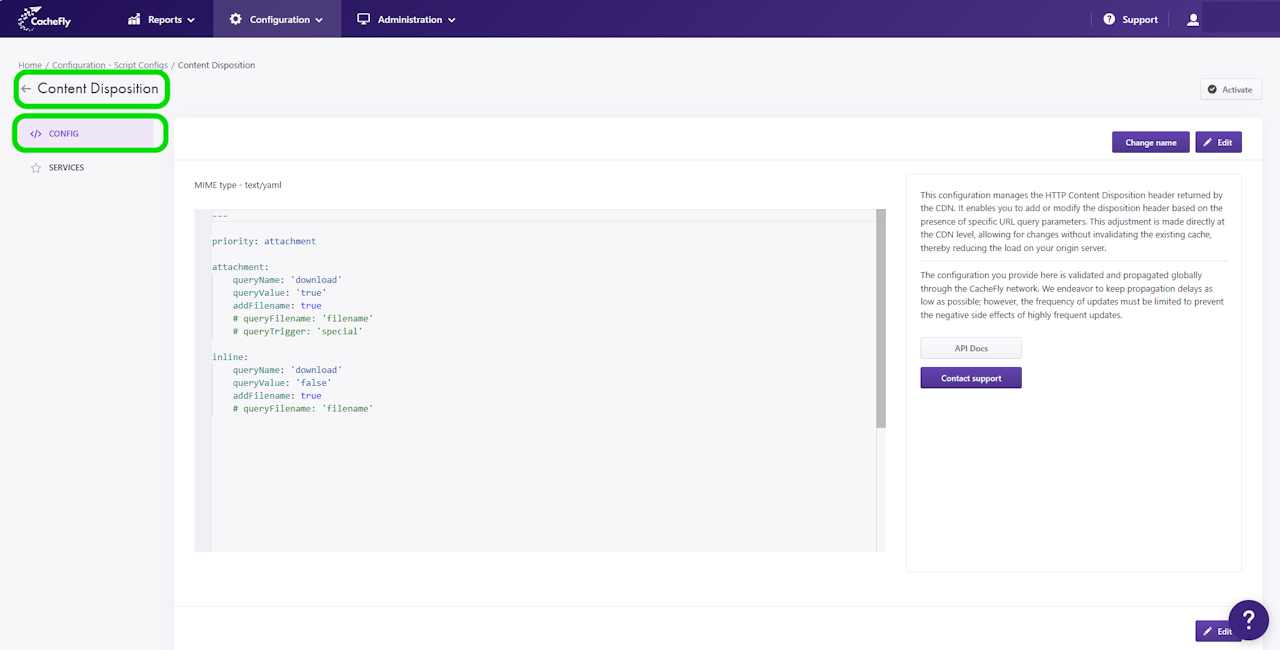
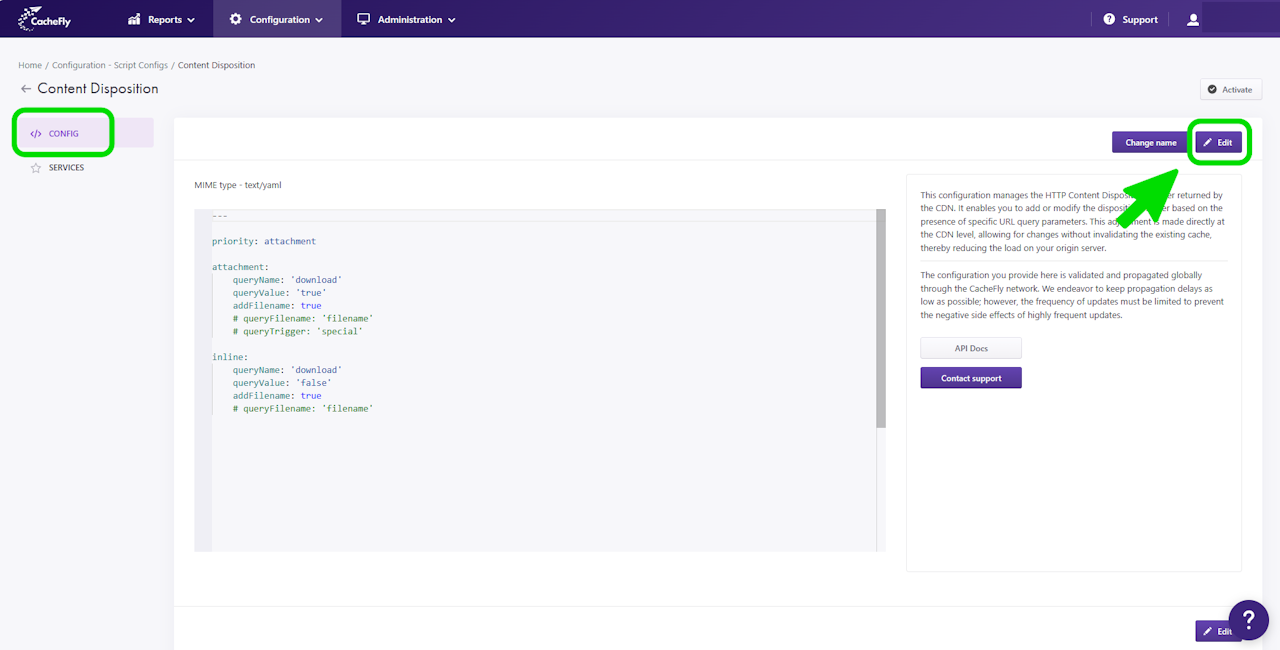
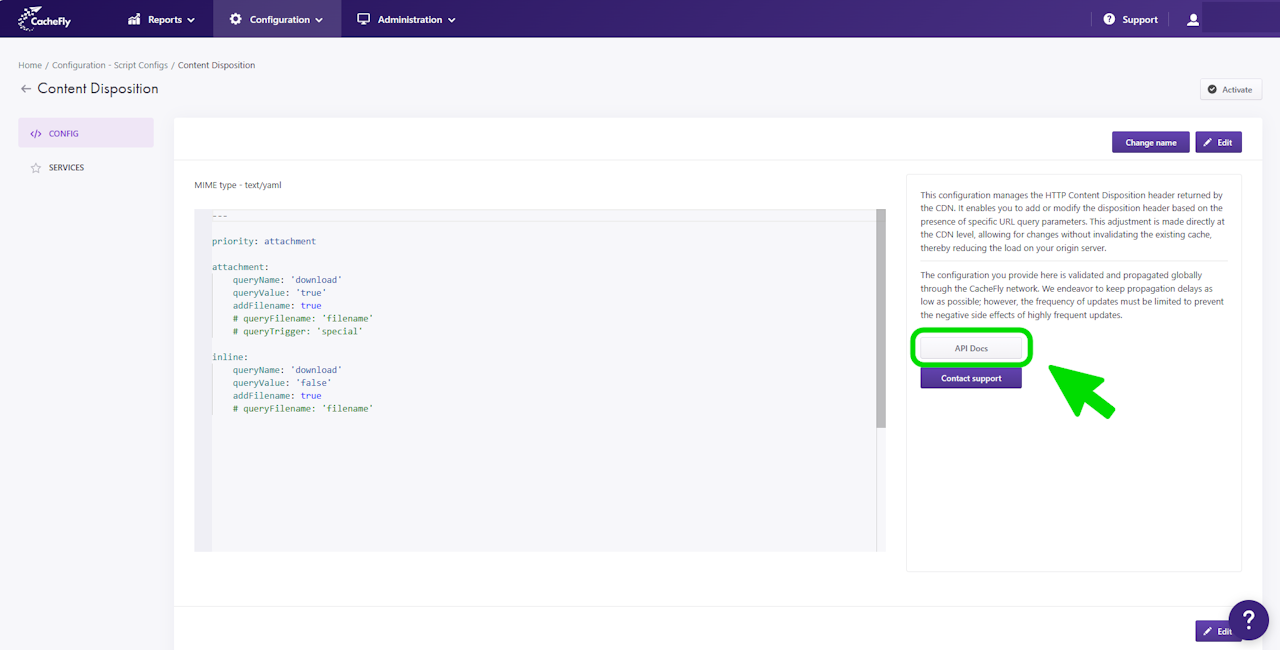
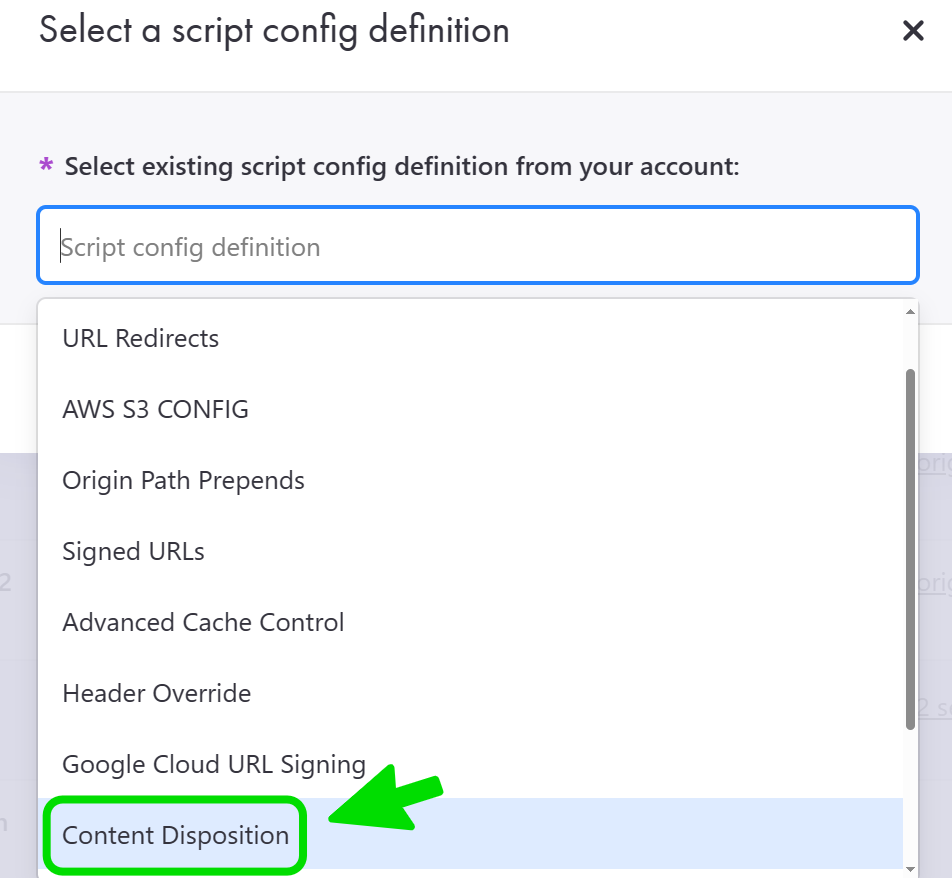
Content Disposition
The Content Disposition Script Config manages the HTTP Content Disposition header returned by the CacheFly content distribution network (CDN). It enables you to add or modify the disposition header based on the presence of specific URL query parameters. This adjustment is made directly at the CDN level, allowing for changes without invalidating the existing cache, thereby reducing the load on your origin server.
To add a Content Disposition script config to the list of script configs created for your CacheFly services in general, or to associate a Content Disposition script config with a specific CacheFly service, see Adding and Using Script Configs.
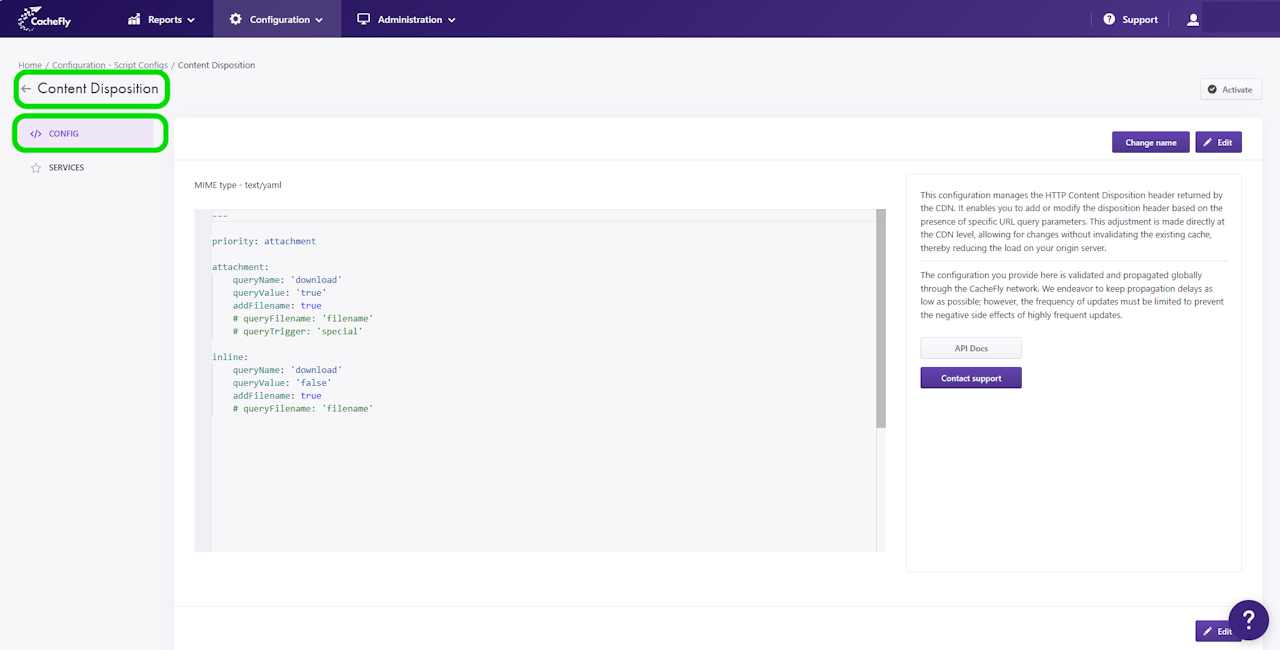
Using the Content Disposition Script Config
In general, the HTTP Content-Disposition header directs the user system to either display the content of an HTTP response or save it in local storage. According to the request sent by the user system (for example, a request structured within a webpage visited by the user), CacheFly will identify parameter values in the user system's request and send back a response with a content-disposition header corresponding to those values, instructing the user system to either display the response or store it locally.
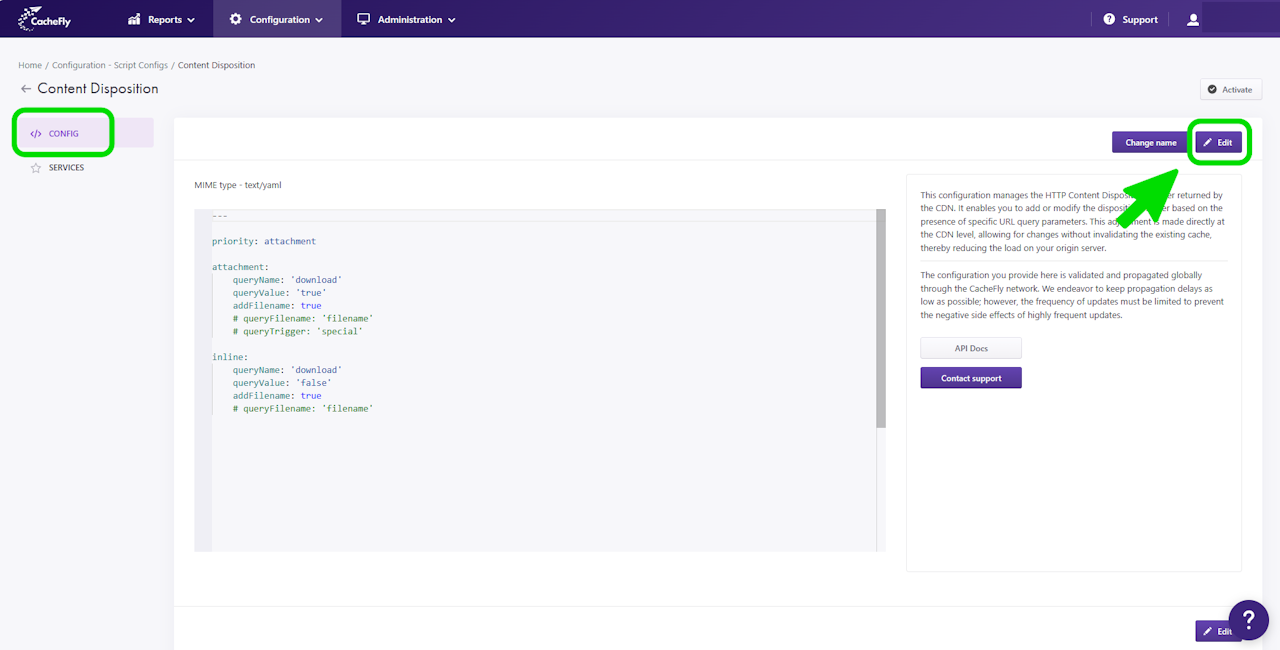
Editing the Content Disposition Script Config
When you add the Content Disposition script config to your list of script configs in CacheFly, it will initially display a default configuration as a model for you to adapt to your own requirements.
To edit this default configuration:
Click the blue Edit button to enter edit mode
Modify the script config as you require
Remember to click the blue ✔ Save Changes button to save your changes.
As you edit:
The CacheFly system shows on-screen prompts to help you select acceptable parameters and values.
The blue ✔ Save Changes button will be partially grayed out and will be inactive, until the system confirms that your edits are acceptable.
You can cancel your current edits by clicking the gray Cancel button.
Scroll the graphics in this step horizontally to see all the screens.
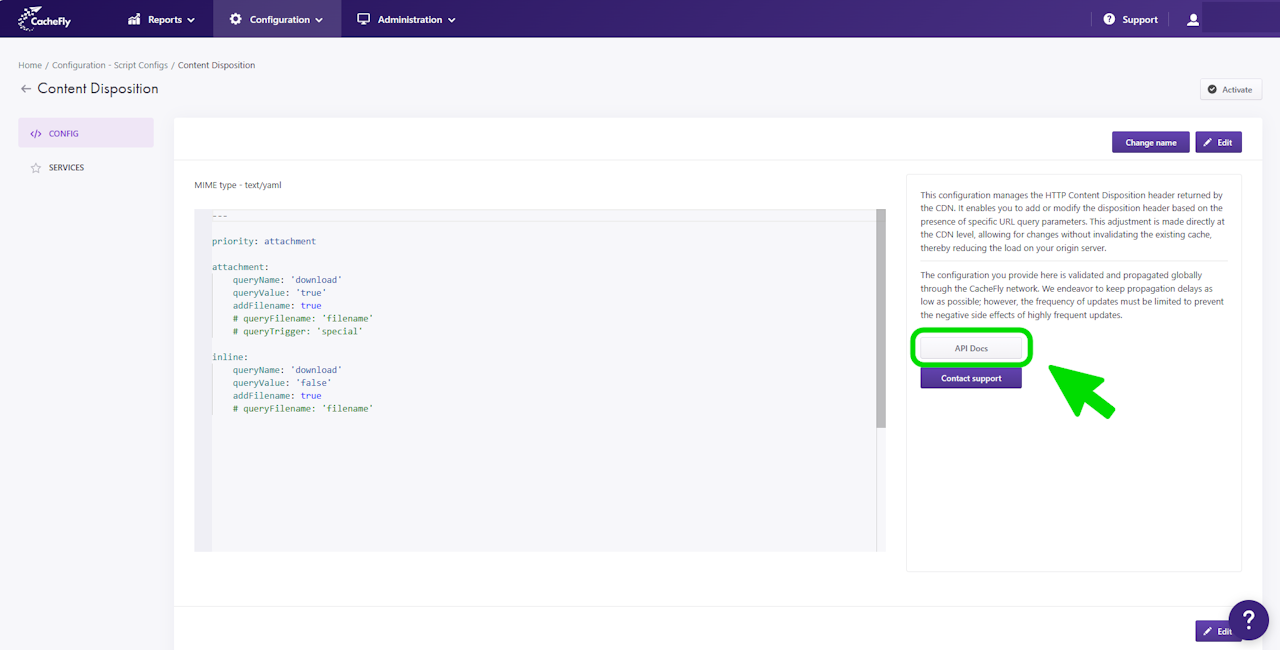
Additional Help Topics
As an alternative to creating and managing script configs via the CacheFly user interface as described in this guide, you can also create and manage script configs via API calls.
Click the gray API docs button to access the Script Configs section in CacheFly's online API documentation for further information.