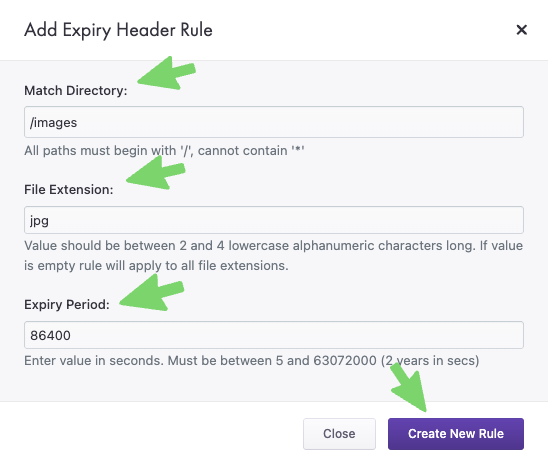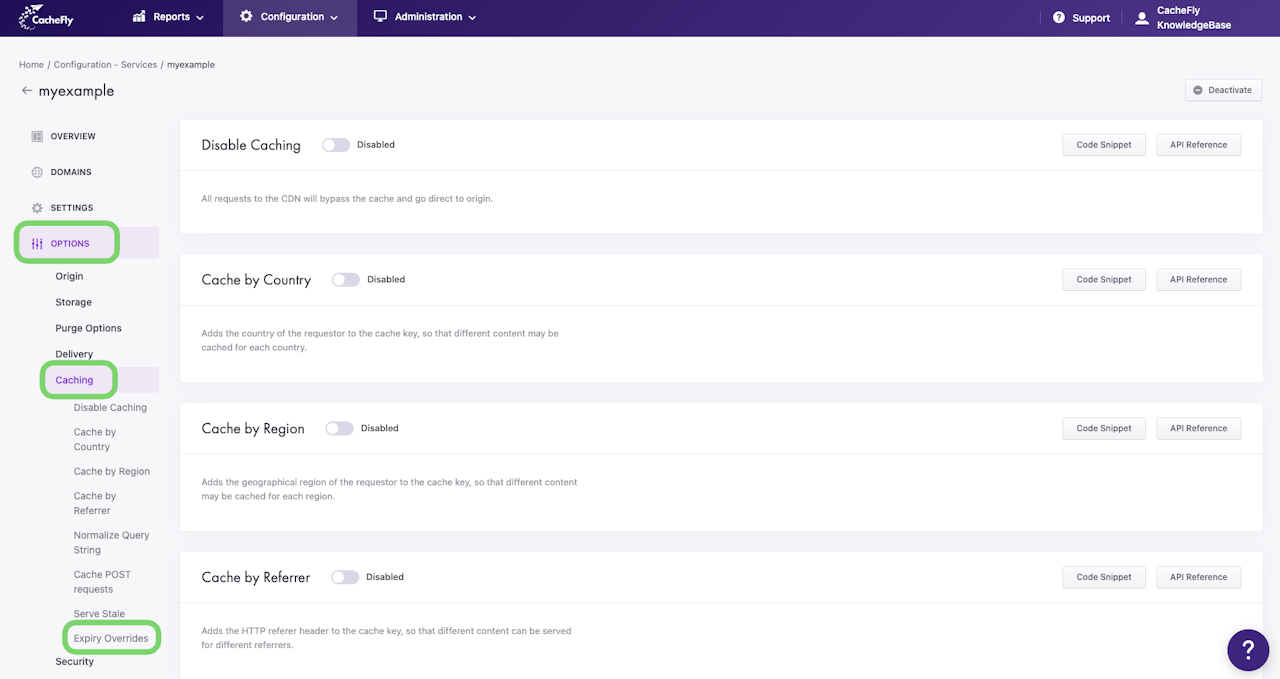

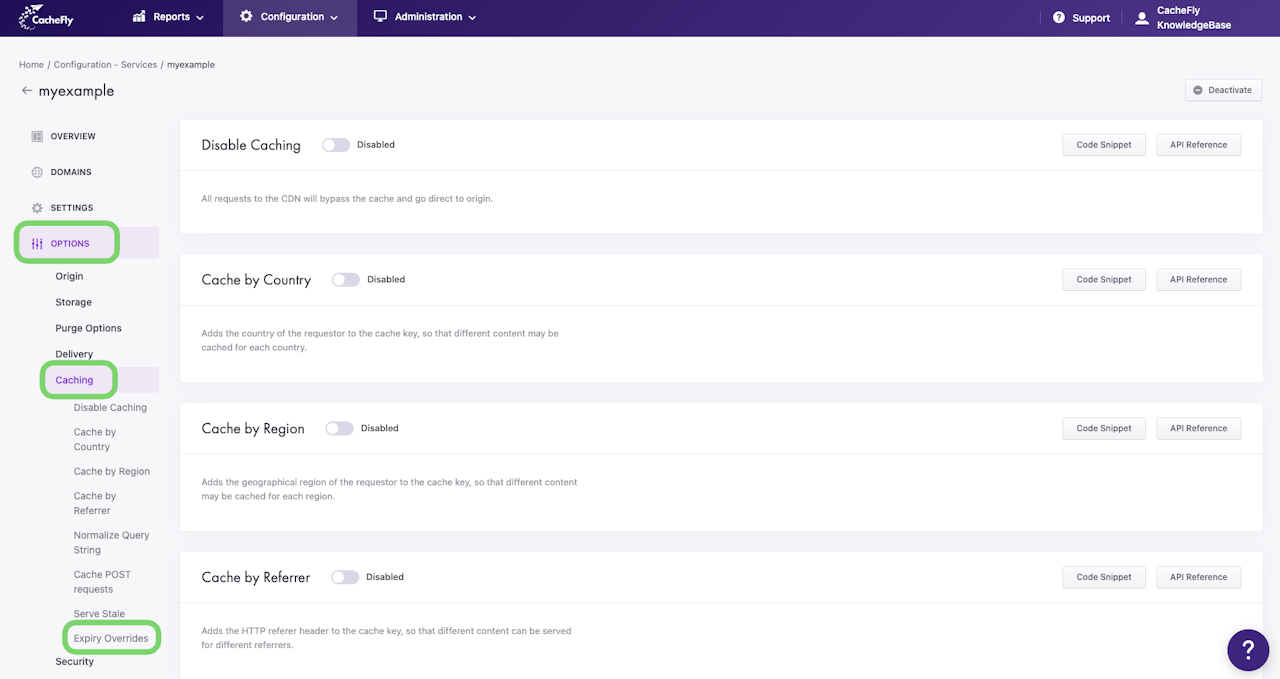
Using Expiry Overrides
The Expiry Overrides option allows you to configure expiration information for a CacheFly service. Setting expiration information (in increments of seconds, for example, 86400 seconds for 1 full day) sets both Expire and Cache-control: max-age headers.
To override expiry times for a given service, first navigate to that service (Configuration > Services > [SERVICE NAME]).
On the left of the screen, click on OPTIONS to expand the list of options available. Then click on CACHING to expand all of the features for CDN caching.
Click on Expiry Overrides in the list of CACHING options for the service or scroll down to display the Expiry Overrides section.
In this section, click on + Add Rule to define an expiry override. A popup window appears for you to define a rule using all three of the following parameters (see also below for more information):
Match Directory
File Extension
Expiry Period
Click the Create New Rule button. The new rule is added to the Rules list in this section (this list appears when the first rule is created).
Directories
Directories match any subdirectories below them. For example, a rule defined with /images will also match /images/logos/small
Using a directory of / with no extension will mean a default expiration time to apply to all files with the file extension(s) specified below.
File Extensions
For example, to match all jpeg files in the directory specified above, enter jpg as the extension. To match all files, leave this field empty.
Expiry Period
Longer expiry periods improve performance for end-users, but also increase the time for users to detect changes to files.
Scroll the graphics in this step horizontally to see all the screens.
Ordering of Expiry Override Rules
The CacheFly CDN platform uses a first match wins system.
For example, the following order of rules ensures all three rules are applied, from the most specific one first, to the most general/default rule last:
First Rule | for /images/*.jpg set expire time to 14400s |
Second Rule | for /images/* set expire time to 86400s |
Third Rule | set expire time to 604800s |
In other words:
First, an expiration time of 4 hours (14400 seconds) is applied for jpeg files in /images
Next, for any other file type in /images, the expiration time is 1 day
Finally, for files outside of /images, the expiration time is 1 week
However, changing the order of the first and second rules will produce a different effect:
First Rule | for /images/* set expire time to 86400s |
Second Rule | for /images/*.jpg set expire time to 14400s |
Third Rule | set expire time to 604800s |
Now, the first rule now applies to ALL file types in the /images directory. That means that the second rule defined for a subset of these file types in the same directory will never be applied.
And if the default rule set expire time to 604800s became the first rule, instead of being the third rule, the difference would be even greater: neither of the other two rules would ever be applied.
So, be sure to order your rules correctly to get the effect that you want.

Managing Expiry Override Lists
You can edit or delete each rule in an Expiry Overrides list, using the pencil and Recycle Bin/trashcan icons displayed for that rule.
Scroll the graphics in this step horizontally to see all the screens.